How to Document a Task
Introduction
This page will teach you how to document a task. There are many recurring tasks that team members do every day. To help new team members learn how to do these tasks, we document them by explaining the steps through a web page like this.
We follow this concept we call Learn-Do-Teach or LDT, where we learn how to do a task first and execute it successfully several times. Once we've developed the competency, we teach others how to do the same.
That doesn't mean one-on-one training. We can teach others by creating a step-by-step guide that they can follow. You'll know that you were able to document a task successfully when people are able to execute it just by following the steps.
That's our goal. This page will teach you how to do that.
Important Note
Task Checklist
Information that you will need:
- All information related to the task such as the steps, URLs, and login credentials.
- Additional instructions, if any. Don’t be afraid to ask.
- Access to the Task Library (to add your guide).
Tools that you will need:
- Google Docs (login required)
- Image Editor
- A screen recorder (Descript, Loom, Camtasia, etc.)
- WordPress (login required)
Important Things To Do and Consider
Write down instructions on how to do a particular task so that others can read your instructions and do it without confusion. You want to make it easy to understand and straightforward (using a step-by-step format) so that anyone with zero experience can follow your directions to achieve the same result.
While doing the task, you need to do these:
-
Identify steps and take down notes to document each step. Divide the task into granular steps to make the process easier to follow.
-
Remember the online tools you used to complete the task and save the URLs.
-
Take screenshots of every step. You're not limited to one screenshot per step. You can add more if it will help the reader understand what you're trying to explain better. Add highlights to essential parts of a screenshot. You can use a simple tool such as the Windows Paint program to add these highlights.
Document how you're doing a task. Don't wait until the end before documenting it because you will forget the small details. Take those notes down, and take screenshots along the way.
Also, never make assumptions about things that you might take for granted. What is basic to you may not be basic to others. For example, there are a lot of acronyms that some people might not know. How do you get access to a particular tool? How do you get access to a website or PPC account?
Recall how you felt when you did the task for the first time. Try to remember the difficulties you encountered. How did you solve the problem? Think, while doing something, what are helpful tips that you can share? Don't just take screenshots and submit them. Think, what are the pro tips you picked up along the way that people need to know? It’s not a bad idea to approach this with a beginner’s mindset. Think like a beginner, but explain it like a pro.
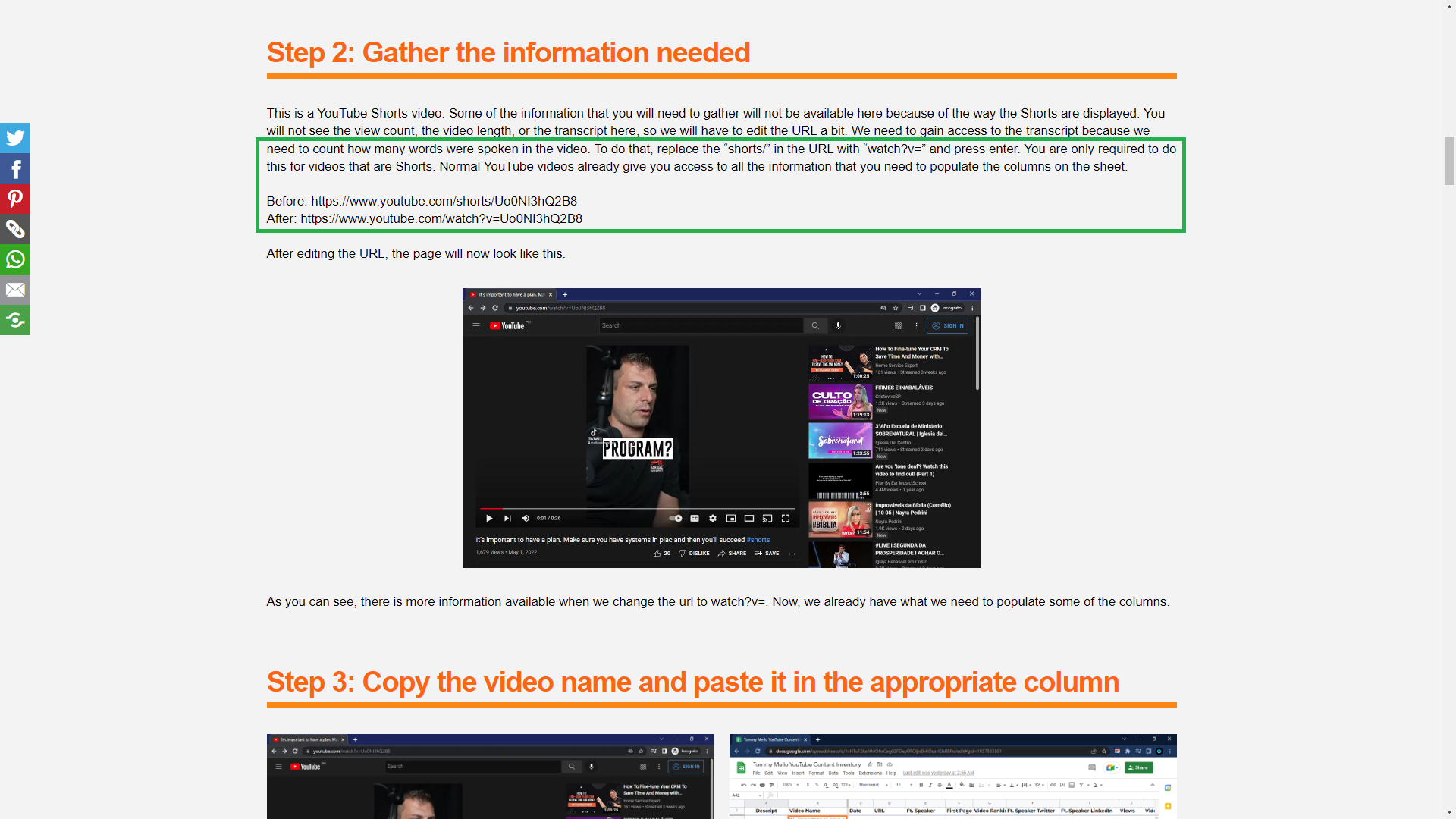
Think about all the possibilities where someone could commit an error and focus there. The higher the probability that a team member will trip, the higher the chances that person will make a mistake. That's where you're going to put in the most effort. Don’t be afraid to be very detailed in your documentation. The better a task is explained, the easier it will be understood and digested.
Suggest alternative ways to do the task or any step in the process. If it's about link-building or SEO, teach them how to use a particular tool. You may write, “I always choose two categories for a blog post." Share your techniques because that's where your expertise will shine.
Tips
Here are some tips to help you create an awesome guide:
- You should provide a reference in the guide to teach the reader how to create an eBook when explaining a process like "How to Publish Guides as Free eBooks," for example. Provide a link somewhere in the guide where it makes sense. You can't teach a student driver how to park without teaching him how to drive first.
- Always show the successful outcome of a task. Show the reader what it's supposed to look like. For example, if it's about uploading an eBook, include an image showing it on the site, successfully uploaded. It's always helpful to provide a visual reference for beginners.
- Include tips that will help people accomplish the task. For example, eBooks that don't include a bulleted list are always rejected. Inform them to help them save time by doing it right the first time.
Creating the guide
When you’re ready to document all the steps in the process, you need to do the following:
- List each step, and explain in detail what happens at each one. Explain what the expected output is at the end of each step.
- Add tools that make the job easier and explain how to use them. Don’t forget to include links, so they’ll know where to go to access those tools. Think about the tools they will need, and explain how they can access them.
- Add the screenshots you saved while doing the task and documenting the steps. Remember to add highlights and labels when necessary.
- Inform the reader that the guide is available in the Task Library. Don’t forget to add a link so people can get to the library from the guide.
Checklists
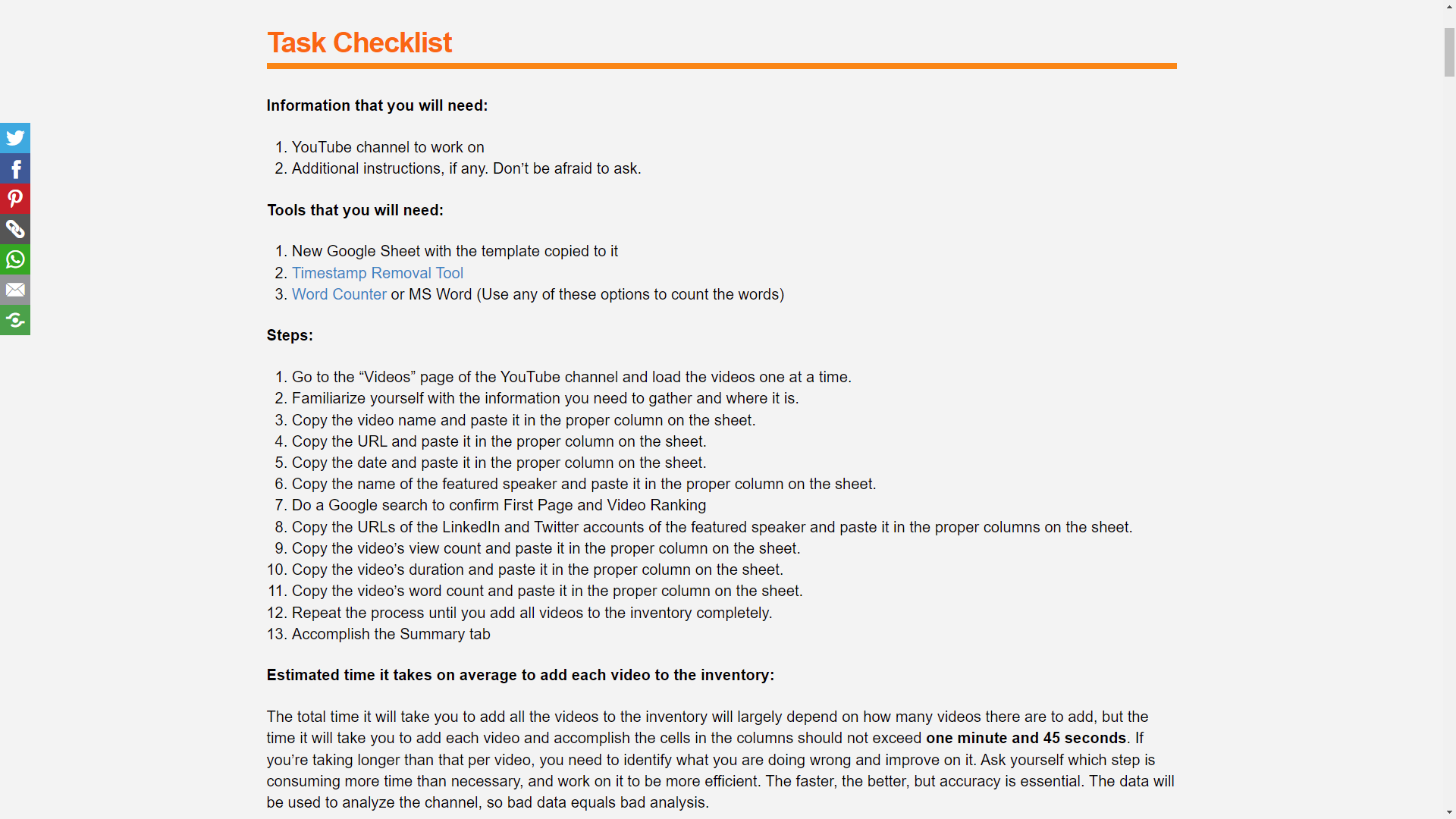
There should be an easy way to verify if the task was done correctly at the end. A verification checklist, in this case, can be helpful. It will serve as a reminder of things that they should have done. They can look at this checklist before submitting their work to ensure they didn’t miss a thing.
For example, when someone submits a blog post, we want to know if they remembered to include important things such as the title, images/screenshots, a link to the Task Library at the end, etc. Do they have at least two or three links in the guide? Did they include a link to the homepage of a major site? These are things that we're looking for.
An example of complete documentation of a task
Please check this page, How to Inventory a YouTube Channel, to give you an example of what it should look like. It documents all the steps required to inventory a YouTube channel. Here, the VA took the granular approach to explain the process. He included every single step and added a lot of screenshots to explain every step. He included all the crucial elements that make the documentation truly helpful.
He began the page with a checklist to give the reader a view of what is involved. This includes the steps, suggested tools, and a few reminders. It is a simple task, but as you can see, many steps are involved. Add as many steps as necessary, but don’t overdo it.
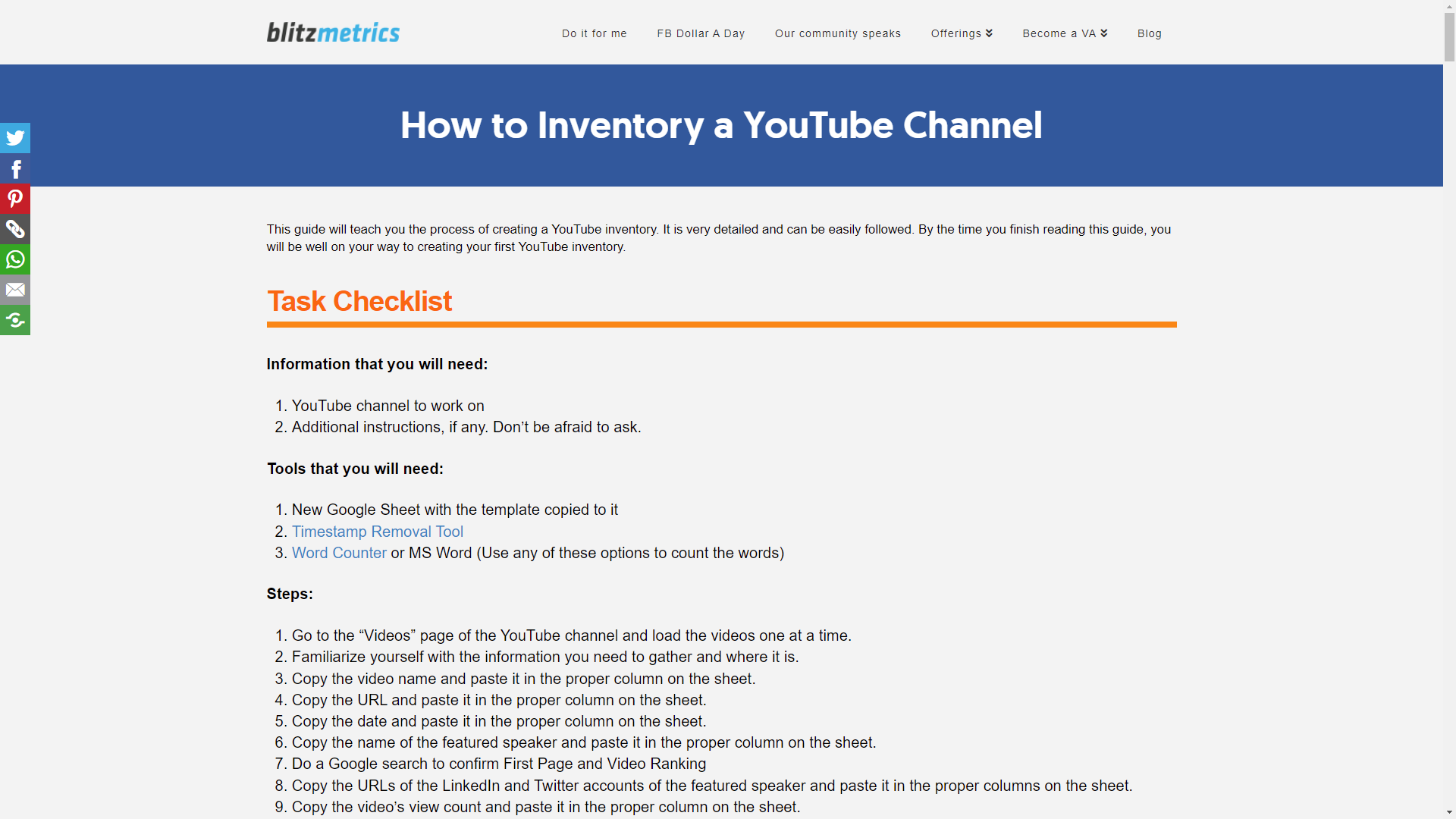
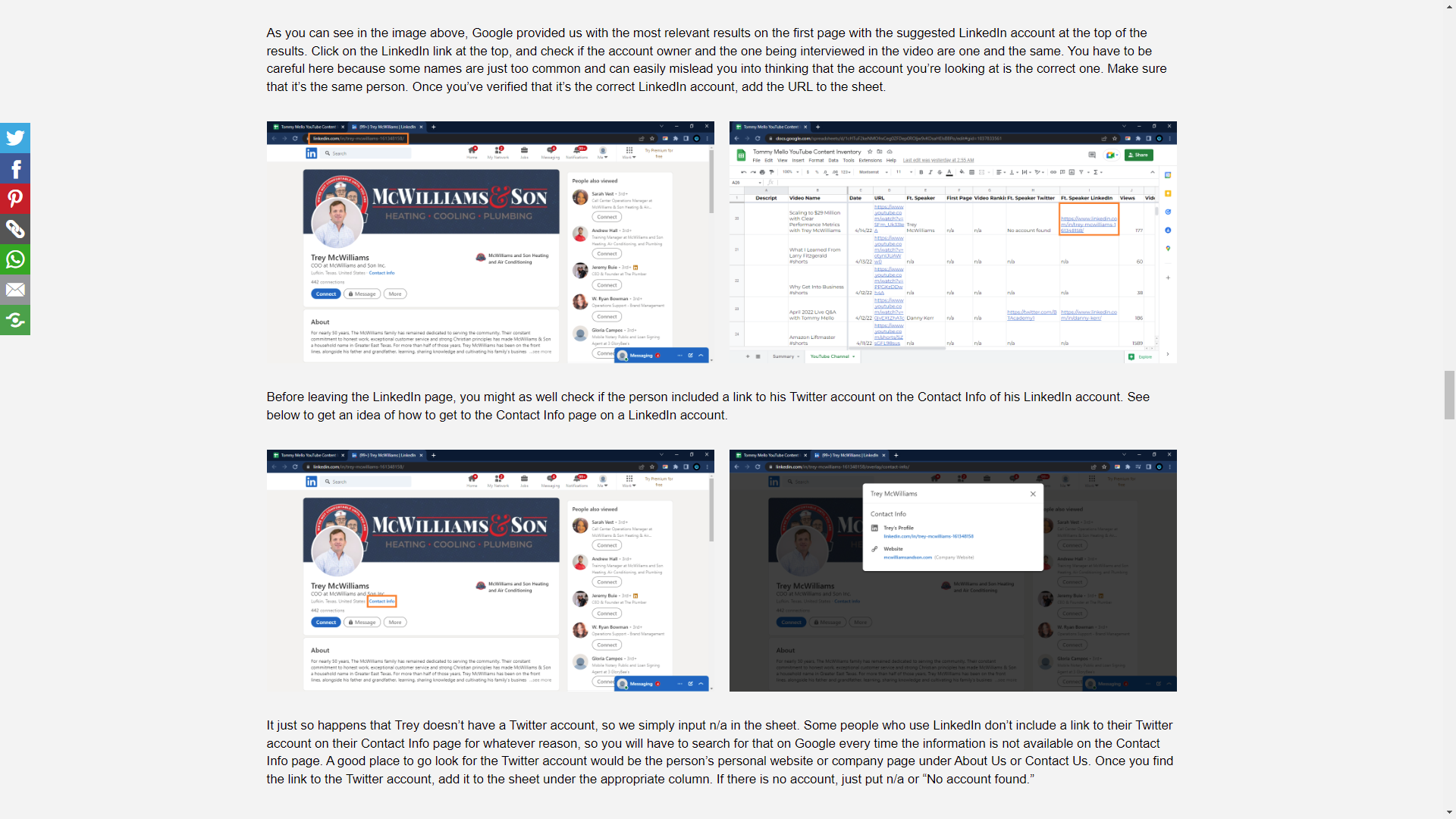
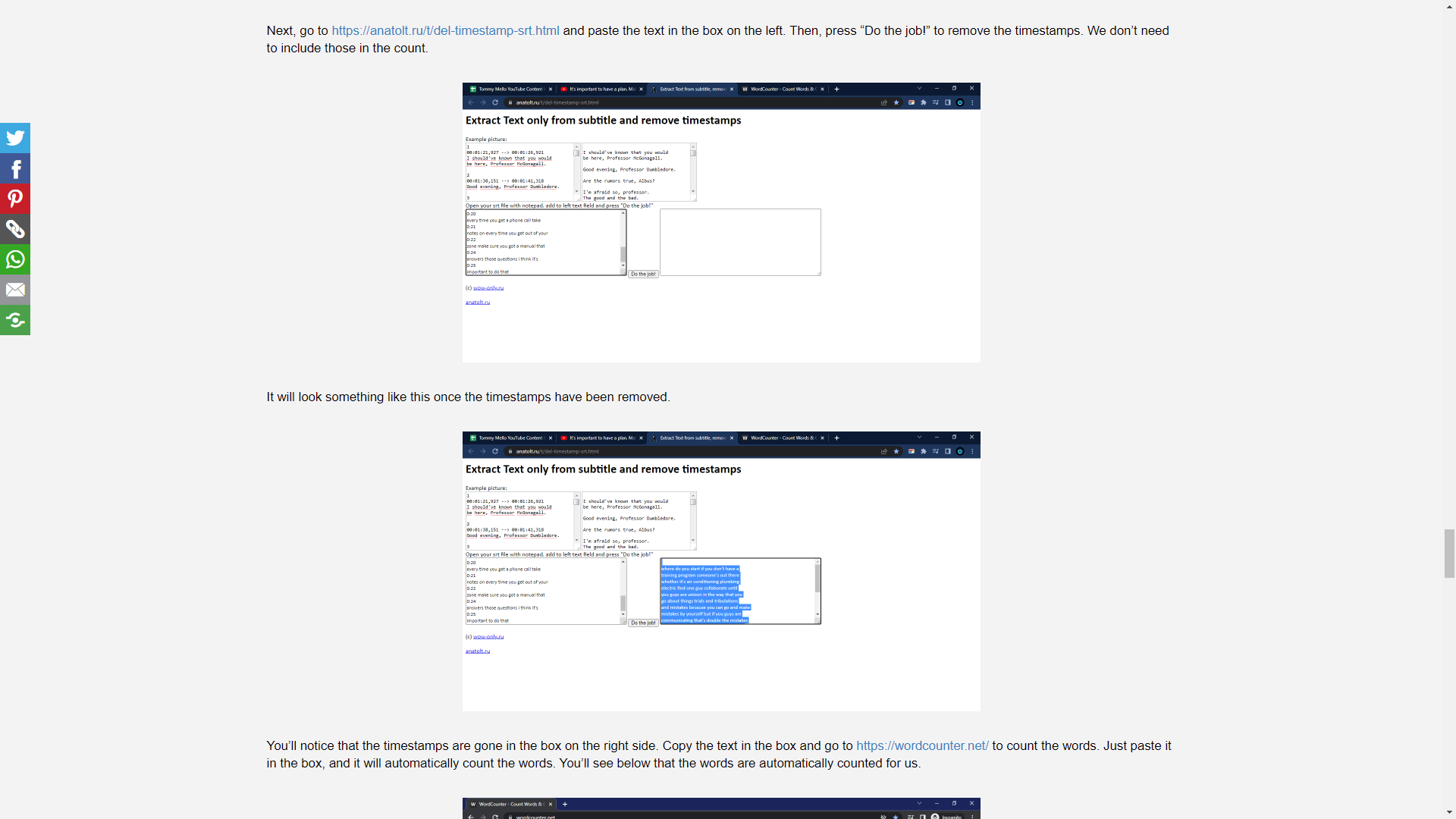
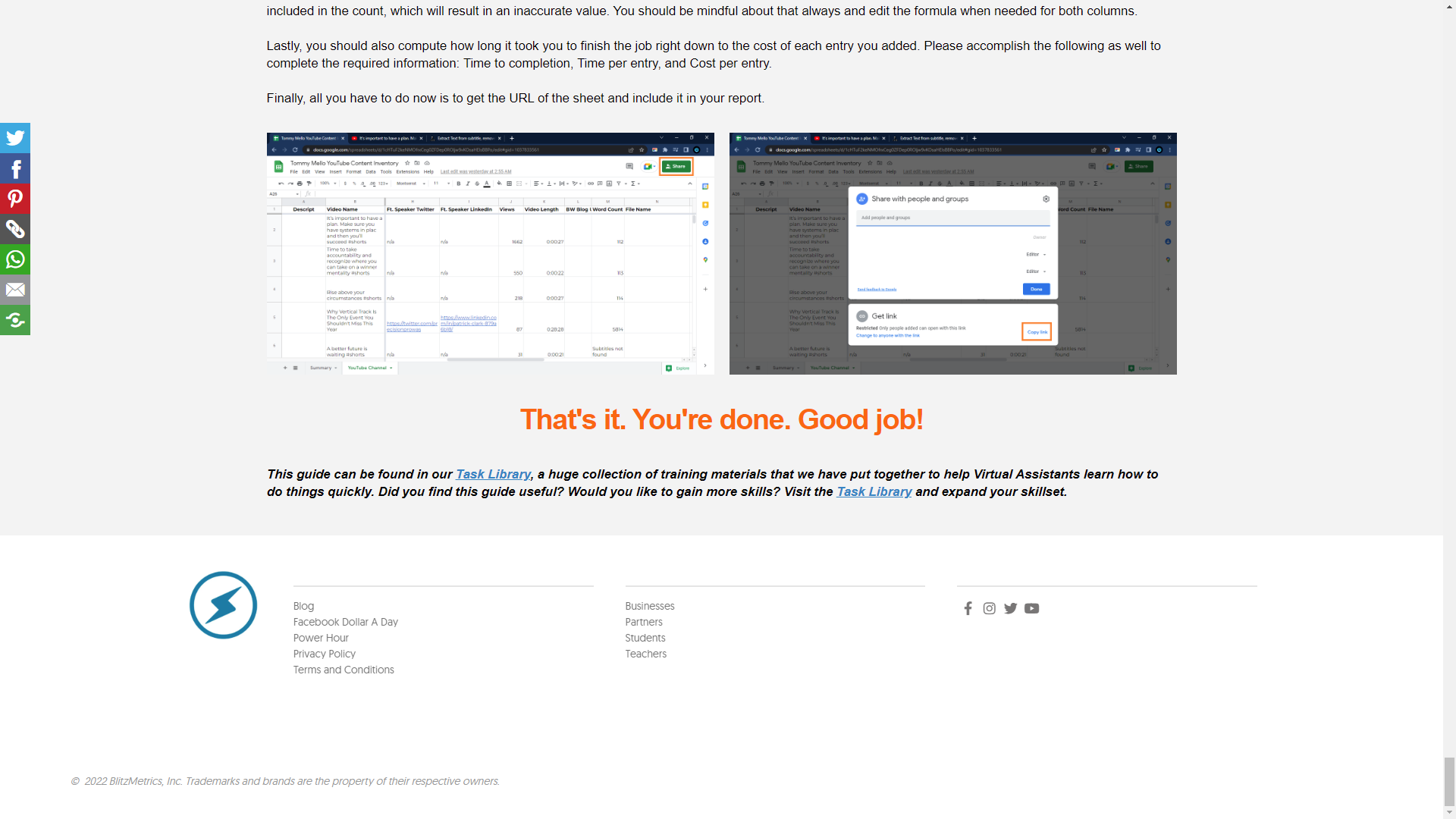
Making a demo
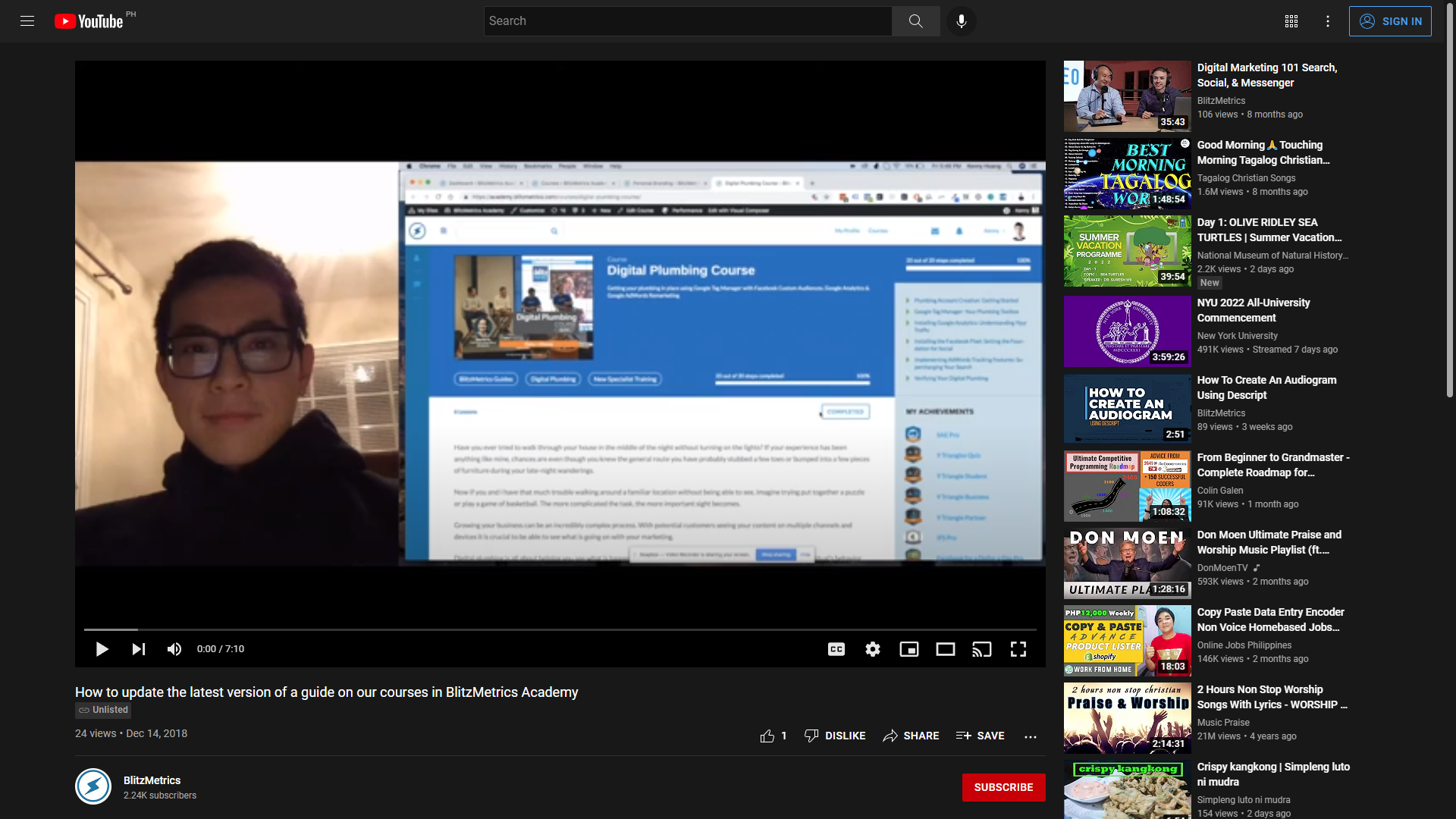
Learn how to use WordPress
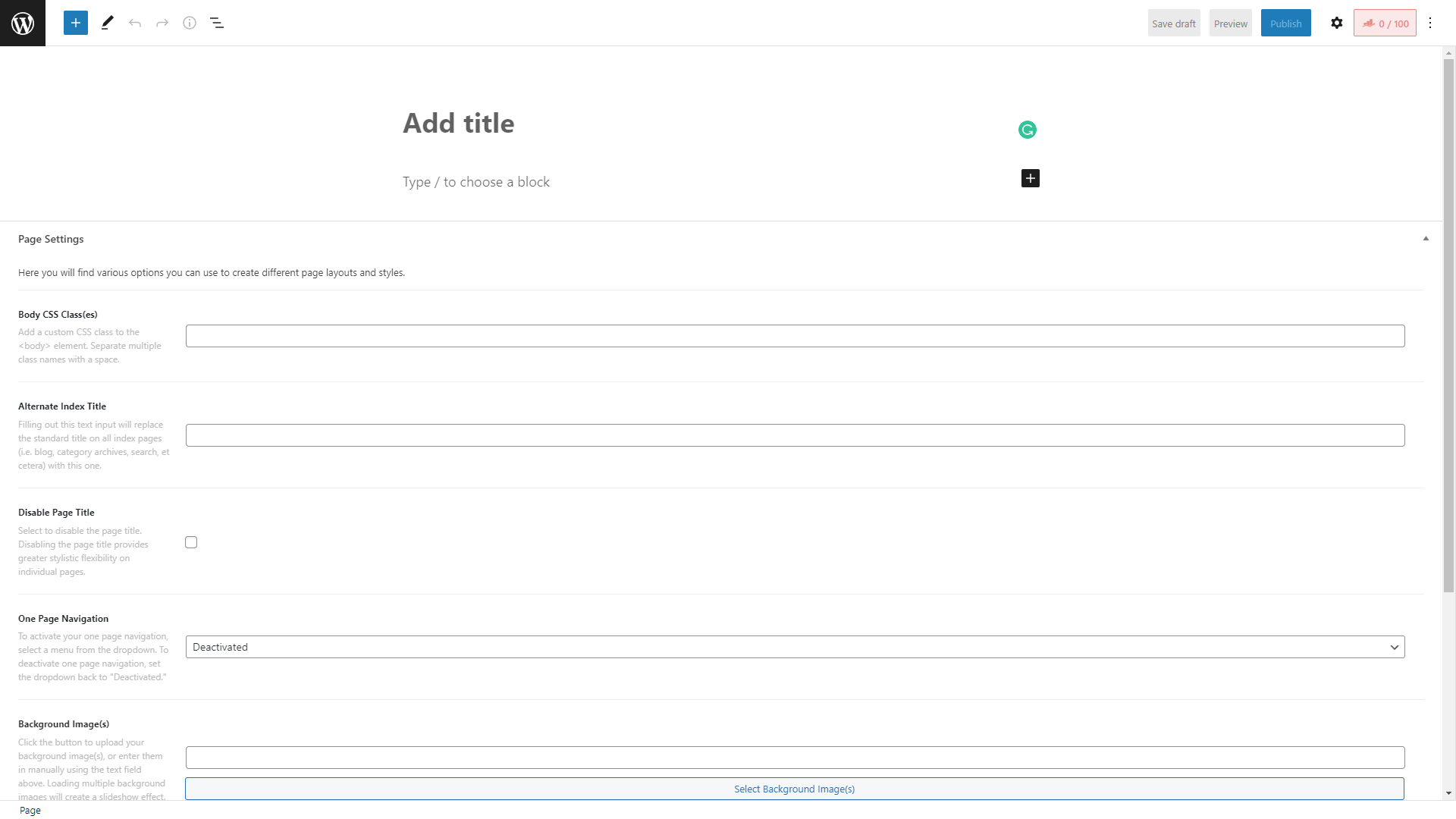
Learn how to create a web page using WordPress, and put that guide there for that particular task. You'll make a new page for that or enhance an existing web page we already have for that task because we want many examples of doing these tasks. Each one should link to our Task Library, where we catalog them. That way, things don't get out of control, and it will be easier to determine tasks that may fit together in a bundle, like a package.
For example, building a website might involve additional tasks such as graphic design, blogging, analytics, etc. These bundles are a combination of tasks. Remember that these don't just live by themselves when we're bundling them. They live together in a particular bundle.
We live by the Learn-Do-Teach framework, where you're learning how to do a task from someone who's done it repeatedly and successfully. You're doing it yourself and enhancing our documentation because we update our training continuously.
We might be using a different tool now. We might have to replace the screenshots or remove certain features that aren't there anymore. The bottom line is that we make it easy to understand and follow. We're documenting everything as we're doing it. We're taking notes and teaching others how to do it as well. We are recording screen shares to enhance the training so people can follow our instructions.
For all of us, we are not only earning money and having a living as digital marketers, but we're helping other people earn a living as well.
Adding it to the Task Library
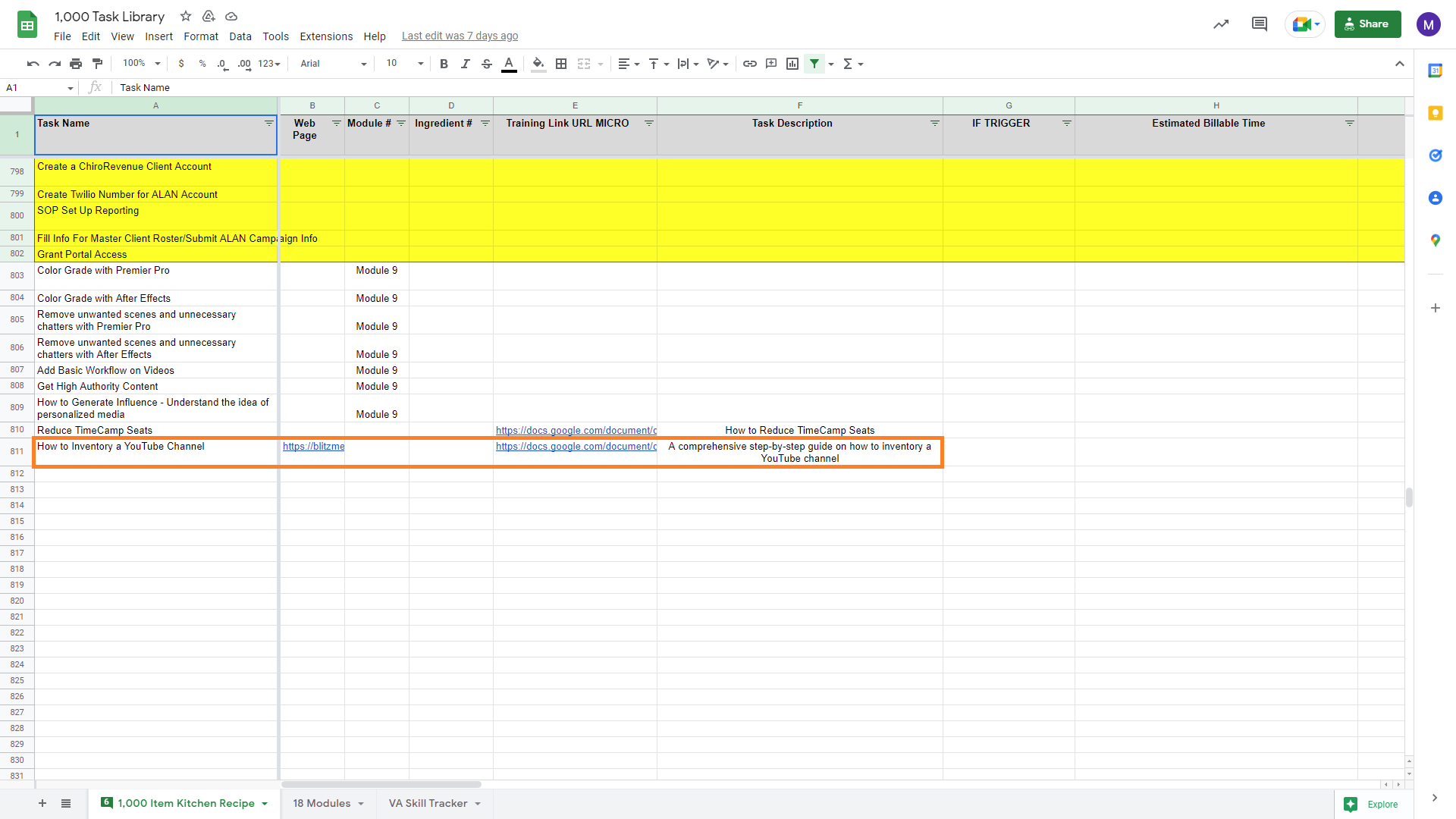
Incentive Program
Verification Checklist
The documented task must meet the following criteria:
#1. The web page is on yourcontentfactory.com and adheres to our spelling, grammar, formatting, and consistency guidelines.
#2. The task page starts with a Task Checklist.
#3. The checklist includes all necessary tools, tips, URLs, and login methods for easy access and smooth execution of the task.
#4. This task page is designed for beginners and avoids making assumptions about basic topics, acronyms, tools, or access to other users’ accounts.
#5. The process involves sufficient steps that guide users through the task.
#6. The process highlights potential sources of error and ways to prevent them.
#7. Each step includes at least one screenshot that highlights its crucial parts.
#8. The page has at least two links. One should lead to a Content Factory asset.
#9. All anchored text on the page directs users to the intended pages or documents.
#10. The page features a video demonstration of the task, with a live explanation and mouse clicks for clarity.
#11. It shows the successful outcome of the task.
#12. The page concludes with a verification checklist that allows readers to confirm they have completed all necessary tasks.
For Internal Workers:
#13. The task page at the bottom features a clickable link to the Task Library page.
#14. The Task Library page has a clickable reference to the task page.
#15. The Task page appears correctly placed in the Task Library Google Sheet.
#16. Indicators that signal when something is for internal workers (VAs) only are present.
#17, There is a link to the checklist or course the task is a part of.
#18. There is a link to the Ultimate Action Guide.
