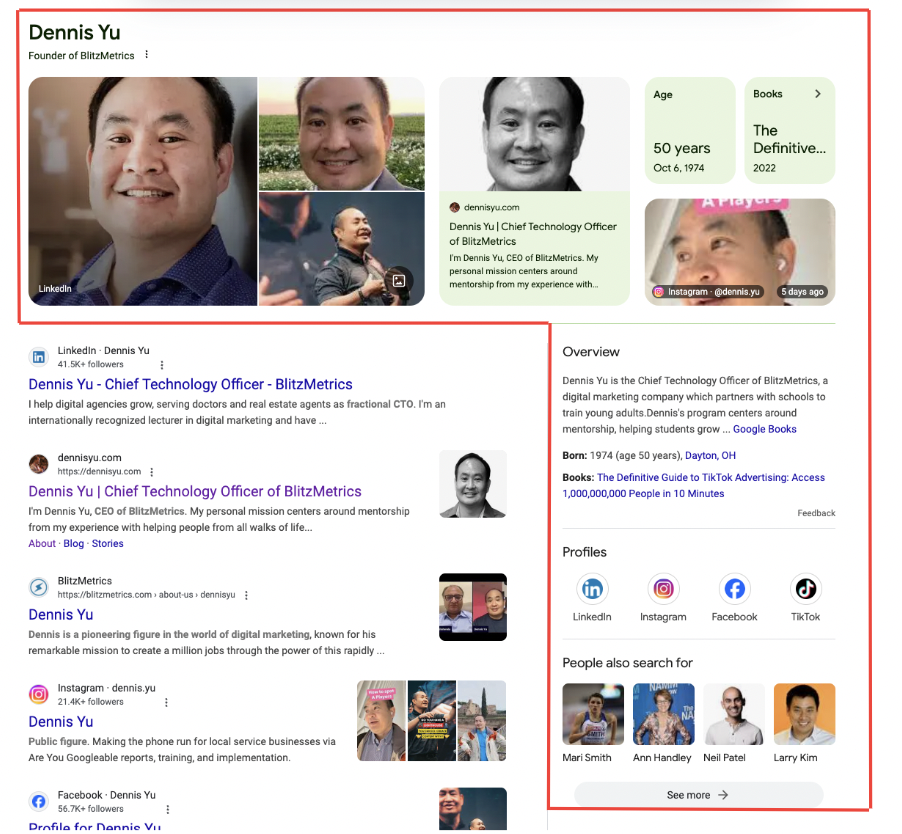
The Google Knowledge Panel is the closest thing to a verified badge that Google hands out. When someone types your name into the search box, this little rectangle decides whether you look like a legitimate human being… or a vague rumor the internet hasn’t quite figured out yet.
When you’ve got a proper Google Knowledge Panel, your name, photo, company, and links show up on the right side of search results like you’re somebody who matters. That’s why when you Google “Dennis Yu,” my Google Knowledge Panel shows up before anything else. Google can connect enough dots about me — public mentions, social profiles, published work — that it’s confident I’m an actual entity, not an NPC.
This has paid off massively: event organizers vet me in seconds, clients know they’re dealing with a real person, and my online footprint looks like it belongs to someone who actually does things. That’s exactly why we built a done-for-you system to help our clients trigger and maintain their own Google Knowledge Panels.
And yes — you can get one too.
You don’t need to be a celebrity, an author, or a Fortune 500 CEO. Google isn’t handing out trophies for fame; it’s building a giant map of the world. Every person, business, or organization is a potential entity — if you give Google enough structured proof.
Think of your Google Knowledge Panel as a 24/7 digital business card that never gets lost, dog-eared, or shoved into someone’s pocket. It’s instant credibility. Instant clarity. Instant trust.
But none of this happens by accident. Google won’t assemble your story unless you organize the pieces the way Google expects — not the way you wish the internet worked.
How Do I Use The Knowledge Graph Tool?
BlitzMetrics Google Knowledge Panel Tool (GKP Tool) offers a way to visualize how Google understands you. By leveraging Google’s Cloud Enterprise Knowledge Graph API, this tool uncovers your Knowledge Graph Machine ID (KGMID), confidence scores, and relationships with other entities.
How the Google Knowledge Panel Tool (GKP Tool) Helps:
- Identify Your KGMID and Confidence Score: Check if your entity is recognized by Google, along with the trust level of its data.
- Analyze Missing Information: Spot gaps or inaccuracies in your Knowledge Graph profile to claim and enhance your Knowledge Panel effectively.
- Uncover Connections: Visualize links between your business and key local or industry entities.
That’s why I built our Google Knowledge Panel Tool (GKP Tool). It taps into the same Knowledge Graph API that Google uses internally so you can see your Knowledge Graph Machine ID (KGMID), your confidence score, and what data Google believes is “you.” Once you know what Google sees, you can fix what’s missing.
In this guide, you’ll learn how to unlock, claim, and merge Google Knowledge Panels the same way we do it for our top clients — step-by-step, no fluff, no theory, just the actual playbook.
Action Steps:
- Search Your Name or Business: Use the GKP Tool to see your presence in the Knowledge Graph.
- Verify and Update Information: Fix inaccuracies by updating profiles, websites, or adding schema.org markup.
- Leverage Your Insights: Strengthen your Knowledge Graph presence with optimized content, local citations, and positive digital PR.
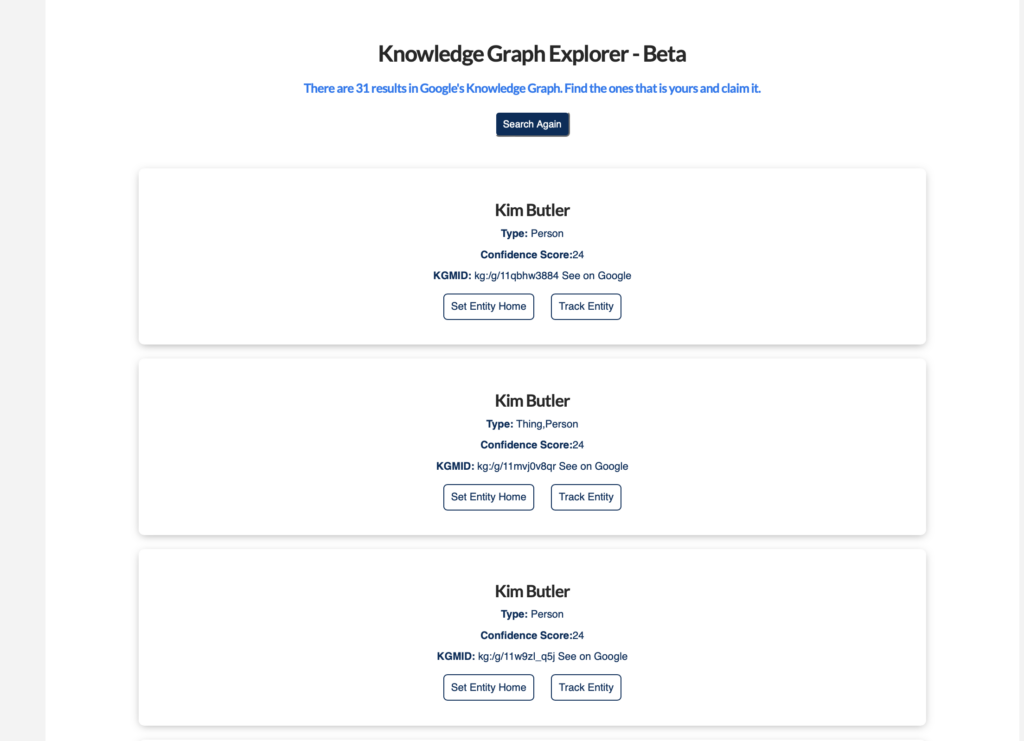
A Full Knowledge Panel vs. a Partial Knowledge Panel
When Google can connect all your objects back to you and understand everything about you, it presents your Knowledge Panel, featuring a main image of you below your name. The panel includes colored boxes displaying key information, such as your age, any books you’ve published, and your popular social media posts. There’s also an “About” section on the right side of the page, just below the colored boxes, containing your key information and links to your social media profiles.
Here is an example of a full Knowledge Panel:

Most people don’t realize that when you have a knowledge panel, you also pop up for related searches, not just on your name. Meaning your connections and network can be amplified.
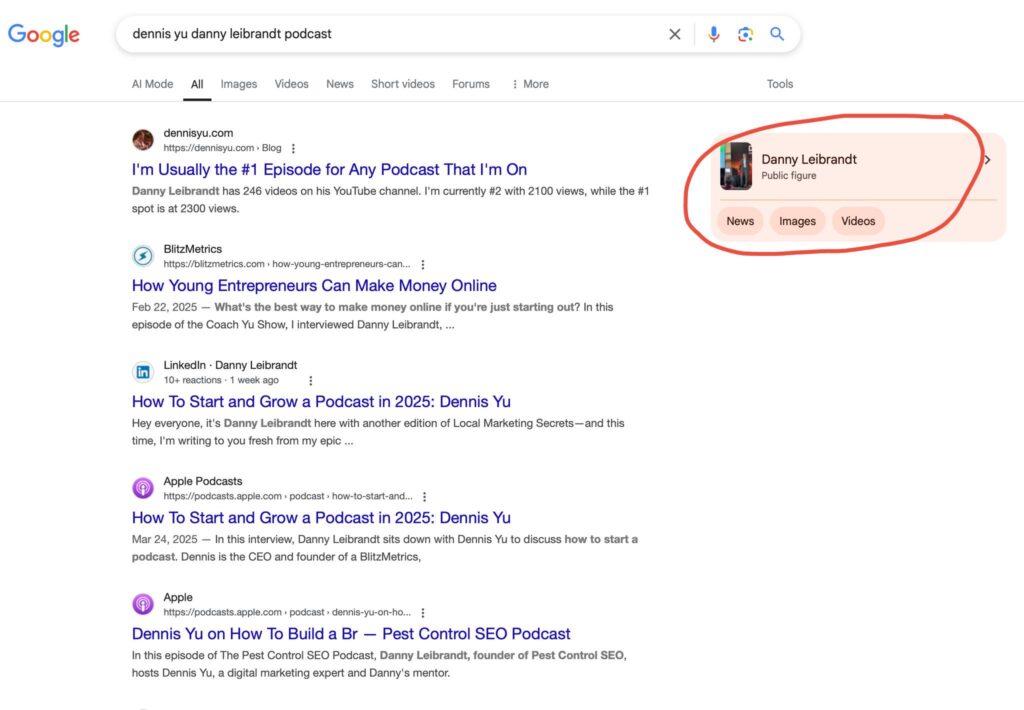
However, when you’re just starting out, you might not have a full Knowledge Panel, like the example of Dennis Yu’s Knowledge Panel above.
But that’s okay. You can still use partial Knowledge Panels to establish your online presence and authority.
Alex Makowski:
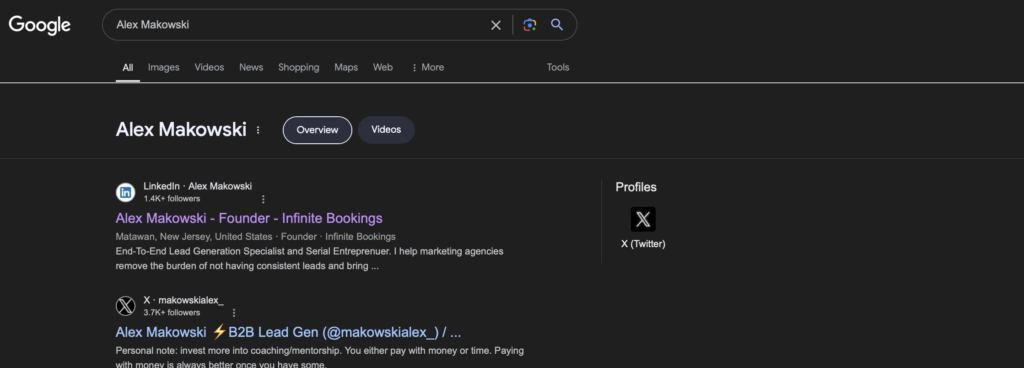
These partial Knowledge Panels are still a great way to establish your online presence and authority. With time and effort, you can work towards getting a full Knowledge Panel.
How Do I Maintain My Google Knowledge Panel?
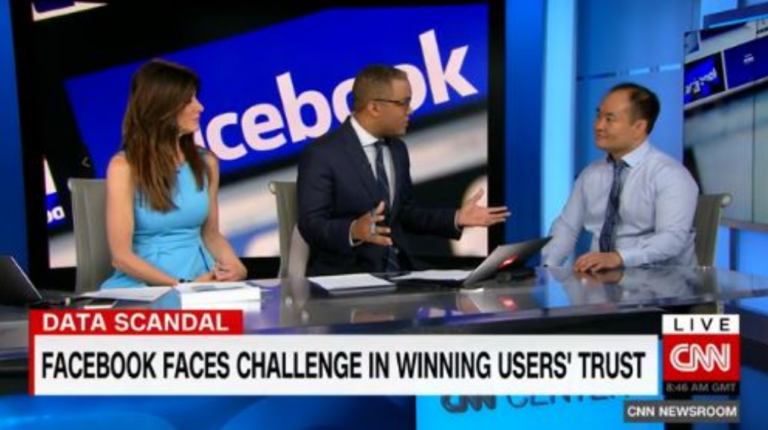
Maintaining your Google Knowledge Panel requires ongoing effort to ensure it remains accurate, authoritative, and aligned with your brand’s digital presence. Since Google dynamically pulls information from trusted sources, your goal is to continually reinforce and update these signals through positive mentions.
After claiming your panel, you must focus on managing and expanding it.
Managing Your Knowledge Panel: What Happens After Claiming It
Once you’ve claimed your panel, Google gives you limited but powerful options to suggest changes. You’ll see an option to “Suggest edits” when logged into the associated Google account.
This is where you can request updates to descriptions, images, social media links, and other key details.
Since Google pulls information dynamically from trusted sources, you must continuously reinforce and update these signals with positive mentions.
To increase your chances of approval:
- Ensure all external profiles (Wikipedia, Crunchbase, LinkedIn, Google Business Profile, etc.) reflect the correct information.
- Use structured data (Schema.org) on your website to reinforce your brand’s official details.
- Maintain consistency across all platforms where your brand appears.
Increasing Your Confidence Score
Google’s confidence in your entity powers your Knowledge Panel. The more authoritative signals you provide, the more robust and expansive your panel becomes. Techniques from HRI’s Content Factory and Google Stacking methods can help boost this confidence score:
1. Earn High-Quality Mentions and Features
Positive mentions from high-authority sources carry the most weight with Google. Securing press coverage, podcast interviews, and guest articles on reputable websites helps reinforce your credibility. If you’re on an HRI retainer, we focus on getting you featured in Google News-approved sites and authoritative business directories.
2. Strengthen Entity Connections with Google Stacking
With Google Stacking, you interlink authoritative properties that mention you, such as your Google Business Profile, LinkedIn, Crunchbase, and personal website. By consistently referencing each other in structured ways, you build a stronger entity footprint that Google recognizes.
3. Leverage Google’s Own Properties
- Use Google Sites to create a branded hub that links to all of your online properties.
- Upload structured content on Google Drive, YouTube, and Google Business Profile.
- Embed Knowledge Panel details within your About sections on Google-affiliated platforms.
4. Monitor Changes and Adjust Regularly
Knowledge Panels update dynamically based on Google’s data sources. You can set alerts for your name and business to track new mentions. Regularly review your panel’s contents and reinforce missing details by updating relevant external sources.
How our Retainer Helps Maintain and Expand Your Knowledge Panel
Through our retainer program, we actively manage your Knowledge Panel growth by:
- Securing ongoing media placements on high-authority platforms.
- Optimizing your digital footprint across LinkedIn, Crunchbase, and other verified databases.
- Implementing technical SEO tactics like Schema Markup and interlinking strategies.
- Providing monthly audits to track Knowledge Panel updates and reinforce missing information.
Maintaining your Knowledge Panel isn’t a one-time task—it’s an ongoing process of reinforcing authority, managing your digital footprint, and strategically increasing Google’s confidence in your entity.
Tasks Checklist
1. How to Unlock Your Knowledge Panel – Steps Overview
- Establish your entity home.
- Trigger the Knowledge Panel.
- Claim your social media profiles.
- Assess your SEO power.
- Rank on your name.
- Establish basic digital plumbing.
- Leverage social media advertising.
2. How to Claim Your Google Knowledge Panel – Steps Overview
- Click the 3 dots and copy your KGM ID
- Go back and click “Claim this Knowledge Panel”
- Click “Get Verified”
- Sign in with your Google account and click “Search Console”
- Select the Google account which has access to your website’s GSC property
A) Claiming a Knowledge Panel for yourself
6 a. Provide all the required information.
B) Claiming a Knowledge Panel for another entity
6 b. Provide all the required information.
Items (tools, access and information) you will need while claiming a Knowledge Panel for yourself or another entity:
- Google account.
- Access to Google Search Console.
- Official documentation- government approved ID like State Identification Card, Passport Card, Driver license, etc.
- Email address.
- Phone number.
- Official website and social media links.
- High quality images and videos.
3. How to Merge Two Knowledge Panels – Steps Overview
- Claim both Knowledge Panels
- Scroll to the bottom of each panel and click “Feedback”
- In the feedback section for each panel, explain each Knowledge Panel belongs to the same person, and request to merge them
- If no response, contact Google support
- If there are websites associated with both Knowledge Panels, make sure they are added and verified in the GSC.
1. How to Unlock Your Knowledge Panel
If you don’t have a Knowledge Panel yet, here are the steps to unlock one for yourself.
Step 1. Get your name as a domain
To establish yourself as the definitive authority, start by securing a domain with your name. By owning the entity home, you position yourself as the primary source of information, ensuring you claim the top spot.
For example, my full name is Dennis Yu, so I own DennisYu.com.
If your domain name is already taken, try to get a domain which is as close to your own as possible.
Step 2. Trigger the Knowledge Panel via specific searches
You should test the waters by conducting increasingly specific searches related to your name. By analyzing the results and observing any Knowledge Panel triggers, you can gain insights into the factors that influence its appearance.
You can also use our GKP tool to check your confidence score and compare it with the confidence scores of others who share your name. This will help you understand how much you need to improve to trigger a Knowledge Panel for your name.
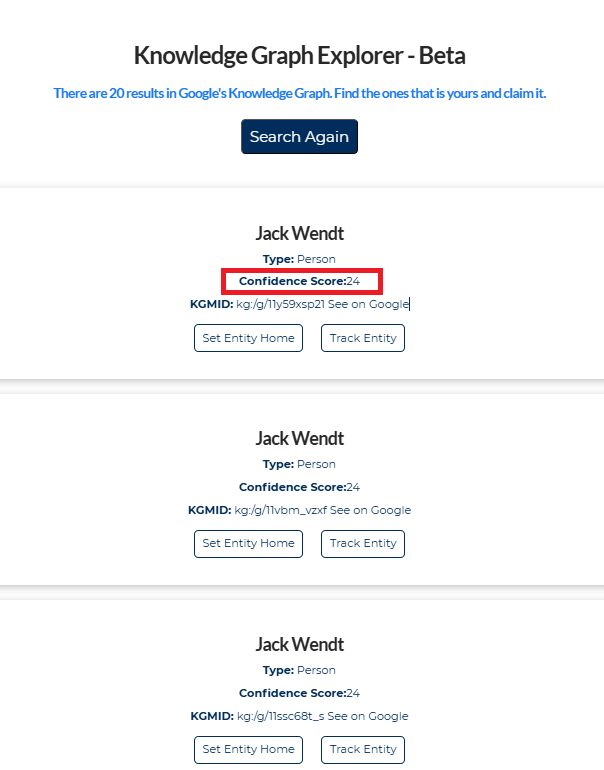
Step 3. Claim all your socials
Claim all of your social media accounts, both personal and company entities. To claim these socials, follow our access checklist.
Step 4. Assess your SEO power
Evaluate your search engine optimization (SEO) strength by checking the authority of at least three contributor accounts with a domain rating (DR) of 40+. These accounts should be associated with your name and contribute to reputable websites.
Step 5. Follow the steps to rank on your name
Even if you don’t have a physical retail location, implementing strategies to rank high on search engine results for your name is essential.
Follow the guidelines provided in this article to maximize your visibility and improve your chances of triggering a Google Knowledge Panel.
Step 6. Establish basic digital plumbing
Ensure that your online presence is fully optimized for search engines. You should implement necessary technical configurations, such as setting up Google Analytics, so that Google can accurately track and evaluate your website’s traffic.
Step 7. Leverage social media advertising
You can utilize platforms like Facebook and Twitter to promote your personal website and top articles.
Running cost-effective advertising campaigns, such as Dollar-a-Day, can increase traffic and engagement, leading to a stronger online presence.
Troubleshooting
– Dealing with a shared name
If you share your name with a celebrity or public figure, don’t worry.
You can still succeed by generating more traffic to your name using strategic advertising campaigns. By investing a small budget into targeted marketing efforts, you can increase your chances of dominating the search results.
Related article: Brady Sticker Needs to Rank on His Name, and This Is How We’re Going To Do It.
– Inability to trigger the Knowledge Panel
If you cannot trigger the Knowledge Panel or it appears incomplete, try conducting related searches to identify the Knowledge Graph ID. Once you have the ID, follow the straightforward Google verification process to rectify the issue.
– Issues with Google verification
Google verification can sometimes be challenging due to name confusion, especially if your personal information is on your company website or vice versa. You should have separate personal brand and company websites that can link to each other but serve distinct purposes.
Do It Yourself or Let Us Do It for You
Unlocking the power of Knowledge Panels requires a strategic approach and attention to detail. By following the above seven steps, you’ll be well on your way to triggering a Knowledge Panel that showcases your expertise and establishes your online authority.
If you need expert assistance, our team is ready to guide you through the process. Don’t miss the opportunity to maximize your online presence and boost your credibility with a Google Knowledge Panel.
2. How to Claim Your Google Knowledge Panel
Step 1. Click the 3 dots and click “share”.
If you have been following the steps to unlock your Knowledge Panel, you’ll want to track your progress by checking how your confidence score has improved and whether Google has connected enough objects about you to assign you a KGM ID, which you can use to claim your Knowledge Panel.
The higher your confidence score, the better Google knows you.
Use our Google Knowledge Panel Tool (GKP tool – currently in Beta version) to look up your name.
Sometimes, you will find more than one KGM ID associated with your name, each with a different confidence score. This means that Google lacks enough clarity about you because your objects aren’t properly connected. (See the section below on “How to Merge Two Knowledge Panels.”
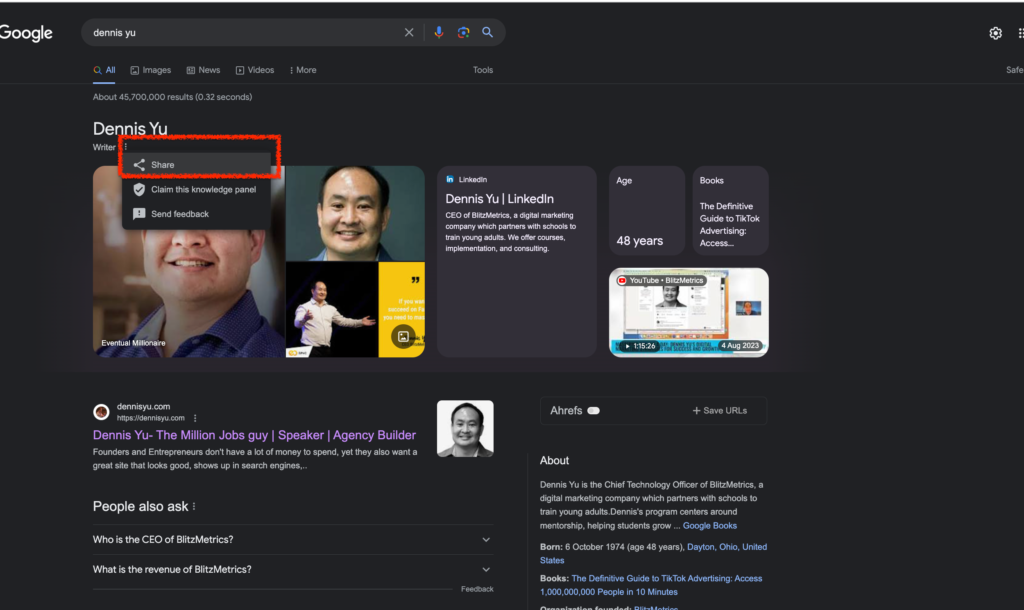
Step 2. Copy the link and your KGMID. Save both in a document or folder, along with all screenshots and the exact text you submit in the form. This way, you can track what Google sees and troubleshoot rejections more easily.
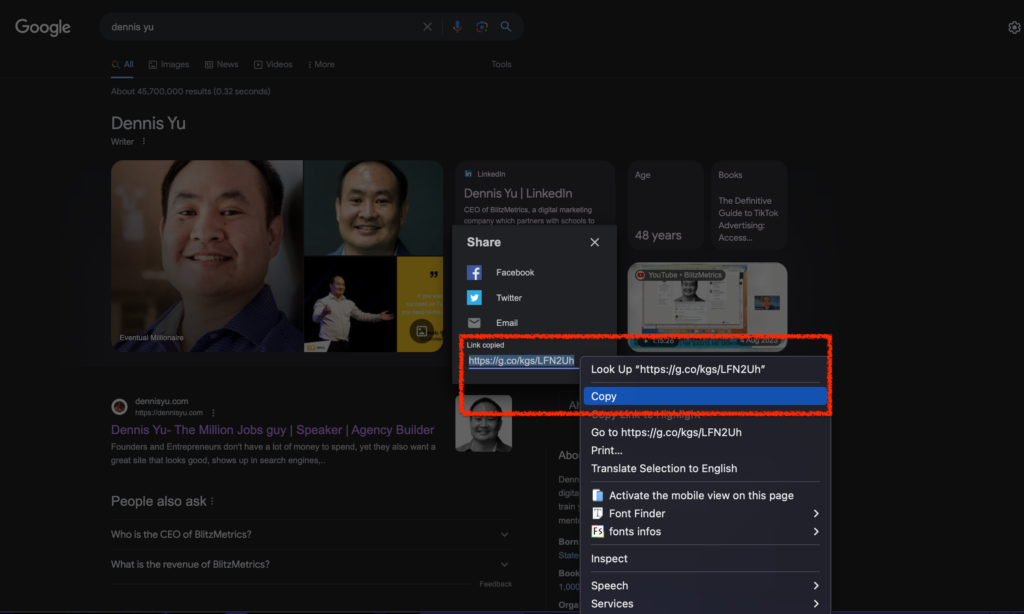
Step 3. Go back and click “Claim this Knowledge Panel”:
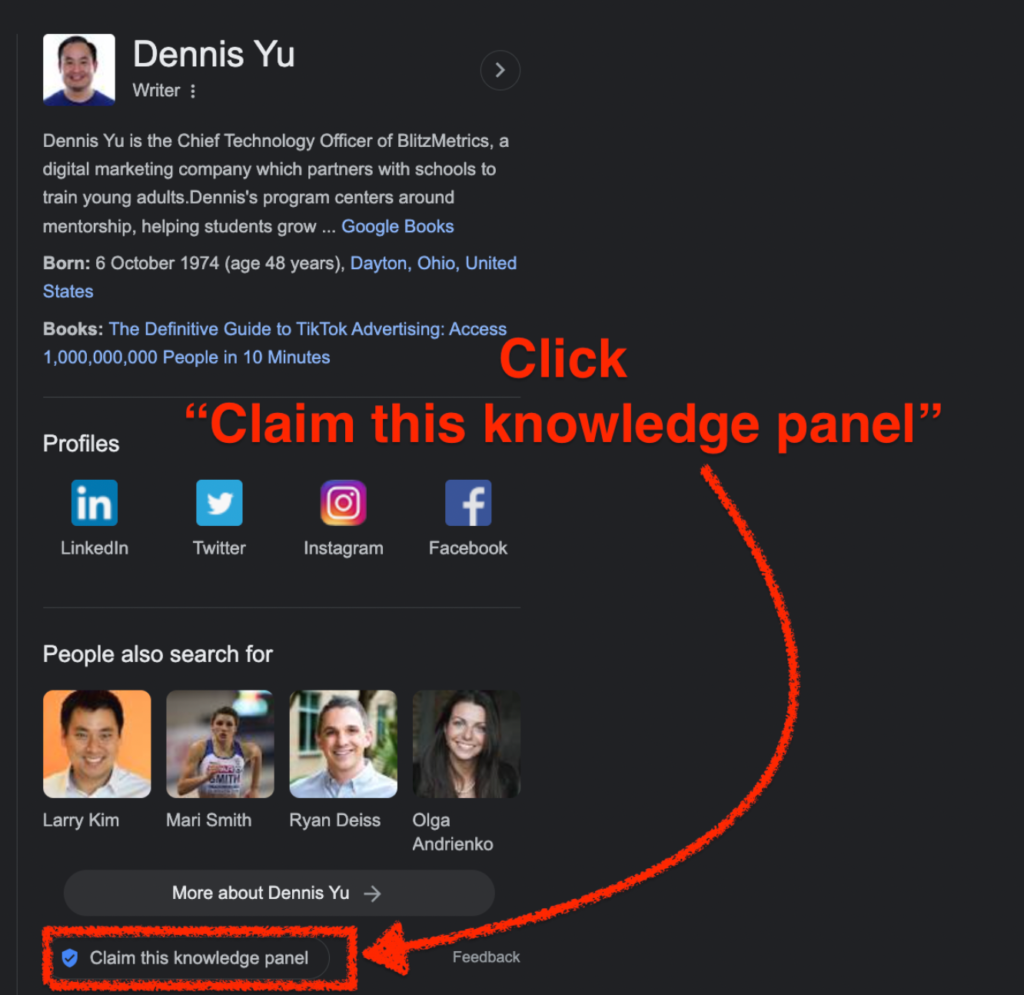
Step 4. Click “GET VERIFIED”:
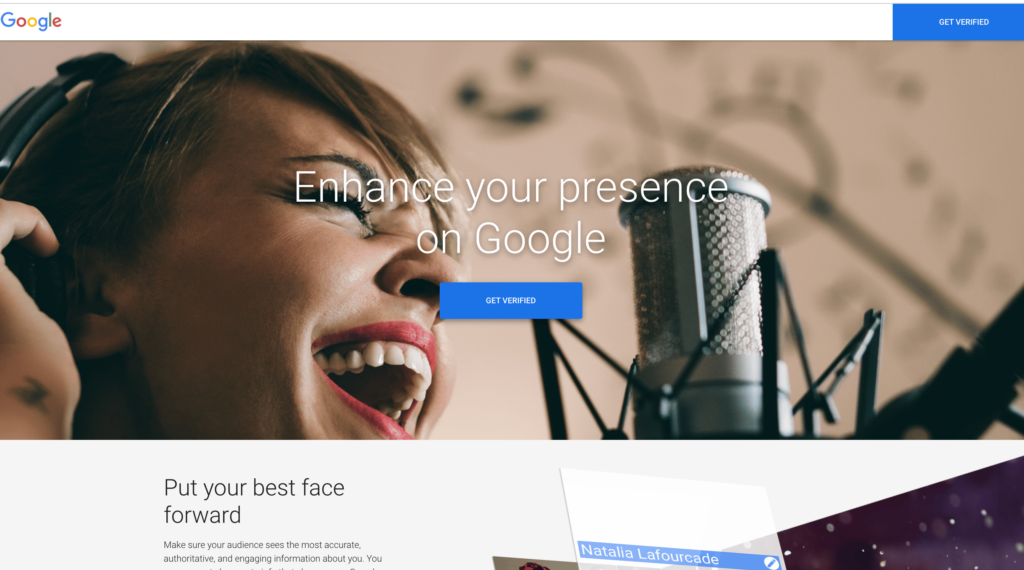
Step 5. Sign in with your Google Account. Then select “Search Console”.
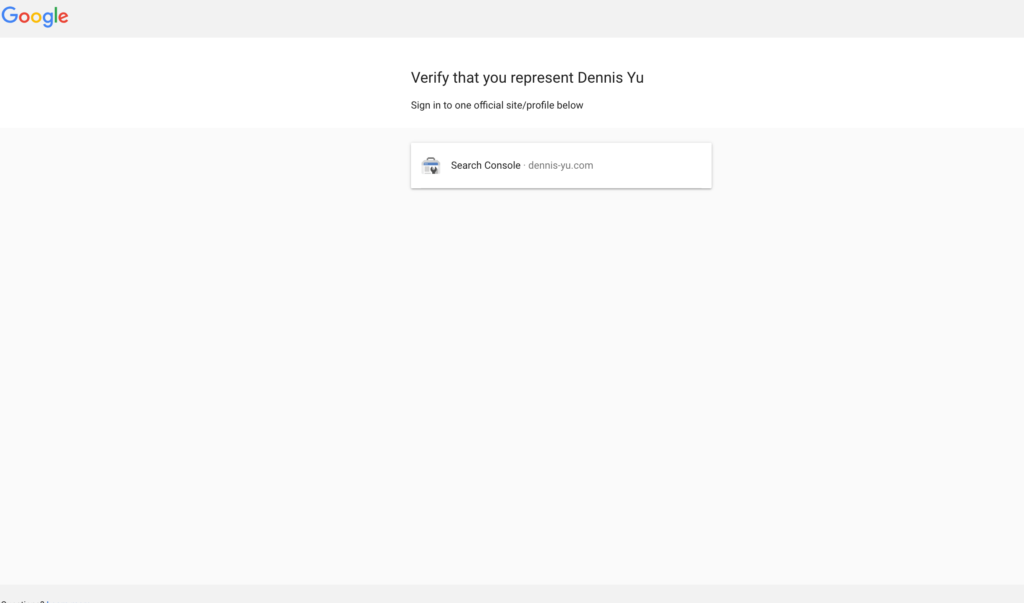
Step 6. Select the account that has access to the website’s Google Search Console property:
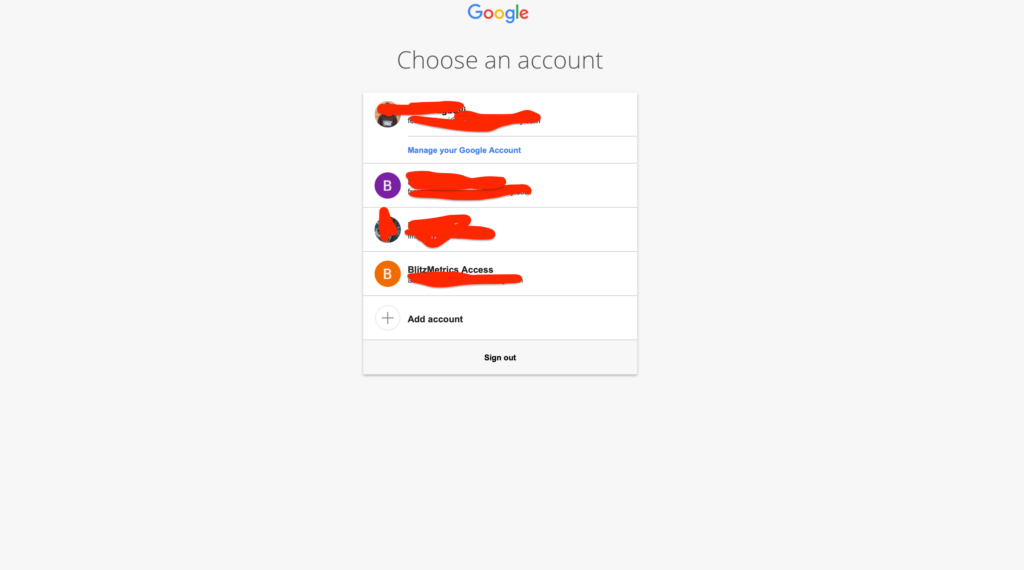
Step 7. After logging in to the GSC account with the right email, you should see this page:
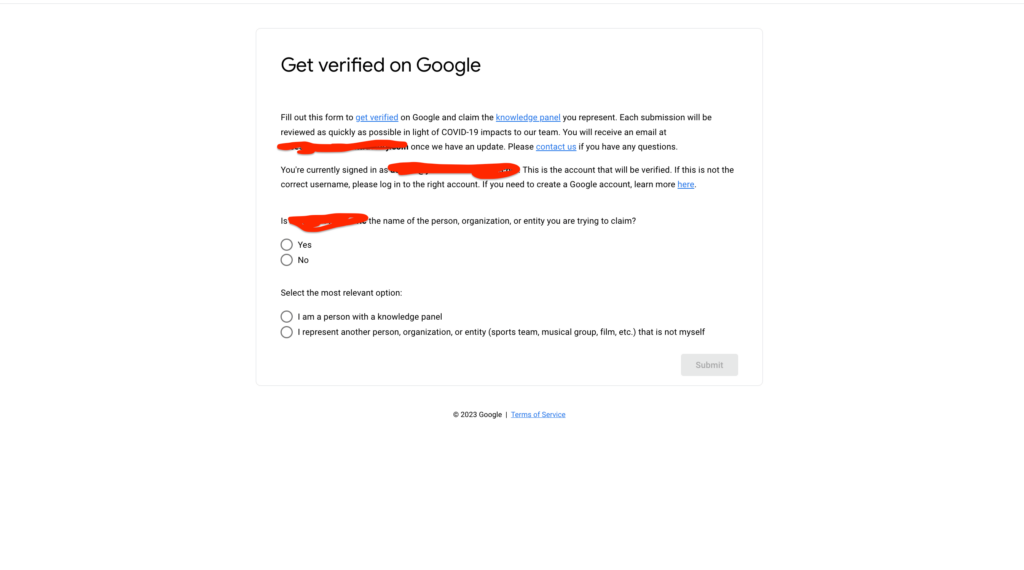
Why You Must Document Your Submission
If your claim gets rejected, you’ll want to know exactly what you submitted. Google does not provide a copy of your request.
To avoid issues:
- Take screenshots of all submitted materials.
- Save your KGMID and link to the panel.
- Keep a copy of the text you enter in the verification form.
This includes proof of edit access—like screenshots from your Facebook Business, Instagram, LinkedIn, MuckRack, and other social accounts.
We recommend storing everything in a Google Drive folder labeled with the submission date. If your submission is rejected, we can review what went wrong and resubmit with corrections.
A) Claiming a Knowledge Panel for Yourself:
Google will need this information from you:
- Your name, organization, or entity name (required):
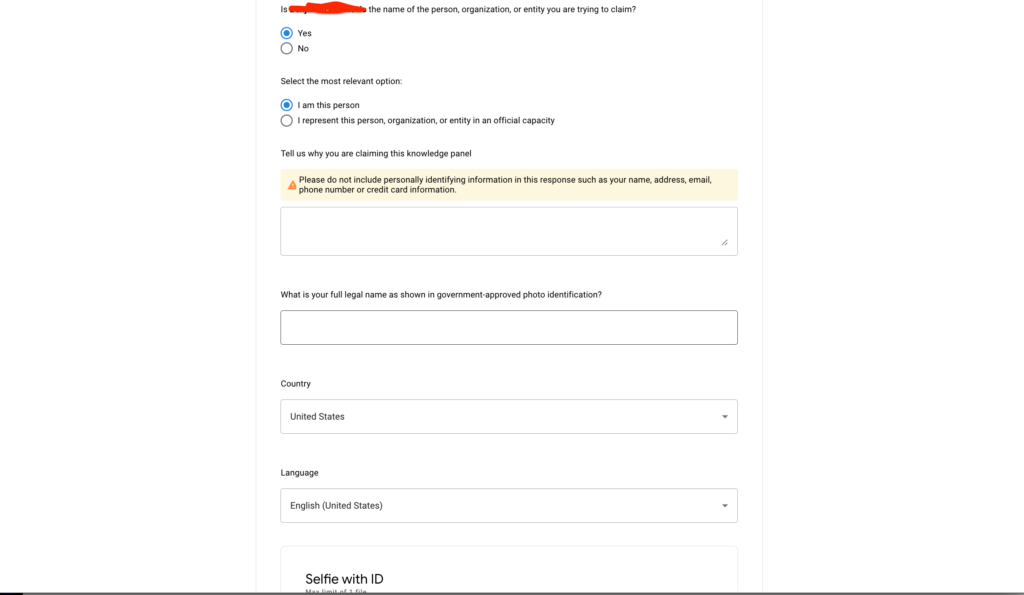
- Why you want to claim the Knowledge Panel (required),
- Your full legal name as shown in any of your government-approved photo identification (required),
- Your country (required),
- Your language (required),
- A selfie of you while holding your government approved ID. Make sure the selfie is not blurry and text is legible (required):
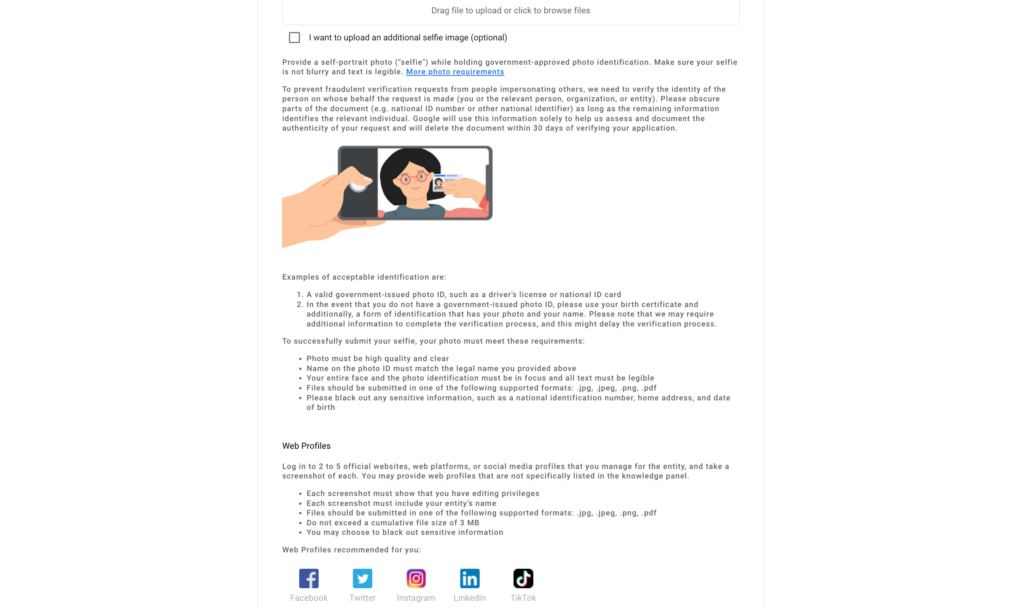
- Additional selfie with another government approved ID (optional),
- Web Profiles (optional):
– Your website address,
– Your social media profile links., e.g. Facebook, Twitter, Instagram, LinkedIn, TikTok. - You will need to provide your web profile screenshots:
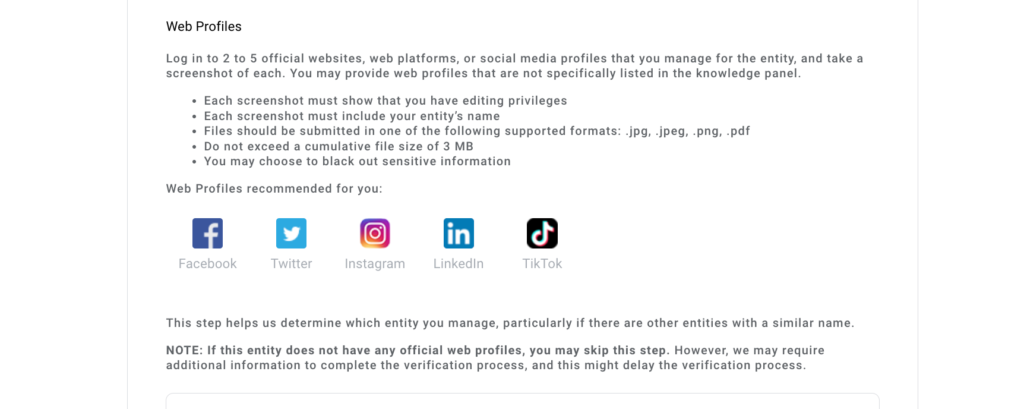
Note: Google may require additional information to complete the verification process, and this might delay the verification process.
B) Claiming a Knowledge Panel for Another Entity
Google will need this information from you:
- If you represent this person, organization, or entity in an official capacity (required):
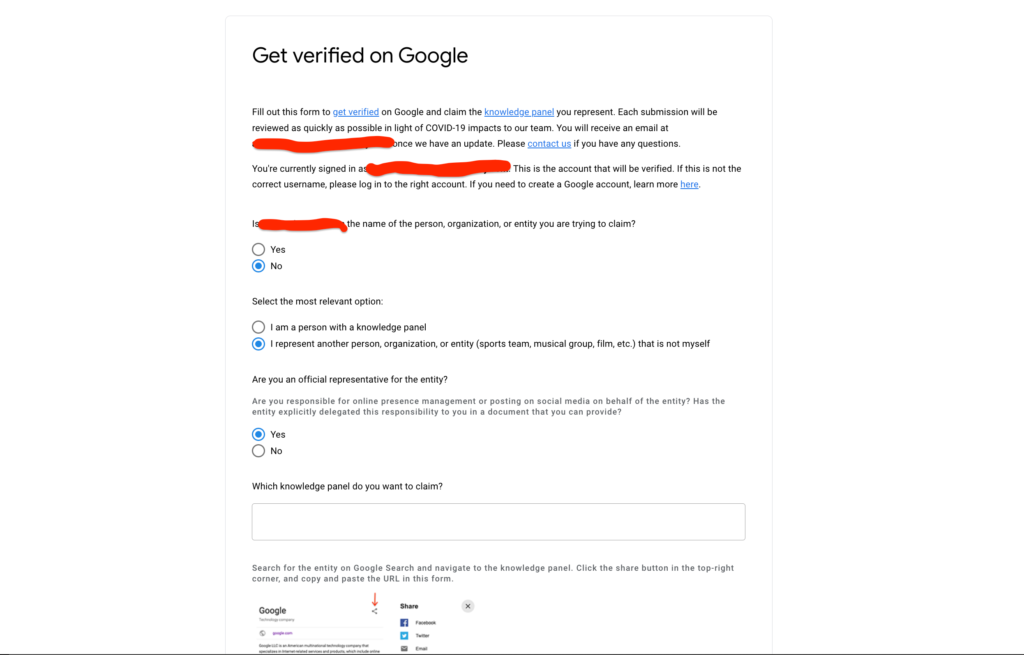
- Why you are claiming the Knowledge Panel (required),
- The Knowledge Panel you want to claim. Here, you’ll paste the link you copied earlier:
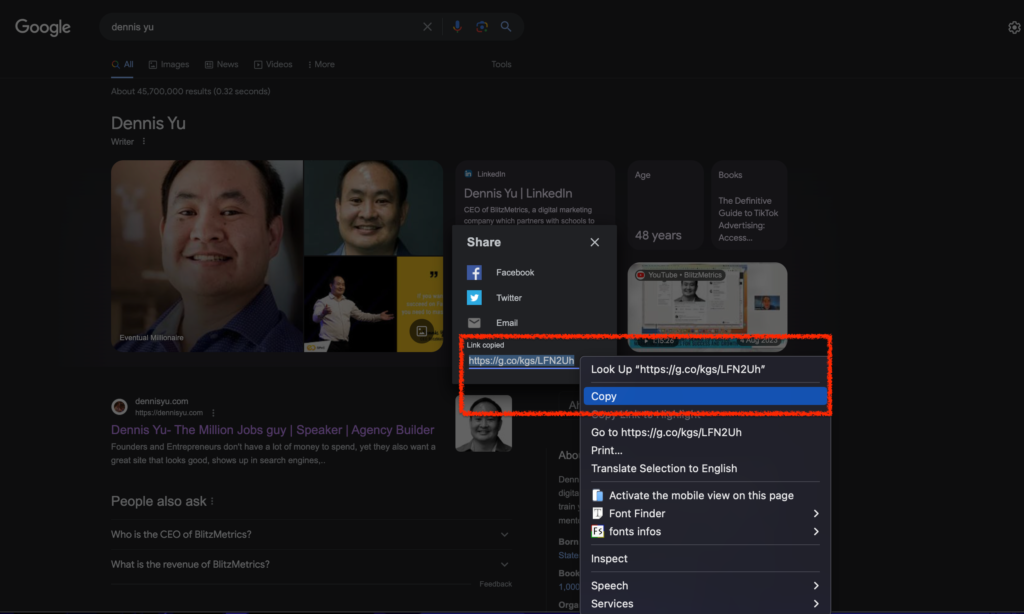
- Your full legal name as shown in government-approved photo identification (required),
- Business verification to confirm that you are acting on behalf of the entity, you’ll need to provide a business document that explains your relationship to the entity you represent (required):
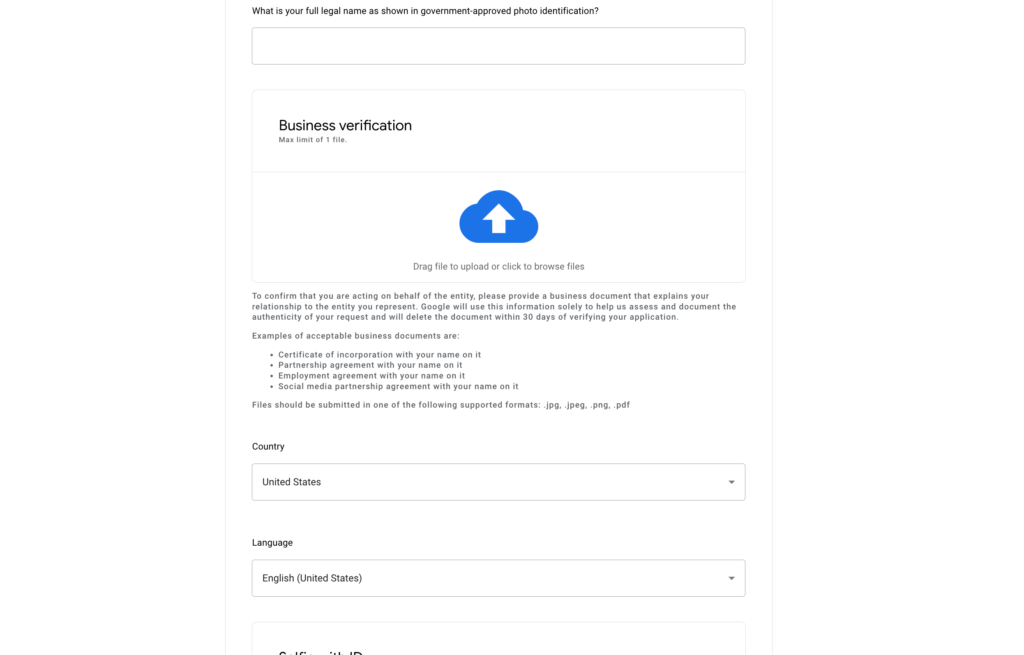
- Your country (required),
- Your language (required),
- Your selfie with ID (a selfie of you holding any government approved identity card) (required),
- You can also upload an additional selfie image (optional):

- Web Profiles for the entity you are claiming the Knowledge Panel for – not your own. This is the entity website address and social media profile links (optional)
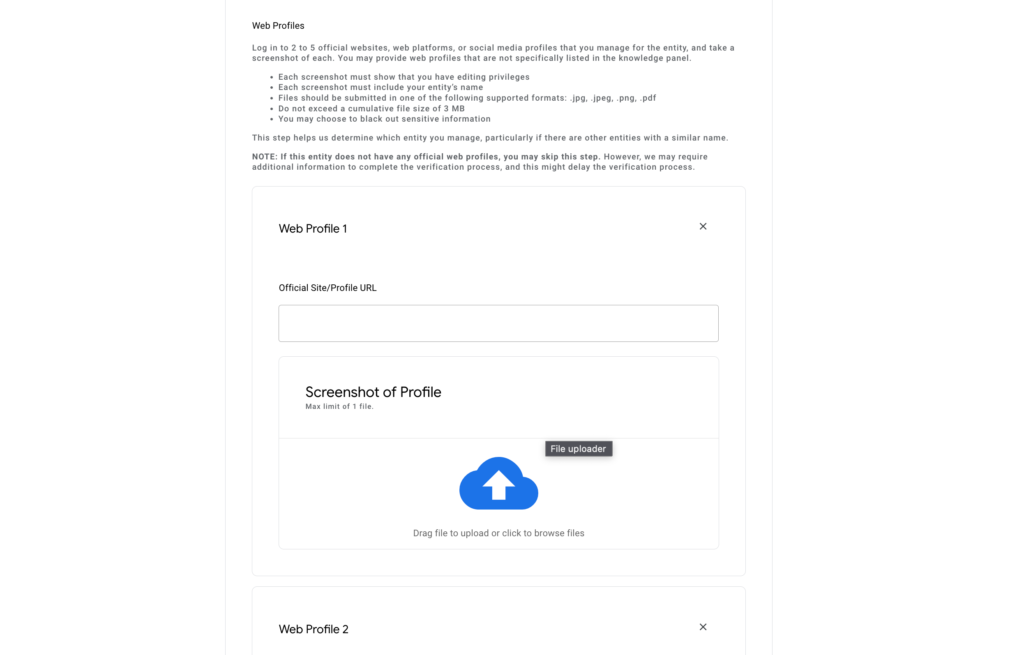
3. How to Merge Two Knowledge Panels
To merge two Google Knowledge Panels, follow this multi-step process to ensure a successful consolidation.
1. Claim both Knowledge Panels by verifying your identity and association with the entities represented in the panels through your Google account. This involves signing in to the Google account you use for managing your public presence.
2. Locate both Knowledge Panels by searching for your name on Google and then scroll to the bottom of each panel to click on the “Feedback” link.
3. In the feedback form, explain that there are two Knowledge Panels for the same person or entity and request to merge them. Provide clear details about why the panels should be merged and include any relevant links or information.
4. If the feedback option doesn’t yield a response, contact Google Support by visiting the Google Knowledge Panel Help Center and submitting a request using the contact forms available. Be sure to include the URLs of both Knowledge Panels and a detailed explanation of the situation.
5. If you have websites associated with both Knowledge Panels, ensure they are added and verified in Google Search Console to facilitate a smooth merging process.
By following these steps, you can successfully merge your two Google Knowledge Panels and maintain a unified online presence.
Note: Google may require additional information to complete the verification process, and this might delay the verification process.
That’s it. You’re done. Good job!
If you enjoyed this tutorial and you want to launch a strong personal brand website with BlitzMetrics that can help trigger a Knowledge Panel, click Personal Branding Website with BlitzMetrics.
Verification Checklist
Google Knowledge Panel Verification & Maintenance Checklist
1. Claiming & Verifying Your Google Knowledge Panel
✅ Search for Your Knowledge Panel: Google your business or personal brand name to see if a panel appears on the right-hand side of the search results.
✅ Click “Claim this Knowledge Panel”: If available, click the “Claim this Knowledge Panel” button and follow the prompts.
✅ Sign in with an Official Account: Use a Google account associated with your brand or business (preferably an email linked to your website’s domain).
✅ Provide Verification Documents: Google may request official documents, such as business registration, government ID (for individuals), or proof of ownership.
✅ Verify via Social Media or Official Website: Ensure your official website, YouTube, or social media accounts are linked and consistent with the panel’s details.
2. Optimizing Your Knowledge Panel Information
✅ Ensure Accuracy of Business/Personal Details: Verify your name, address, phone number (NAP), website, and social profiles.
✅ Add or Update a Profile Image & Logo: Upload high-quality, recognizable images that reflect your brand.
✅ Ensure Consistency Across Platforms: Your details should match information on your website, social media, and business directories.
✅ Provide a Short Bio or Description: Ensure Google displays an accurate and compelling description (usually sourced from Wikipedia, Wikidata, or authoritative sites).
✅ Check for Duplicates: If multiple panels exist, submit a request to merge them via Google’s feedback tool.
3. Ongoing Maintenance & Updates
✅ Monitor Changes Regularly: Google may update your panel automatically, so check periodically for accuracy.
✅ Submit Edits When Necessary: If information is incorrect or outdated, click the “Suggest an edit” button to update it.
✅ Maintain Active Social Media Presence: Keep your LinkedIn, Facebook, and other profiles up to date, as Google may pull information from them.
✅ Update Website Schema Markup: Use structured data (JSON-LD) to reinforce your brand’s identity and information for Google.
✅ Encourage Press & Mentions: Features in authoritative sites, Wikipedia, or Google News sources can enhance credibility and information accuracy.
4. Handling Issues & Troubleshooting
✅ Use Google’s Feedback Feature: If incorrect or misleading information appears, click “Feedback” at the bottom of the panel to submit corrections.
✅ Address Knowledge Panel Removal: If your panel disappears, check for policy violations, loss of authoritative sources, or inconsistencies in your online presence.
✅ Consult Google Support for Issues: If verification fails or details aren’t updating, reach out via Google’s official support channels.
Owning the first page of Google under your name is essential for building your authority and credibility in your industry. Our Done-For-You Personal Brand Website & SEO System is designed to help you rank at the top of search results, trigger a verified Google Knowledge Panel, and establish yourself as a trusted expert—all without requiring technical work on your part.
Whether you’re a business owner generating $50K+ per month, an established expert, or a service professional looking to enhance your online presence, this program ensures that Google recognizes and accurately represents your brand. From structured data optimization to a fully customized website, we handle everything to position you as an authoritative figure online.
If people search for your name and you don’t own the first page of Google, now is the time to change that. Our proven system integrates high-authority content strategies, SEO best practices, and Google’s own tools to amplify your digital footprint.
With a personal brand website built to rank, structured entity data to trigger your Knowledge Panel, and a seamless process for managing your online credibility, you’ll finally have full control over your reputation.
