As a client or agency, sharing your photos and videos with our team means we can quickly repurpose content, build out assets like your personal or business website, and move quickly to reach your business goals.
By sharing your photos and videos, you empower us to run them through all stages of the Content Factory, building your online presence in a way that not only triggers a knowledge panel for you, but will also help you achieve real SEO results while staying compliant with Google’s standards.
After you share access, our team will be able to compile your greatest hits in your Content Library, for Dollar-a-Day ads for Facebook, TikTok, YouTube, and more.
Additionally, for home service business owners, we can implement a streamlined process to automatically upload, share, and optimize job-site photos and videos for local SEO, boosting your visibility in search results.
Task checklist
Tools you will need
- Google Drive or Google Photos.
You have two simple options. Pick whichever is easiest for your workflow.
Option A: Share photos and videos via Google Drive
1. Sign in or create a Google Drive account
Sign up for Google Drive if you don’t have one already (Gmail accounts already have an associated Google Drive account).
If you already have a Google Drive account, log in to it.
2. Add a new folder
After you’re logged in click on the big “+ New” button on the top left.
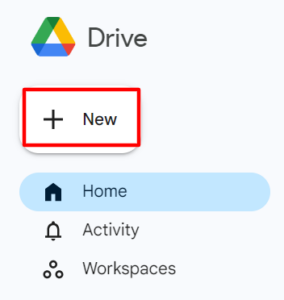
Select “New Folder” on the top left.
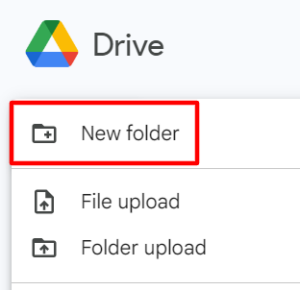
3. Name the folder
Name the new folder with your company and full name as shown.
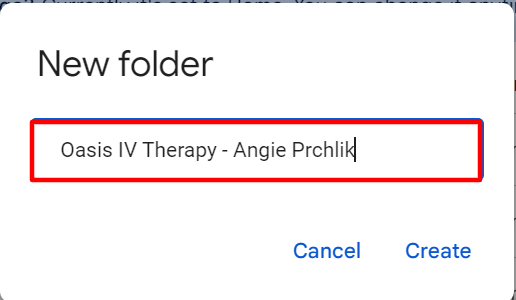
You should now see your folder on your Google Drive menu.
4. Open the folder
Click on the folder and open it up.
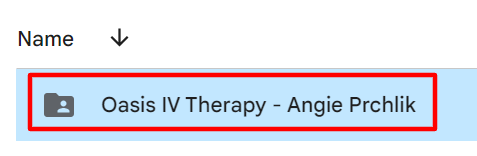
5. Upload the photos and videos
In your folder click on “+ New” in the top left.
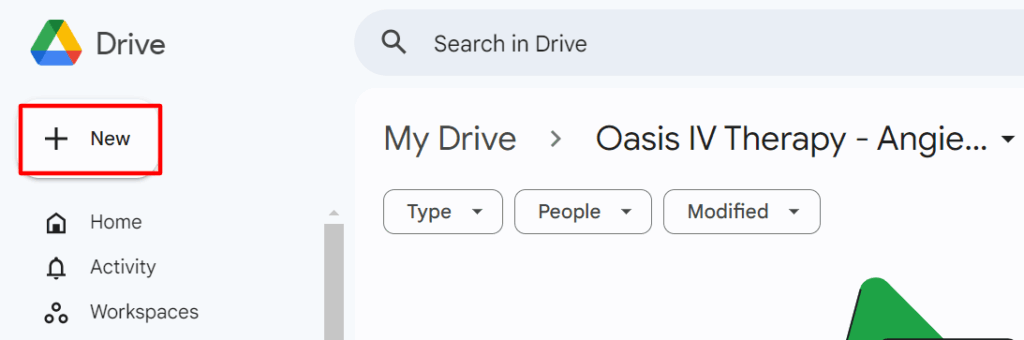
Then select “File upload”.
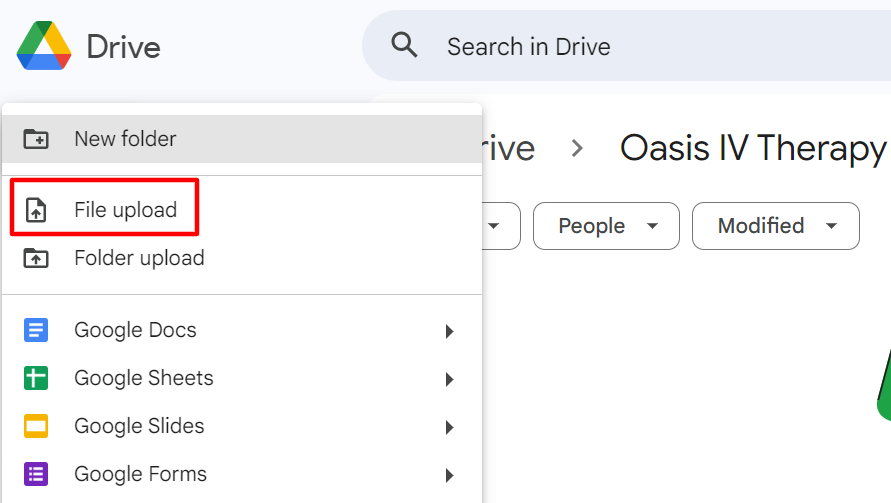
Select the photos and videos you’d like to share with our team.
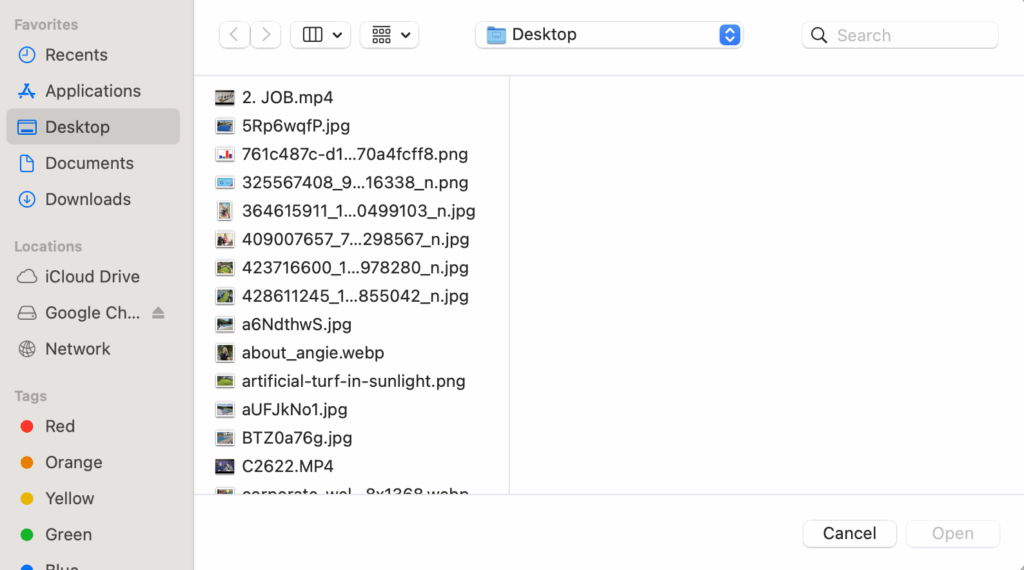
6. Share the folder with our team
When you’re finished uploading the photos and videos, click on the folder title above the content you’ve uploaded.
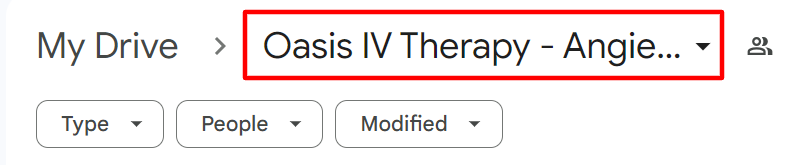
Then go to “Share” and select the first “Share” option.
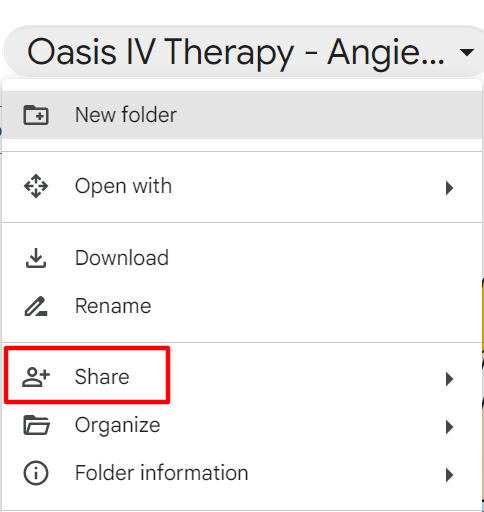
Enter “access@yourcontentfactory.com” and press “Send”.
Make sure to select “Editor” for our permissions.

Option B: Share photos and videos via Google Photos
If you already have the photos and videos you want to share with our team in your Google Photos, simply give access to the folder by clicking “+” and entering our email address: access@yourcontentfactory.com

Step 2: What happens next
Once your media hits our inbox, our team immediately gets to work. We begin by adding your files to your Content Library, ensuring everything is organized and ready to use.
From there, we repurpose your raw content into a variety of lead-generating formats, including articles and blog posts, Google Business Profile updates, engaging social media snippets, and even polished website landing pages. We continually assess what’s working and not via weekly MAA cycles to ensure your content is performing at its best.
Frequently asked questions
Q: Is there a link to the Google Drive folder I need to drop videos and images?
A: You can request us to create a Google Drive folder for you or create your own folder (following the steps above) and share its access with us.
Q: What format should the photos and videos be in?
A: Any raw file format is fine including (but not limited to) .jpg, .png, .mp4 .mov
If you have the videos edited in Descript, you can also share the Descript links with us in the Content Library that we create for you.
Q: How should I add previously recorded conversations/podcasts/videos I do not own that are on YouTube?
A: Just provide us the links to those videos. We have tools to download YouTube videos from channels other than ours.
Best practices for clients
- Upload consistently.
- Take before-and-after photos on job sites.
- Let your VA follow these steps for you if you’d rather not.
- Use Google Photos’ auto-tagging (by location/team member) to save time.
Quick verification checklist
Before you’re done, make sure:
- Your folder is properly named.
- Your files are uploaded.
- You shared access with access@yourcontentfactory.com (Editor).
