This guide will teach you how to quickly process images. By the time you finish reading this guide, you will be well on your way to reducing image processing time by an average of 30 seconds per image.
Task Checklist
Information that you will need:
Images to process.
Tools that you will need:
Chat GPT or Claude.ai account (free).
Folder with images inside
Steps
- Analyze all photos and create categories for each type of image.
- Choose an LLM and prompt it for helpful descriptions.
Digital marketers are always looking for a competitive edge. Whether we look to find one by quickly drafting an article with AI or developing a new strategy to repurpose content, the industry is in constant flux and cutting-edge methods are always evolving.
Current content creation best practices dictate that we categorize and label all content that we create to quickly allow us to repurpose content that we have in one medium into content that can be used in another medium.
For example, Showcase Remodels, a business that focuses on remodeling has content categories for kitchens, another for decks and yet another for bathrooms. They then divide the articles, pictures and videos etc. they have into groups based on the aforementioned categories and then give a short description of each item. So, a picture of a modern bathroom can be named “Luxurious, modern, bathroom” and be added under the bathroom category. If we have the content organized by category and description, it’ll easily allow us to sift through older content we’ve created and mix it with whatever new campaign we’re making.

A picture of a “minimalist, flowing, faucet” under the bathroom category
Normally this process is slow and laborious. You need to devote man-hours to analyzing the picture, tag it with three or so words that best describe it and then cross reference it with the other photos within the category to make sure that you didn’t already use the name (and potentially incorrectly telling search engines that you have duplicate content.) This process can take up to 30 seconds and maybe even up to a minute per picture. If you’re dealing with a collection with hundreds of pictures this can easily take up hours of time. Artificial Intelligence has developed to the point where we can input an image used in our content and have the LLM output a concise description of what it sees. If you use a state-of-the-art LLM such as Claude 3 or GPT-4 you can even insert batches of images at a time. Here is a step-by-step example on how to leverage AI to quickly process content images.
Step 1: Analyze all photos and create categories for each type of image.
In this step you want to deeply understand the site’s GCT and create categories for each piece of content accordingly. Going back to the remodeling example, a site that focuses on home remodeling might have divided their content based on what part of the house they’re focusing on. In this case it’ll be bathrooms, kitchens, bedrooms and dining rooms. Since you can easily distinguish between pictures in different categories, you’d add a folder for each category and drop the photos inside.
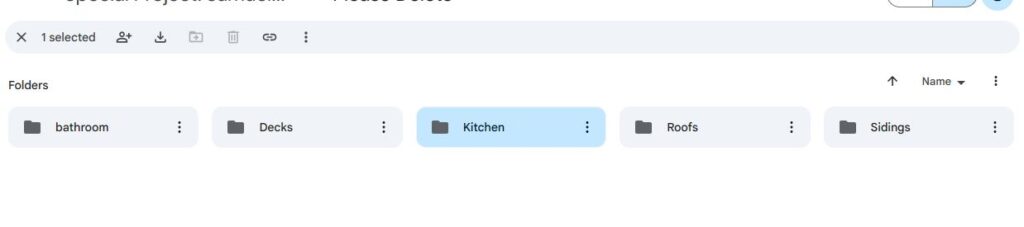
Create categories that fully capture everything you want the site to focus on
Step 2: Choose an LLM and prompt it for helpful descriptions.
For this step you can either use GPT-4 or Claude3. GPT-4 requires a $20/m subscription and lets you send 10 pictures at once, but Claude Sonnet (the free version) will let you send only 5. GPT-3 wasn’t included because it does not recognize images. In either case you’d want to create an account if you don’t have one already. Once you choose your preferred LLM and log-in select a batch of pictures and drag it to the LLM’s text field. Prompt it with “describe each photo above in 3 words” after which it’ll create a three-word description for all the uploaded photos. Rinse and repeat.
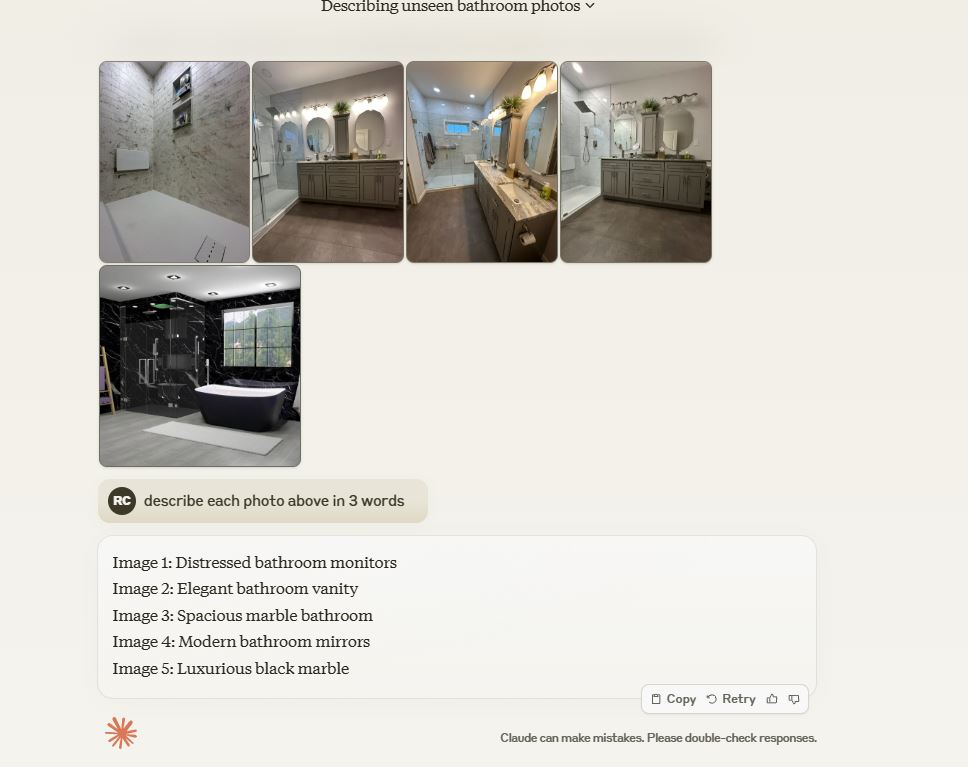
After GPT outputs the descriptions simply copy and paste it to the relevant image
Following this process reduces the cognitive effort needed to otherwise classify and rename images. It also speeds up the process by reducing the time needed to classify images and manually typing in the new image name. This in turn frees up digital marketers from mundane work and focus their energy on amplifying their client’s message.
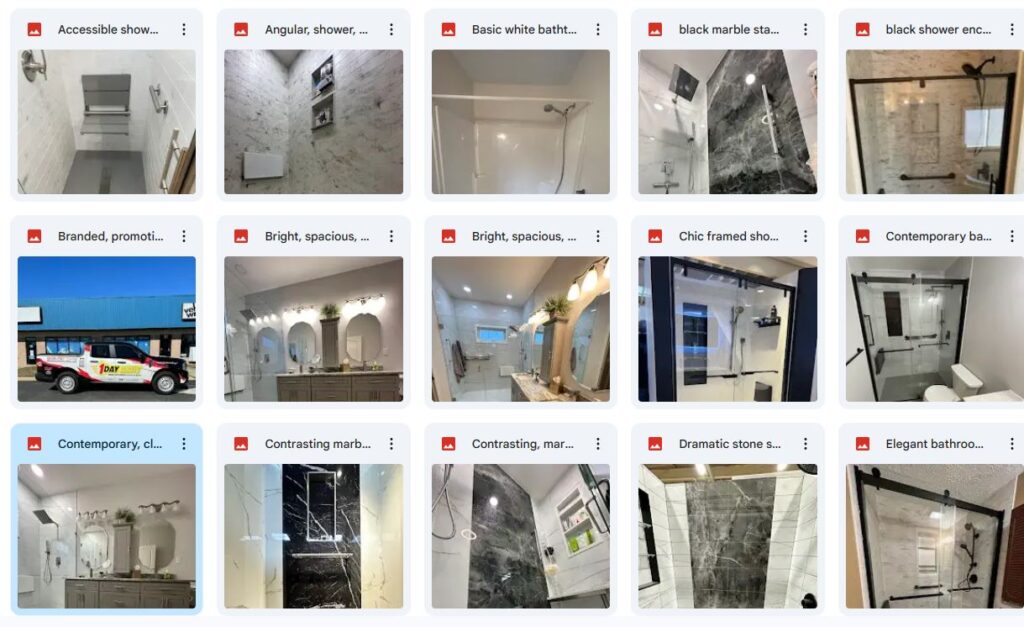
Processed images from Showcase Remodels enables them to easily repurpose content.
If you enjoyed this tutorial, then check out our Task Library, where you can learn how to get a thousand other things done!
