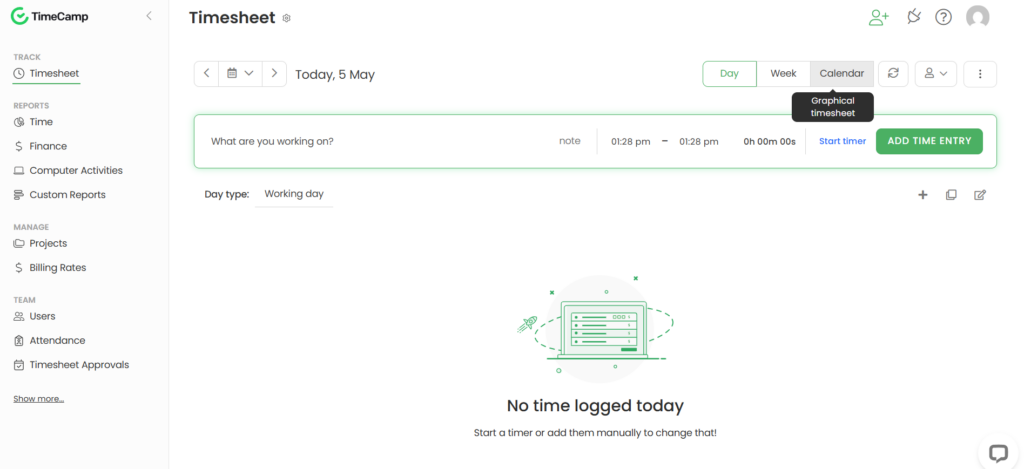
Congratulations on joining the BlitzMetrics team!
We’re excited to have you with us as part of our mission to help local service businesses grow while giving young adults valuable hands-on experience.
One of the most important habits to build from day one is accurate time tracking. We use a tool called TimeCamp to automatically record the time you spend on tasks and projects.
This helps your team leads understand what you’re working on, ensures you’re credited for your time, and supports billing and project reporting.
This guide will walk you through everything you need to know to start tracking time with TimeCamp—from setup to syncing, task tracking, and best practices.
Accepting the Invitation
To be added to our TimeCamp workspace, an administrator will send you an invitation via email. This email will include:
- Your work email as your username.
- A temporary password.
- A “Sign in” link to access your new account.
Click the sign-in link, enter the provided credentials, and you’ll be taken to your TimeCamp dashboard.
Change Your Password
The first time you log in, you’ll be prompted to create your own password. For your security:
- Do not share your password with anyone.
- If anything needs to be accessed or reset, an admin can do it on your behalf—no password sharing required.
Dashboard Overview
The dashboard is your main hub in TimeCamp. From here, you’ll:
- View your daily and weekly logs.
- Start, stop, and edit time entries.
- Access project/task lists.
- Leave notes for each time block.
Make it a habit to check your dashboard each day—it keeps your work history accurate and up to date.
Installing the TimeCamp Desktop App
To enable automatic time tracking, you’ll need to install the TimeCamp software on your computer:
- After signing in, click your profile avatar in the top right corner of the TimeCamp browser window.
- Look for the option to download the desktop app.
- Follow the installation instructions for your operating system (Mac or Windows).
- Once installed, the app will run in the background and begin tracking your active applications and browser windows.
This software is essential for capturing the time you spend working, even when you forget to start the timer manually.
Dashboard Time Tracking
Once TimeCamp is installed and you’re signed in, it will automatically begin tracking your activity.
This includes time spent on software applications, browser windows, and other tools used during your workday.
There’s no need to manually start tracking—it runs silently in the background to capture your work activity in real time.
Verifying TimeCamp is Running
To ensure TimeCamp is actively running:
- On Windows: Look for the TimeCamp icon in your system tray (bottom right corner).
- On macOS: The icon appears in the Programs bar at the top of your screen.
Clicking the icon opens a context menu with quick access to features and current tracking status.
Forcing Synchronization
TimeCamp syncs data automatically every five minutes. However, for the most accurate reporting, it’s recommended to manually force synchronization right before attaching time to a task. This ensures your most recent activity is included in your reports.
Task Assignment & Time Reporting
To manually log your work:
1. Click within the “I want to work on…” input field.
2. Select the relevant task or project group.
3. Click “Use Timer” to begin logging time.
This action creates a new entry in your timesheet.
While not always required, using the notes box to enter a clear, concise summary of what you’ve worked on can help provide valuable context for future reference and reporting.
Congratulations on making your first time entry! It’s that simple!
Managing Tasks Between Basecamp and TimeCamp
If a task you need is not listed in TimeCamp:
- Create the task in Basecamp.
- TimeCamp will sync the new task within 30 to 60 minutes, provided that the Basecamp user named TimeCamp (DON’T REMOVE REQUIRED FOR TIME TRACKING) has already been added to the project.
Important: Task creation within TimeCamp is restricted. Only team administrators have permission to add tasks directly in TimeCamp. Regular users must use Basecamp for task creation.
