MarketScale Studio Operations Guide for VAs
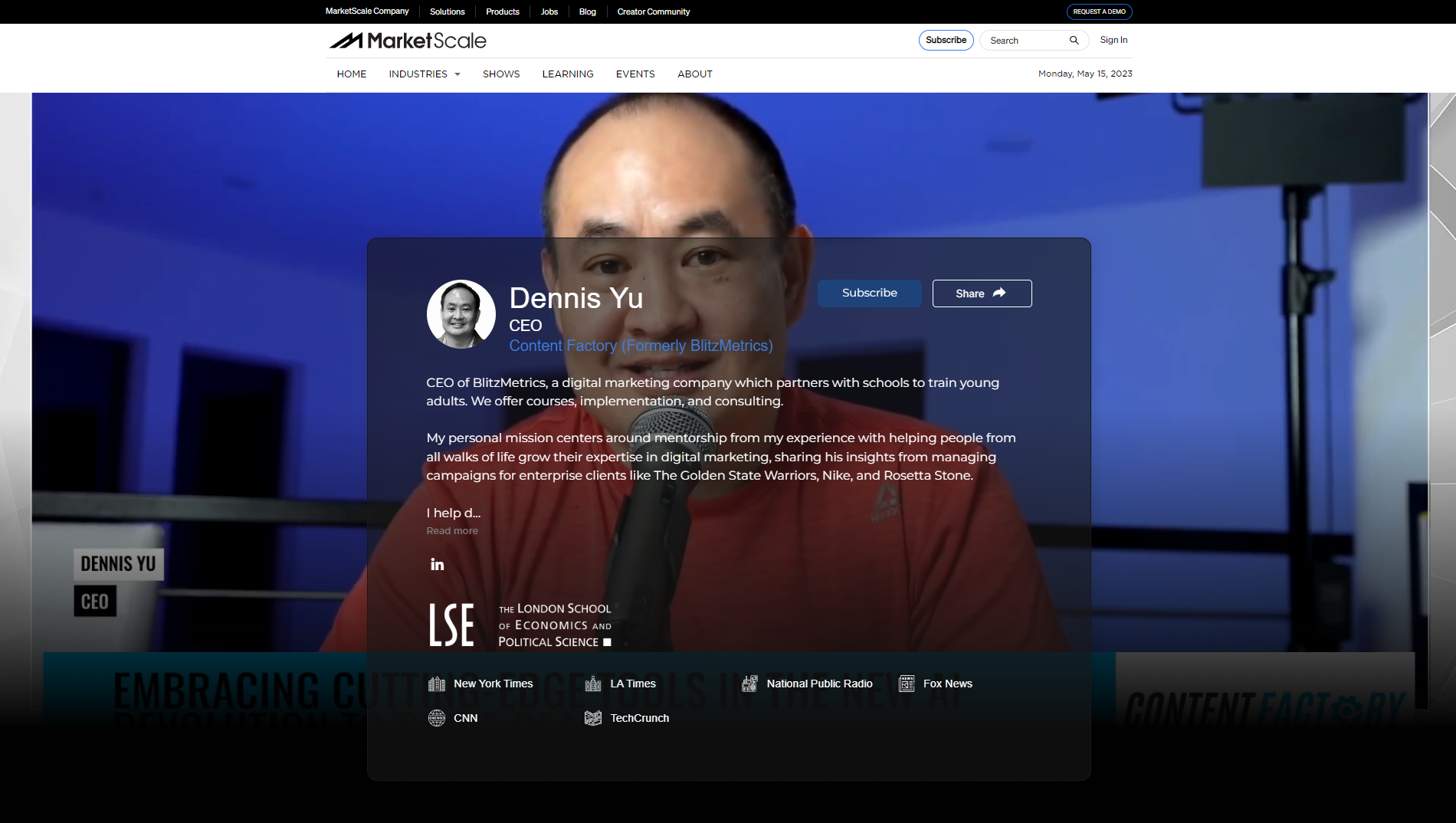
MarketScale is the platform for B2B community engagement. The objective of the company is to help world-leading companies activate their communities to quickly and effectively build their own media channels. MarketScale provides the platform needed to turn industry experts into creators. The result is the only true enduring advantage in business: people who share a set of passions and beliefs and work together to advance them in their communities. MarketScale is a platform that utilizes short-form video to enhance online presence and personal brands by providing clients with a team of video editors to process unlimited amounts of content
BlitzMetrics offers a unique opportunity to enhance the online presence of its clients and help them grow their personal brand through the MarketScale Partnership. We will utilize the information provided by the client to create a contributor page, which is a webpage on the MarketScale website that holds the client's content and provides a platform to share their expertise. This contributor page holds significant online ranking power.
Additionally, we will create media requests. These requests consist of links that grant the client access to a platform where they can either upload a video that was previously recorded or directly record their submissions for our team. The client will create simple, short videos in which they answer frequently asked questions (FAQs) or engage with questions that their audience would find engaging.
We will leverage this content for social media postings, articles, and additional online links to boost the client's online presence.
The process checklist for getting started at the MarketScale Studio
- Create your account with MarketScale Studio.
- Get Admin Access by requesting the Team lead of the Content Factory.
- Gather documentation from the client to create a contributor’s page.
- Send the information to the MarketScale team for setting up the page.
- Once the page is created make an entry to the MarketScale progress sheet.
- Create a thread on Basecamp of the new Contributor page created.
- Help create content via media requests.
- Summarize the podcasts with Fireflies.ai or other ai tools before sharing them with the MarketScale Team.
- Upload notes into the proofing section near the bottom right of the uploaded video including timestamps and cut times if items are not clear.
- Download edited/processed videos from MarketScale Dashboard, and upload files to the proper Google shared drive folder. and make an entry to the MarketScale progress sheet.
- Compress the downloaded video files using software such as Handbrake to allow for smaller file sizes to be sharable with social platforms as well as client emails.
- Cross-post and boost the edited content on the client’s socials and make an entry to the MarketScale progress sheet and update the Basecamp thread.
- Track weekly progress for MarketScale Content (media requests, contributor pages, uploaded content, content factory progress) and update stats daily.
Create your account with MarketScale Studio
MarketScale Studio is a very special invite-only service. With MarketScale Studio, you can create and request video content with your clients, helping publish high-quality, market-ready media in no time at all.
Here is a step-by-step guide on how to create your account on MarketScale Studio:
- You will receive an invitation email from noreply@studio.marketscale.com.
- The email will contain a "Create Account" button. Click on the button.
- Follow the given instructions and provide your personal information, which usually includes your name, email address, and password. Fill in the required fields accurately.
- Request MarketScale studio lead to grant you admin access to the Content Factory ( Blitz Metrics).With complete access to all content on the platform, including the ability to approve, reject, and delete media, remove messages, and manage users and domains.
Once the setup is complete, you are all set to go! The dashboard should look like this:
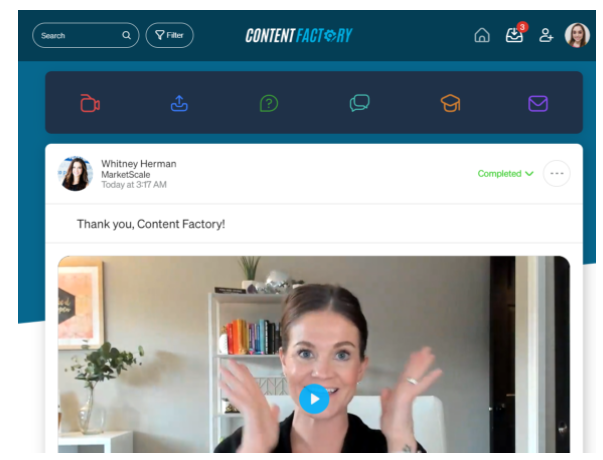
Create a contributor’s page on MarketScale
Currently, the contributor page creation process on MarketScale is handled by the MarketScale team. The client receives a document that contains instructions and requirements to be fulfilled for their contributor page.
- The MarketScale Contributor Page Requirements include:
-
- Headshot - (JPEG Format)
- Info:
- Name
- Job Title
- Company
- Bio
- Skills
- Education (University name, dates, degree..)
- Published Articles
-
-
- Links to posts, YouTube, Vimeo, Blog, etc.
-
- Video Links
- Relevant images or graphics
The more information provided the better, we can always sort through to find what works the best!
- The client gathers the necessary files and information for their contributor page.
- The client submits the files and information to the designated point of contact (POC) at BlitzMetrics.
- The MarketScale team receives the client's files and information from the POC.
- The MarketScale team uploads and publishes the contributor page online based on the provided files and information.
However, in the future, MarketScale plans to implement integrations to streamline the process. When a user receives an invitation, their profile information will automatically populate the necessary details for their contributor page.
After the client creates their profile, the contributor page will be simultaneously created based on the exact information required. This integration will eliminate the need for separate document exchanges and manual uploads, making the process more efficient and automated.
Here is an example of what the contributor’s page is going to look like:
Linked Example - Dennis Yu Contributor Page
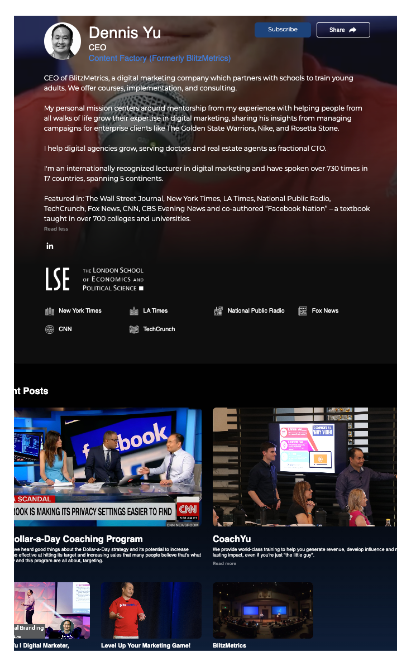
Create a thread on Basecamp for the newly created Contributor page
Confirm that the contributor page has been successfully created and is ready for media requests. Access Basecamp and navigate to the BlitzMetrics Repurposing project.
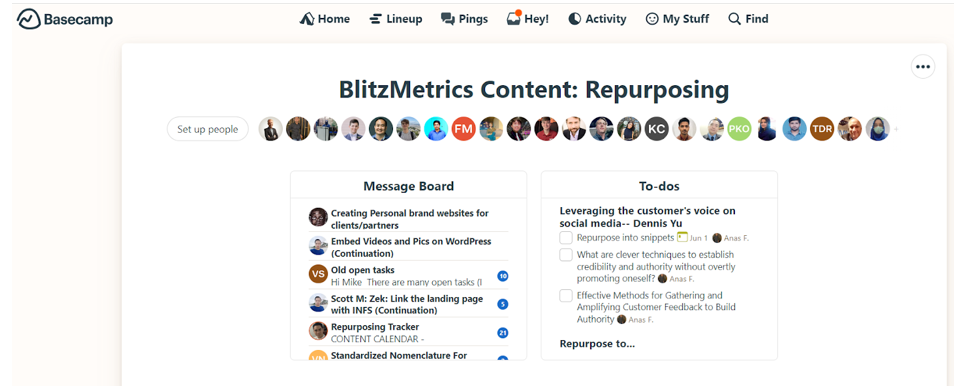
Navigate to the MarketScale Media Requests Task thread.
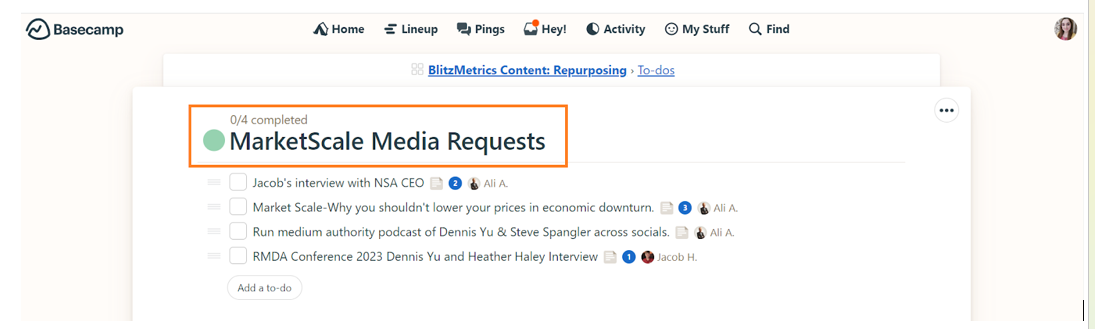
Click on Ad To-Do.
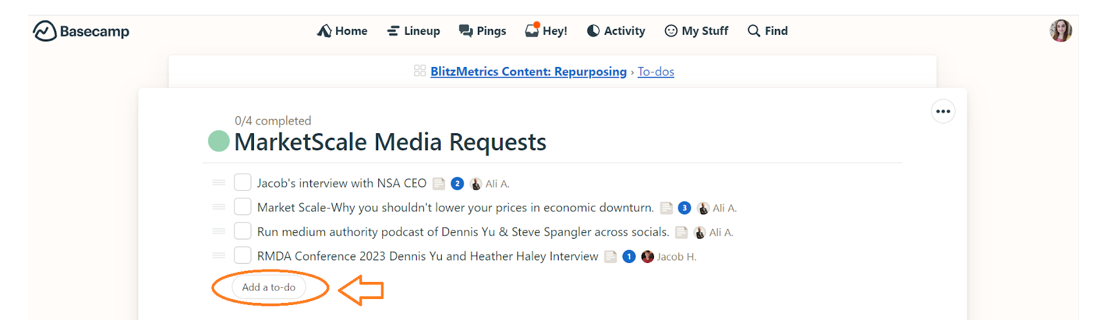
Provide a clear and concise description of the task thread, highlighting its purpose and objectives. Assign relevant team members or individuals responsible for managing media requests to the task thread. Set appropriate deadlines and milestones within the task thread to ensure efficient and timely handling of media requests.
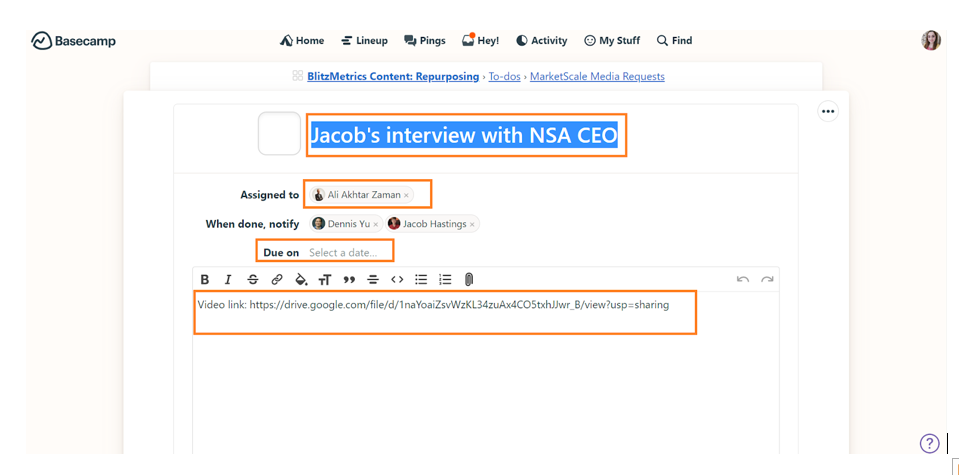
How to invite a team member or a contributor?
The only way for a client or team member to be invited is through an existing account. Clients can be invited by clicking on the “Add user” button at the top right of the page.
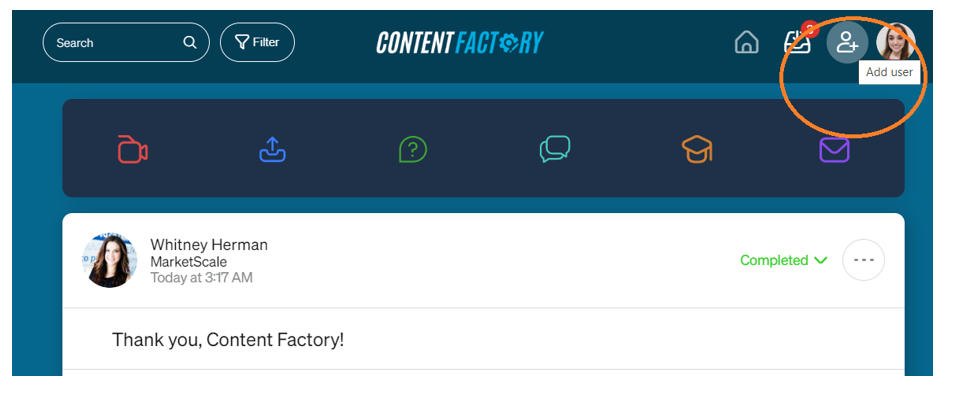
After clicking on the “Add user” button, please enter the email address in the space provided and hit the “Invite” button to proceed.
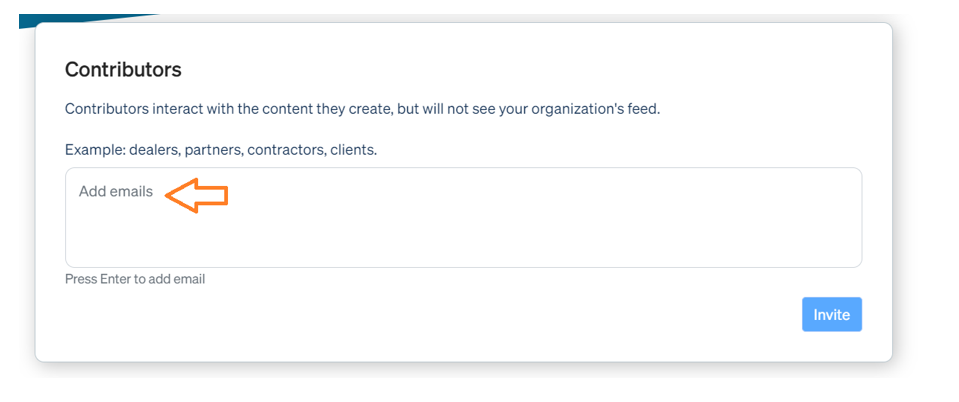
Team members can be invited by clicking on the “Add user” button at the top right of the page.
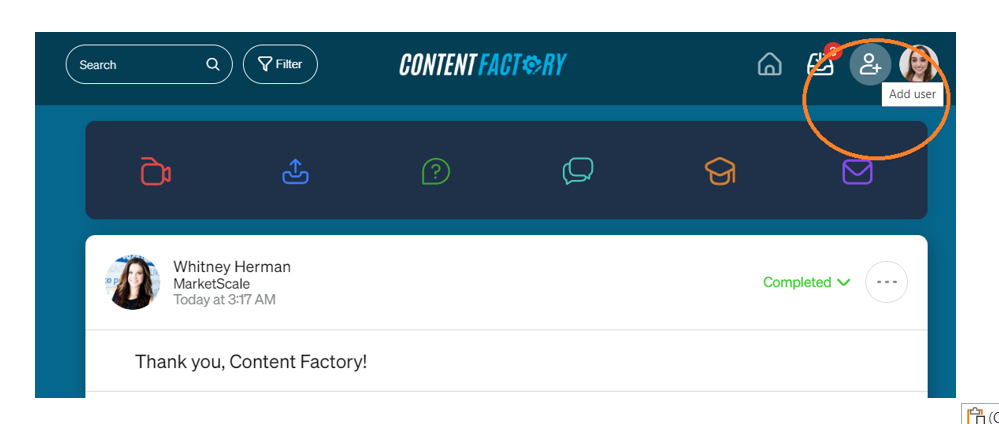
After clicking on the “Add user” button, please enter the email address in the space provided and hit the “Invite” button to proceed.

How to request media content from a team member?
On your Studio homepage’s top, click on the green question mark icon labeled “Request.”
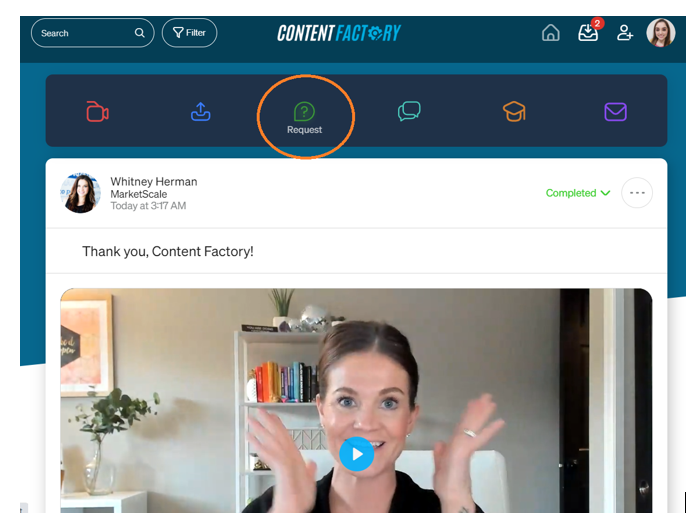
The button redirects to a page where you will be asked to fill out the missing information.

-What community are you requesting this from? Select the “Internal Colleagues and External Users” option.
-Select a user by searching with name or email address in the search bar.

Select the Primary channel of distribution depending on your goal of making the media request.
- Internal: The "internal" category refers to distributing the media content within the MarketScale platform itself. It could include sharing the content with other contributors, team members, or staff members who are part of the MarketScale network.
- External: The "external" category usually indicates distributing the media content outside of the MarketScale platform. This could involve sharing the content on external websites, social media platforms, industry forums, or any other online or offline channels that are not directly associated with MarketScale.
Social: The "social" category correlates media that is solely created to be published on social media platforms like Facebook, Twitter, LinkedIn, or Instagram.
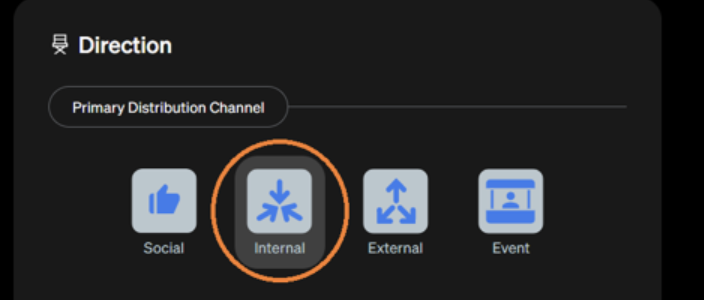
-Create your own prompt or question.
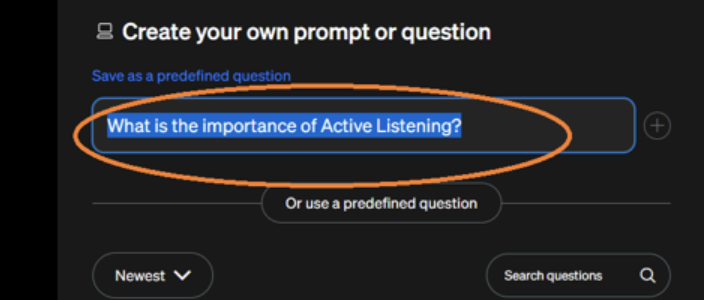
-Make any additional notes to your media requests in the given box.
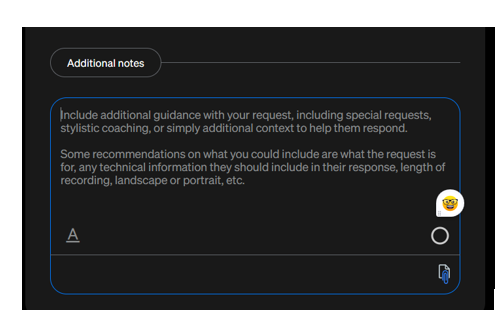
-Select an approver by entering the name in the search bar. Users that have been given the role of Admin and above can approve content, and you’ll select which users need to approve content when the content is requested.
When the approver receives an email requesting approval or sees content in the homepage feed needing approval, they'll simply select the green checkmark to approve the content or the gray “X” to deny it.
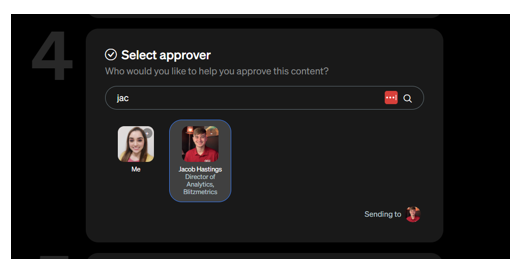
-Click on the Submit button to send your media request to the recipient.
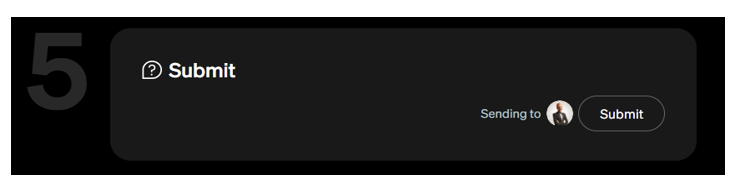
-Once you hit the submit button you will be given a prompt to request confirmation. Once you click on the “To Dashboard” button you will be redirected back to the dashboard page.
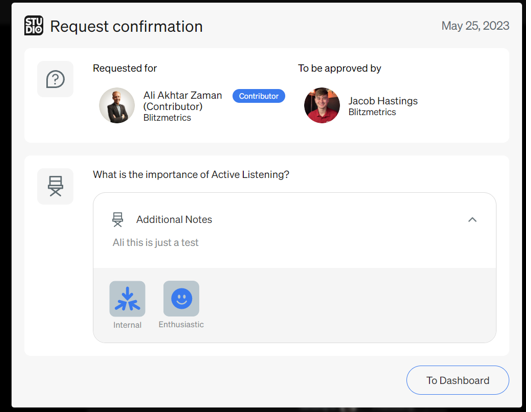
Downloading content and uploading it to a Google Drive folder
To download content, select the three dots in the upper right-hand corner of the content’s block and select “Download video.”Content can be downloaded and shared as soon as all required parties have approved the content.
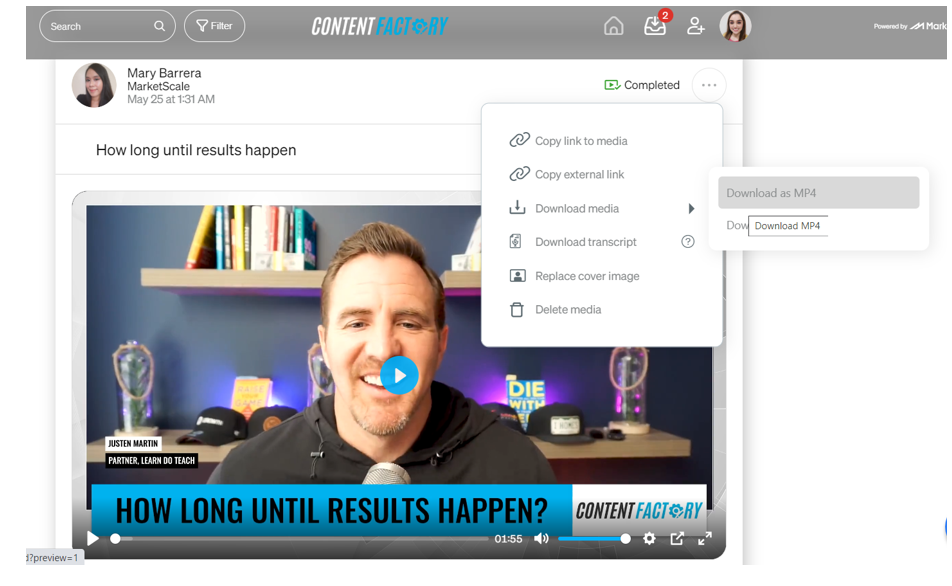
Upload the video to the designated file folder on the shared Google Drive and make an entry on the MarketScale Progress Sheet to record the completion of the video upload.
How to create content?
For our clients and partners, we offer the opportunity to engage in exclusive interviews with Dennis Yu, or one of our team members. These interviews can be even be conducted directly on the platform via the Conversation Room feature. During these sessions, we will delve deep into your goals, objectives, and unique insights to create a personalized strategy that aligns with your brand. The benefit to this option is that we direct, schedule, and track the content you are producing and you are simply having to create the response submissions that our team creates via the insights and strategy we create from our initial discovery.
We also cater to individuals and businesses who prefer a self-serve approach. Our self-serve options allow you to take control of your video creation process while still benefitting from our expertise. Whether you are a solopreneur or a small team, we provide training to set up your videos professionally, even if you only have an iPhone. The benefit to the self service feature is that you are able control the style and direction of your content as you are the creator. Not only do you create the topic of discussion but also control 100% of the content as you are able to publish as little or as much content as you want.
First Method: Record a video (Self-Service)
This method allows users to instantly create a video they want the MarketScale team to process. Generate ideas or questions to share with your audience and simply provide the information to the team through a submission. The team will then begin processing your content.
- Login to MarketScale Studio using your credentials.
- On the homepage, you will see a bar at the top with six different colored buttons. Click on the red camera button labeled "Record" to start recording.
How to create content
For our clients and partners, we offer the opportunity to engage in exclusive interviews with Dennis Yu, or one of our team members. These interviews can even be conducted directly on the platform via the Conversation Room feature. During these sessions, we will delve deep into your goals, objectives, and unique insights to create a personalized strategy that aligns with your brand. The benefit to this option is that we direct, schedule, and track the content you are producing and you are simply having to create the response submissions that our team creates via the insights and strategy we create from our initial discovery.
We also cater to individuals and businesses who prefer a self-serve approach. Our self-serve options allow you to take control of your video creation process while still benefitting from our expertise. Whether you are a solopreneur or a small team, we provide training to set up your videos professionally, even if you only have an iPhone. The benefit to the self service feature is that you are able control the style and direction of your content as you are the creator. Not only do you create the topic of discussion but also control 100% of the content as you are able to publish as little or as much content as you want.
First Method: Record a video (Self-Service)
This method allows users to instantly create a video they want the MarketScale team to process. Generate ideas or questions to share with your audience and simply provide the information to the team through a submission. The team will then begin processing your content.
- Login to MarketScale Studio using your credentials.
- On the homepage, you will see a bar at the top with six different colored buttons. Click on the red camera button labeled "Record" to start recording.

- Once the camera view shows up, click on the "Start Recording" button at the bottom of the screen.
- There will be a countdown from 5, and the video will start recording.
- When you have finished speaking, click on the 'Stop Recording' button located at the bottom of the screen where the 'Start Recording' button was.
- If you want to delete the video and record it again, click on the red "X" button at the bottom next to the pause button.
- If you like the video and want to continue, click on the green checkmark next to the pause button at the bottom.
- Click on "Go to media" on the pop-up message, which will take you to the video on your Studio page.
- The team will begin processing your video - nothing else needed!
Second Method: Media Request
The VA will create a Media Request, which is simply a link to the MarketScale platform that holds the questions and provides the user with two options:
- Option 1: The first option is to record your submission directly on the link using the "Record Video" button. You can start recording right from the link, and upon completion of the recording, the video will automatically upload as your submission. Once the recording is complete, the MarketScale team will begin processing the content.
- Option 2: The second option is to submit a previously recorded video using the "Upload Video" button. The client can provide us with a video or multiple clips containing the answered questions or shared expertise. We will summarize the podcasts with Fireflies.ai or other ai tools before sharing them with the MarketScale Team. They will then process the content based on the provided video.
The VA can also give instructions under the additional notes sections like the below:

Sample of Media Requests 1 & 2
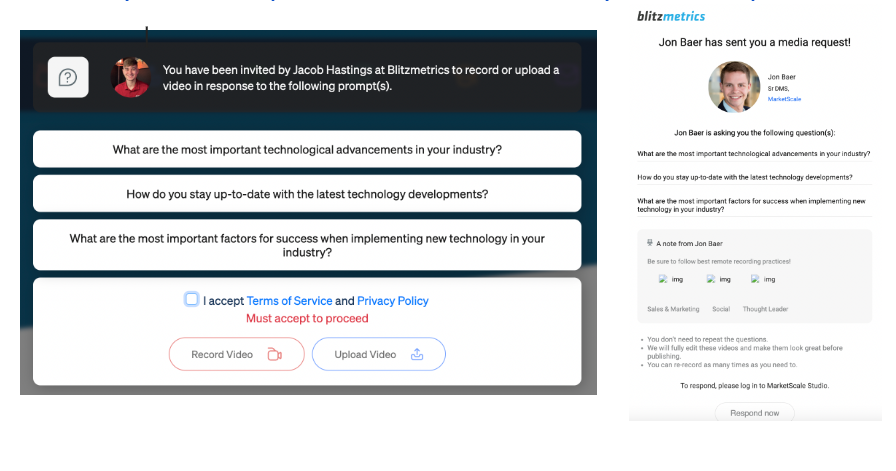
Summarizing long-form content for the MarketScale team
Summarizing long-form video content before submitting it to MarketScale is an important task that needs to be completed. To accomplish this, we utilize a Chrome extension called YoutubeDigest which employs ChatGPT to summarize our videos. However, alternative tools can also be used as long as their results align with the concept of the video.

First, please confirm that the video you want to summarize has been uploaded to the YouTube channel as an unlisted video.

Please make sure to have the YoutubeDigest Chrome extension installed in the browser.

Once the extension is successfully installed, there will be a button appearing when you open any video on YouTube.

After clicking on the "summarize" button, the process of summarizing and pulling timestamps will begin. However, before proceeding, we need to make a few changes in the settings. To do so, click on the settings icon.

Now, select the option "Summarize the video as a set of titled sections" and click on the "summarize" button.
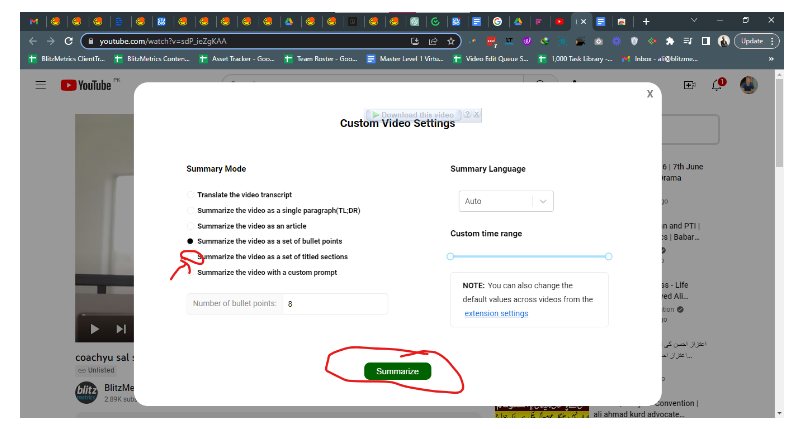
The summarization process has been initiated.
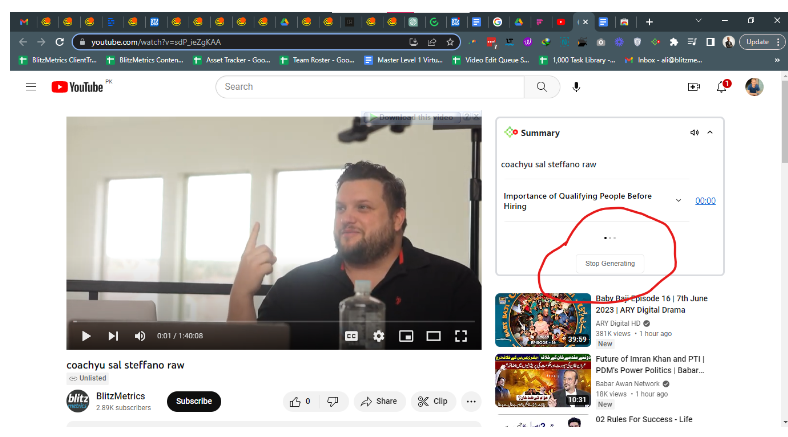
After approximately three to four minutes, the summary will be generated, complete with proper timestamps throughout the entire video.
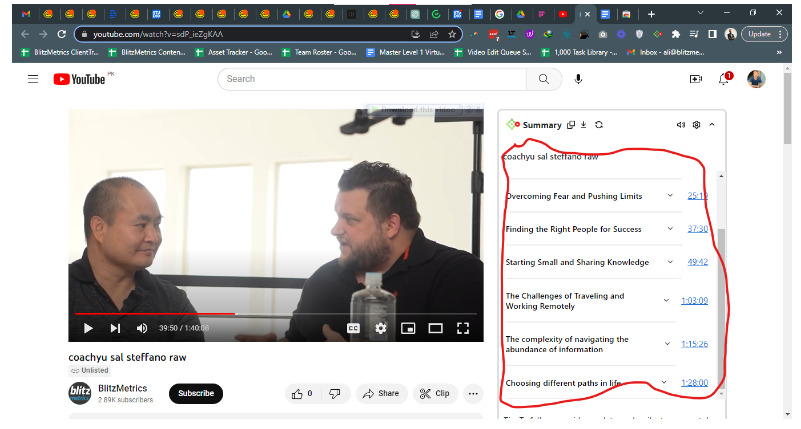
- Since the summary is generated by AI, it is important not to blindly rely on its results. Once you receive the summary, it is crucial to cross-reference the generated timestamps with the actual video to confirm the accuracy of the results based on your personal understanding.
- Now that we have the summary ready, it's time to share it with the MarketScale team. To proceed, click on the download button and ensure that you have selected the timestamps and video link tab.
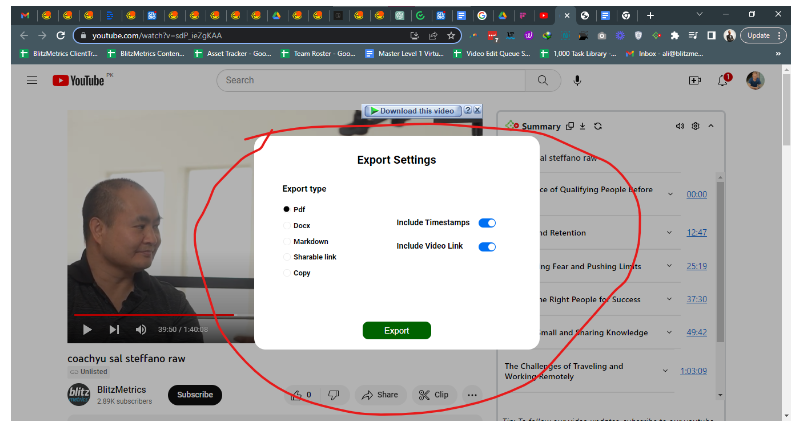
To share the uploaded DOCX file to a Google Doc, please follow these steps:

Open your Google Doc in a web browser.

- Click on the "File" menu.
- Select the "Open" option.
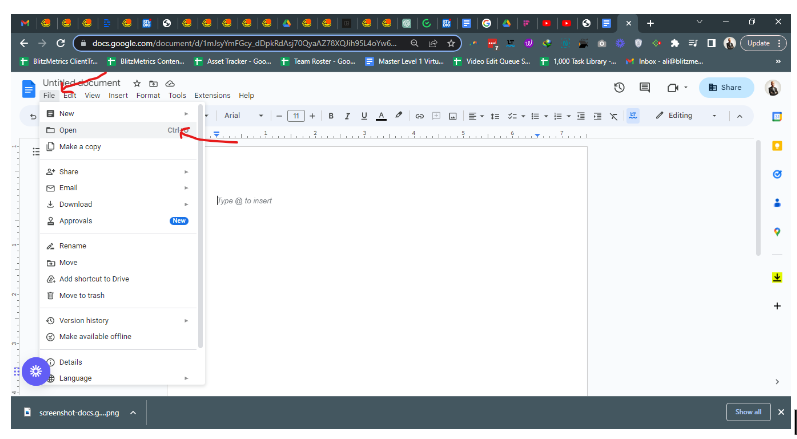
- Choose the "Upload" tab.
- Click on "Select a file from your device" or drag and drop the DOCX file into the designated area.
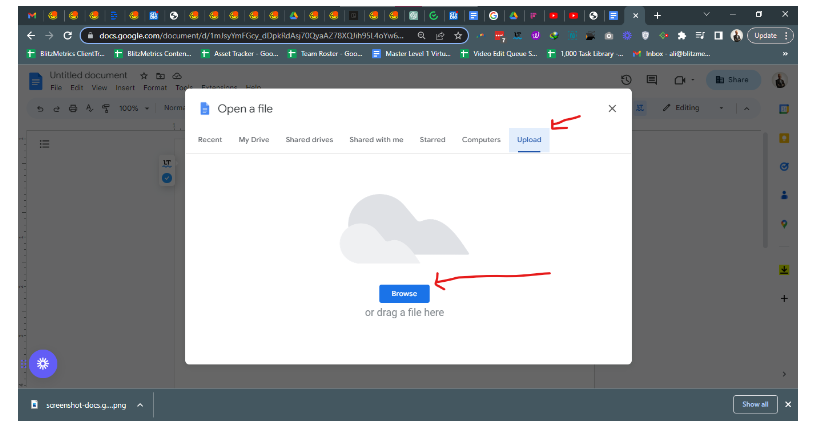
- Select the file you downloaded.
- Once the file is uploaded, it will be opened as a Google Doc.

To share the document with the MarketScale team, click on the "Share" button in the top-right corner.
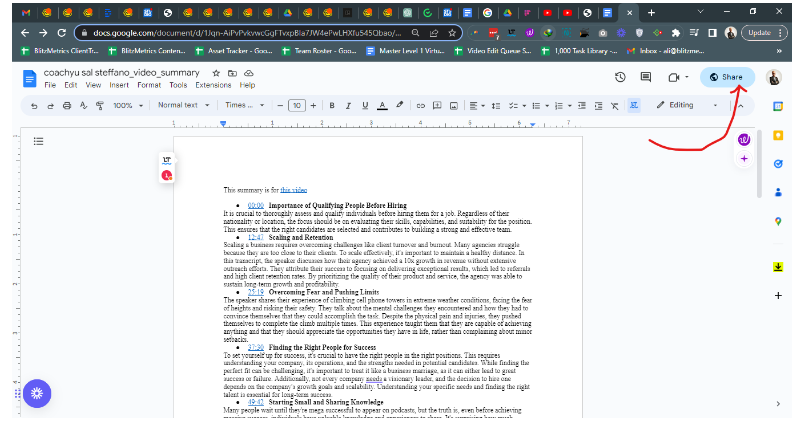
- Enter the email addresses or names of the team members you want to share the document with.
- Change access type to “anyone with the link can access”.

- Copy the file link of the Google Doc and share it with the MarketScale team under the video you uploaded on the dashboard. You can submit it in the additional notes section or in the comment section as well. This will allow the team to access and review the summary easily.
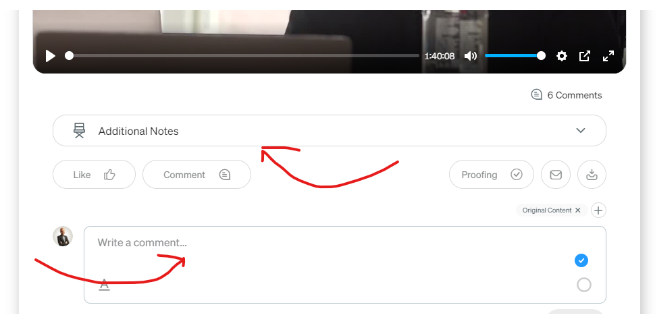
- Here is an example of how we submitted a file to the MarketScale team in the comments section.
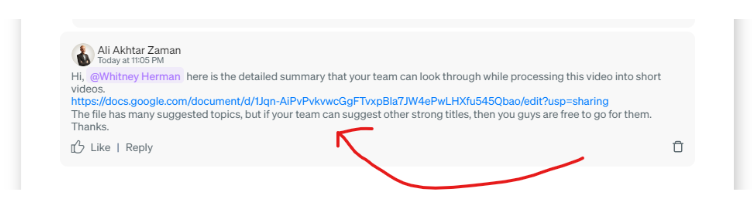
Cross-post and boost the edited content on the client’s socials
Once the media request is downloaded and approved by the client we are ready to cross-post it (stage 3 of the Content Factory) on their social media platforms ( Facebook, Instagram, YouTube, Twitter, etc.) and then boost it for our dollar-a-day strategy.
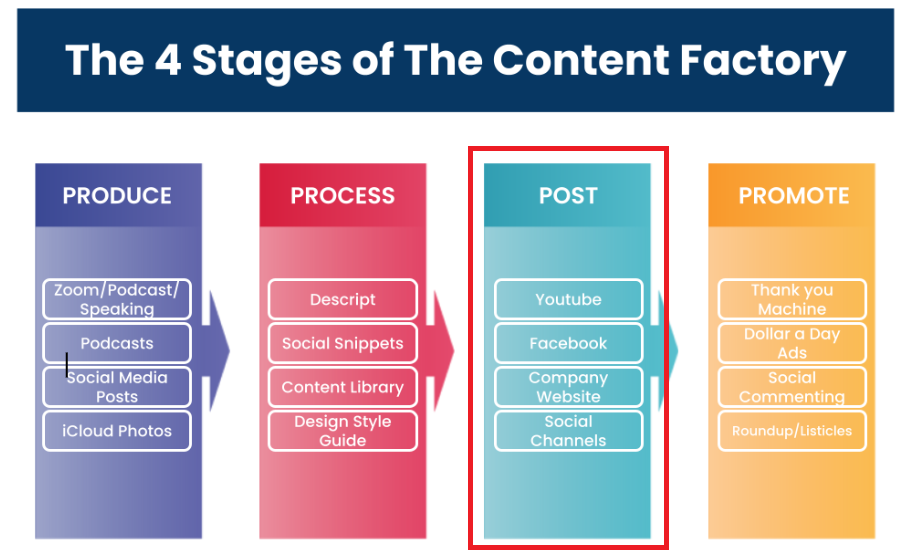
The Content Factory is an incredibly efficient approach that enables entrepreneurs to create and distribute multiple assets simultaneously across various channels. It is not a standalone software or a hireable agency, but rather a customizable process that maximizes asset output and optimizes the utilization of existing tools. With a Content Factory, entrepreneurs can handle 99% of the work involved in editing, distributing, boosting, and optimizing their content, allowing them to focus just 1% of their time on production.
In our partnership with MarketScale Studio, we leverage their expertise to seamlessly run the content through the first three stages of the Content Factory. MarketScale Studio helps us produce authoritative content by utilizing media requests (stage 1), ensuring the content goes through a meticulous processing stage (stage 2), and strategically posting it on social media platforms and high authority sites, such as the contributor page created on the MarketScale website itself (stage 3). The MarketScale contributor page holds significant authority with a Domain Rating (DR) of 73.
Through our partnership with MarketScale Studio, we achieve continuity in the Content Factory process, seamlessly moving from content production to processing and posting. This collaboration allows us to maximize the impact of our content while leveraging MarketScale's industry expertise and high-ranking platform.
We are offering our clients a one-Off Service Package for $1,500 that includes:
- Setting up a Contributor’s Page: We believe in the power of a well-crafted contributor profile. Our collaborative team of experts will work closely with the client to create a compelling and professional profile that showcases their expertise and resonates with their target audience. By enhancing the contributor profile, we'll establish them as a trusted industry leader, leaving a lasting impression on the audience.
- Video Editing (3 Videos): We understand that the knowledge and insights are the driving force behind impactful video content. Through our streamlined Media Request process, we'll guide the client in creating three (03) engaging videos that align with the brand's messaging. Once we've created these videos, our video editors will transform them into visually stunning pieces that captivate the audience. With our expertise and attention to detail, these videos will stand out, leaving a lasting impact on viewers ( Stage 2 of the Content Factory).
Clients & partners will be interviewed (in person or via Zoom) by Dennis Yu or a team member.
- Article creation (3 Articles): While videos are a powerful medium, written content plays a crucial role in expanding the brand's reach. Our team will craft three compelling articles that effectively convey the message. These articles will be tailored to the target audience, optimizing engagement and generating interest. As part of our comprehensive service, we'll cross-post and boost these articles on social media platforms (Stage 4 of the Content Factory) to amplify their visibility and increase their impact using our dollar-a-day strategy.
