How To Upload eBooks on
free-ebooks.net
Introduction
A book is a new resume. When you have it, it builds your authority just because it establishes that you are able to display your understanding, contribute to the world, and add value to the existing ecosystem via your unique perspective based on your experiences and the way you see things.
Having a book published on free-ebooks.net is not only simple, but has a lot of SEO strength as the site has a DR rating of 75. Here we will see how to publish your e-book on www.free-ebooks.net.
Qualifying Checklist
Before Publishing
-
- The Title should match the title on the front cover.
- Find the latest version of the guide in the Asset Tracker.
- Free-ebooks version of our guide should not have the “Switch to Presentation version” on the front cover.
- It should have a cover. JPEG versions of the covers can be accessed in this folder.
- Description can be found mostly on the Introduction of the guide or can be rephrased for its purpose.
- Enter related tags as much as possible.
- Submit the ebook without promoting.
After Publishing
-
- Once uploaded, rate the ebook to 5 stars.
- Updated the Asset Tracker for the free-ebooks URL.
- Update the ebooks when there is a new version in our Asset Tracker.
Execution Checklist
1. Log in to free-ebooks.net (request access from operations@yourcontentfactory.com)
2. On the tabs, head to Publish, then fill-up the following information as requested:

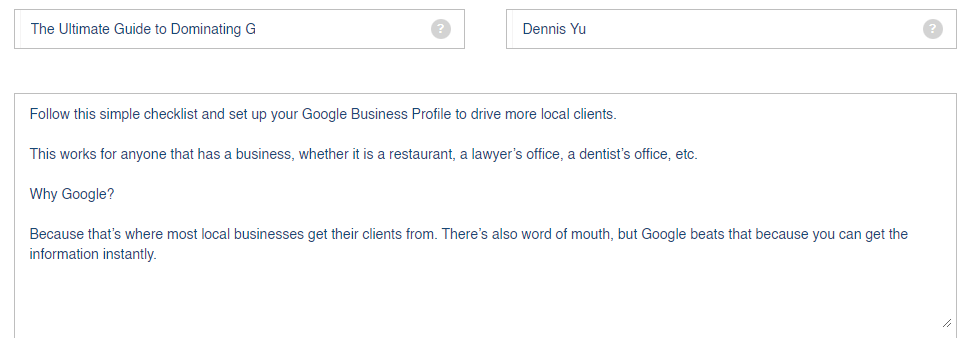
3. Attach the following files:
- eBook (Latest Version of our guide).
Must not have the “Switch to Presentation” version on the cover.
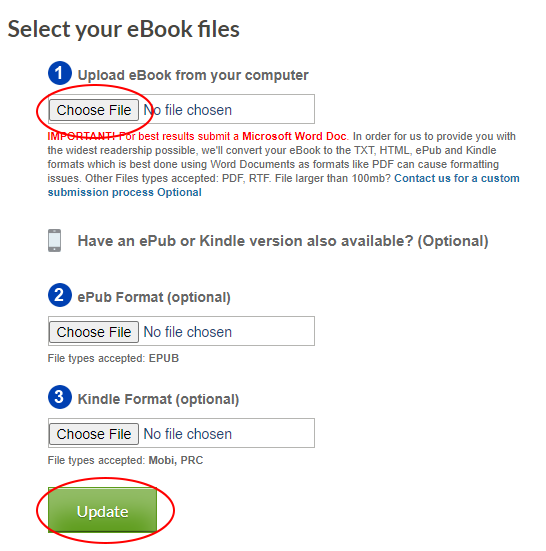
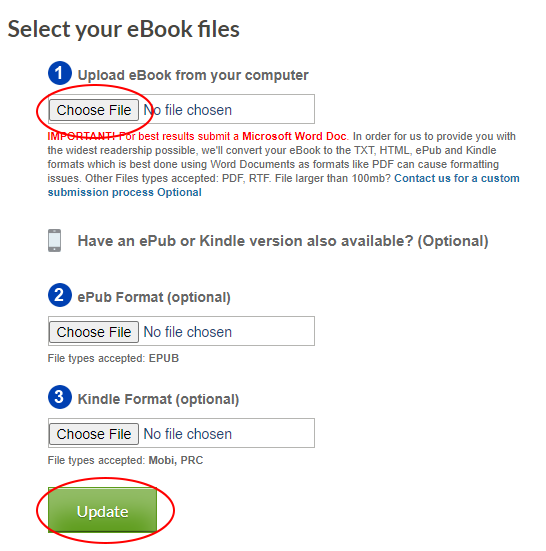
- Select Book type.
Choose Free Previews.
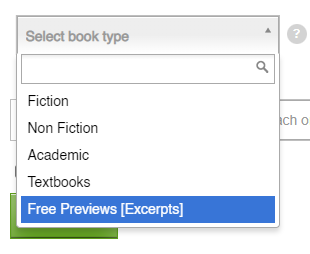
Enter any available keywords that is related to your uploaded eBook
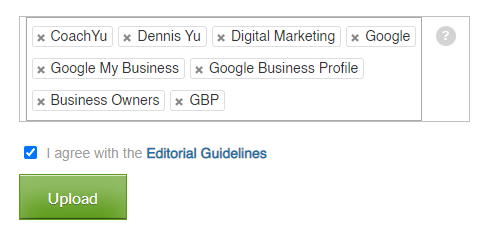
4. Click on the 'Editorial Guidelines' link to make sure that the book is aligned with the guidelines.
5. Check the checkbox for “I agree with the Editorial Guidelines”, and it will redirect you to a new page.
6. It will prompt you that the eBook was not published yet, hover to the lower page and Select “Submit without Promo”


At this moment, you will wait for the approval of the submitted ebook. It will be updated once approved for 3 business days or less.

Verification Checklist
Verification will be performed internally by the free-ebooks.net team and feedback provided for any changes required.
