Account Delegation and Permission levels on GoDaddy:
A Step by Step Guide
This comprehensive guide provides step-by-step instructions for delegating access on GoDaddy. It covers the different permission levels available on the platform and is designed to be easily understood and followed. The guide equips you with the necessary information, tools, and estimated time to effectively delegate tasks and manage permission levels on your GoDaddy account.
Task Checklist
Information that you will need:
- Your GoDaddy account credentials (username and password).
- Name and email address of the delegate(s) you want to invite.
- Understanding of the specific tasks you want to delegate (e.g., product management, domain transfers).
- Knowledge of different access levels available on GoDaddy (Products, Domains, Accounts Connection, etc.).
Tools that you will need:
- A computer or mobile device with internet access.
- Web browser (Google Chrome, Mozilla Firefox, Safari, etc.).
- Access to your email account for verification purposes.
Steps:
- Account Delegation Process on GoDaddy
1.1 Log in to your GoDaddy account
1.2 From Account Setting, select "Delegate Access"
1.3 Under "People who can access my account", select "Invite to Access"
1.4 Fill the details and select access level from the popup
1.5 Click on "Invite" - Permission Levels On GoDaddy
2.1 Products, Domains, & Purchases
2.2 Products & Domains
2.3 Domains Only
2.4 Accounts Connection Only
Step 1: Account Delegation Process on GoDaddy
Step 1.1: Log in to your GoDaddy account

Step 1.2: From Accont Setting, select "Delegate Access"
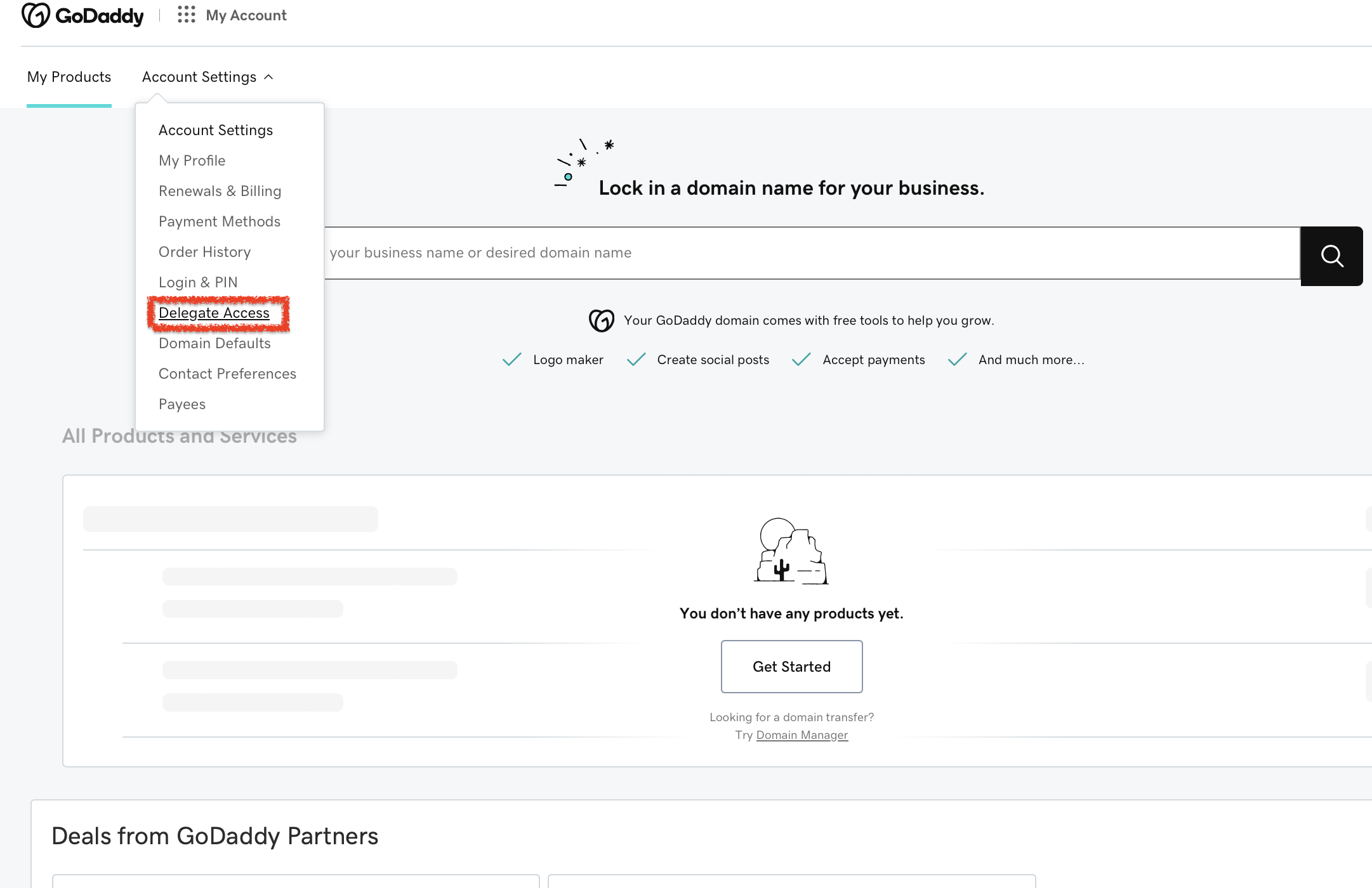
Step 1.3: Under "People who can access my account", select "Invite to Access"
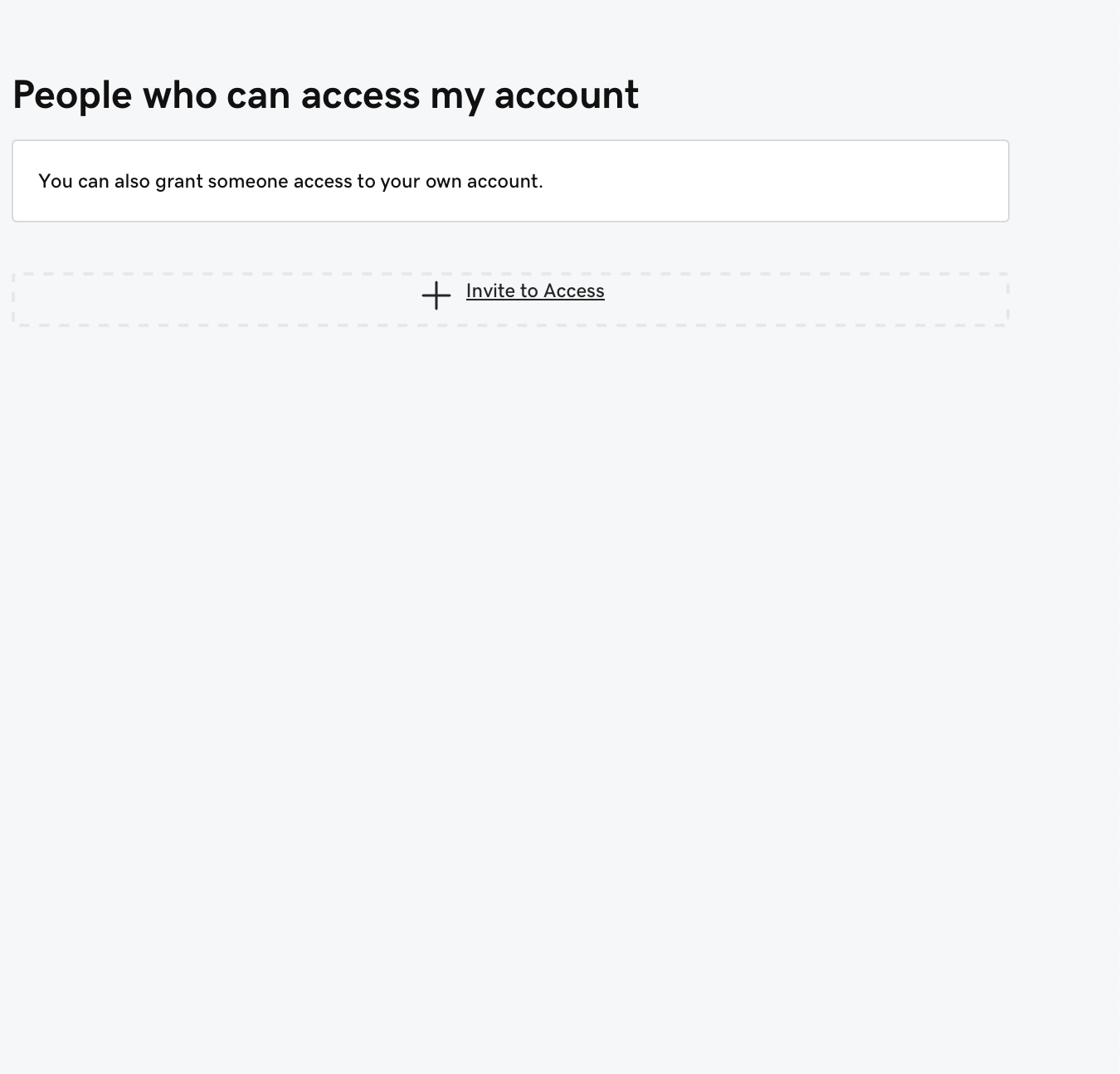
Step 1.4: Fill the details and select access level from the popup
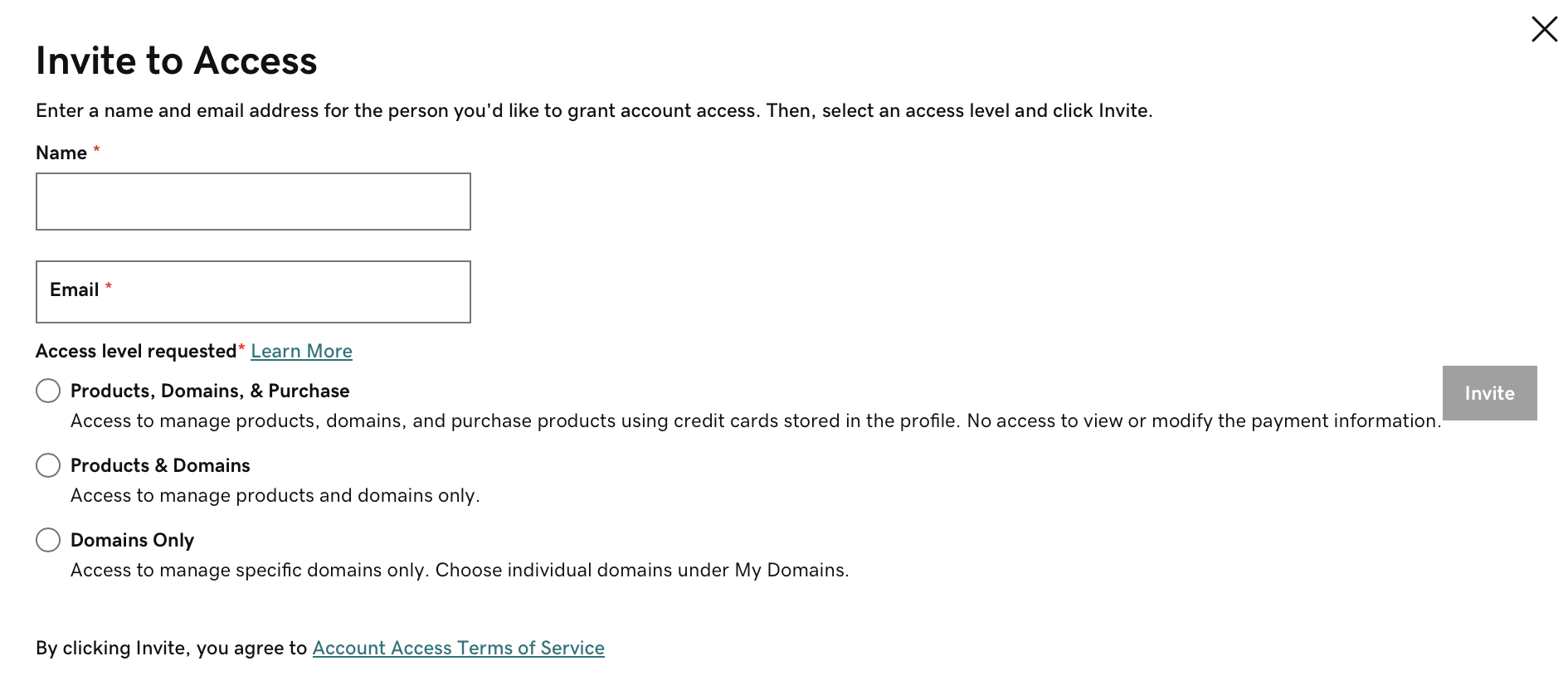
Step 1.5: Click on "Invite"
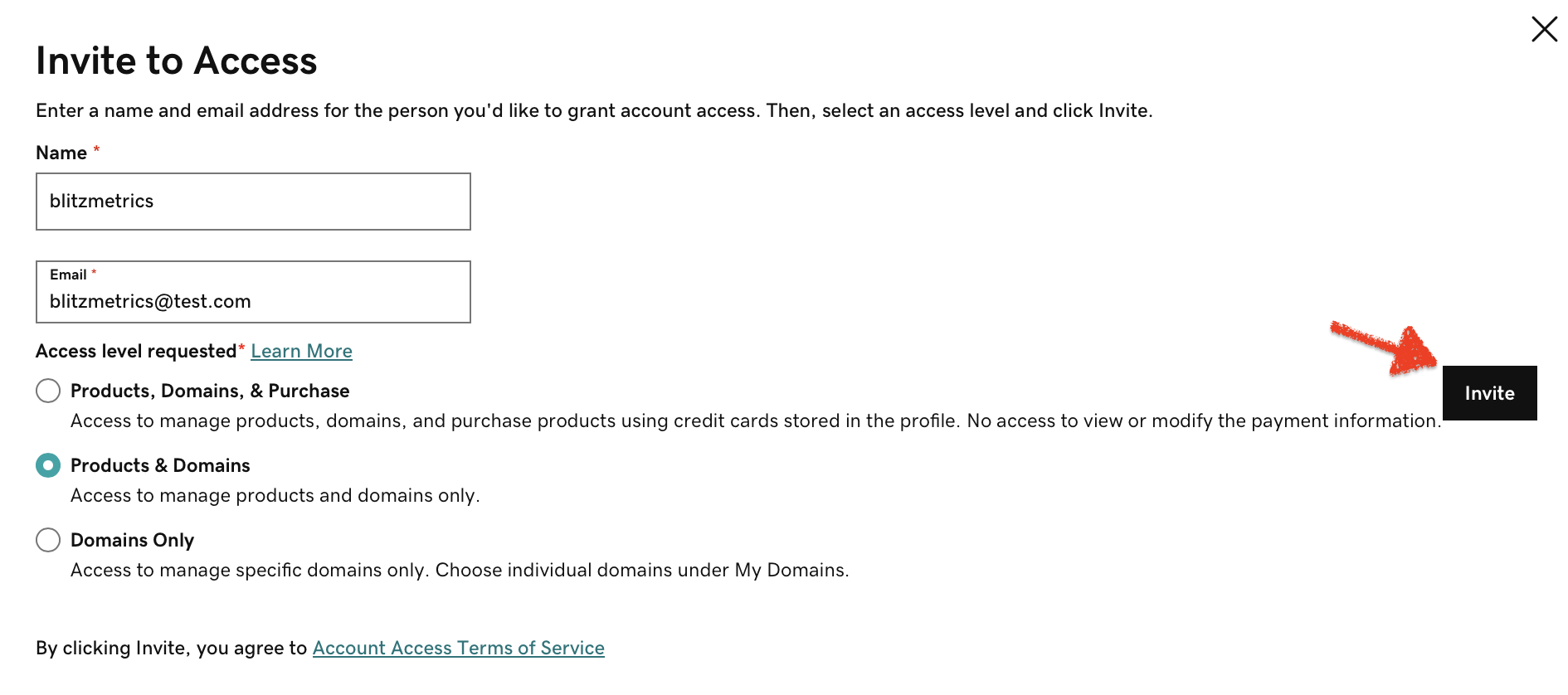
That's all
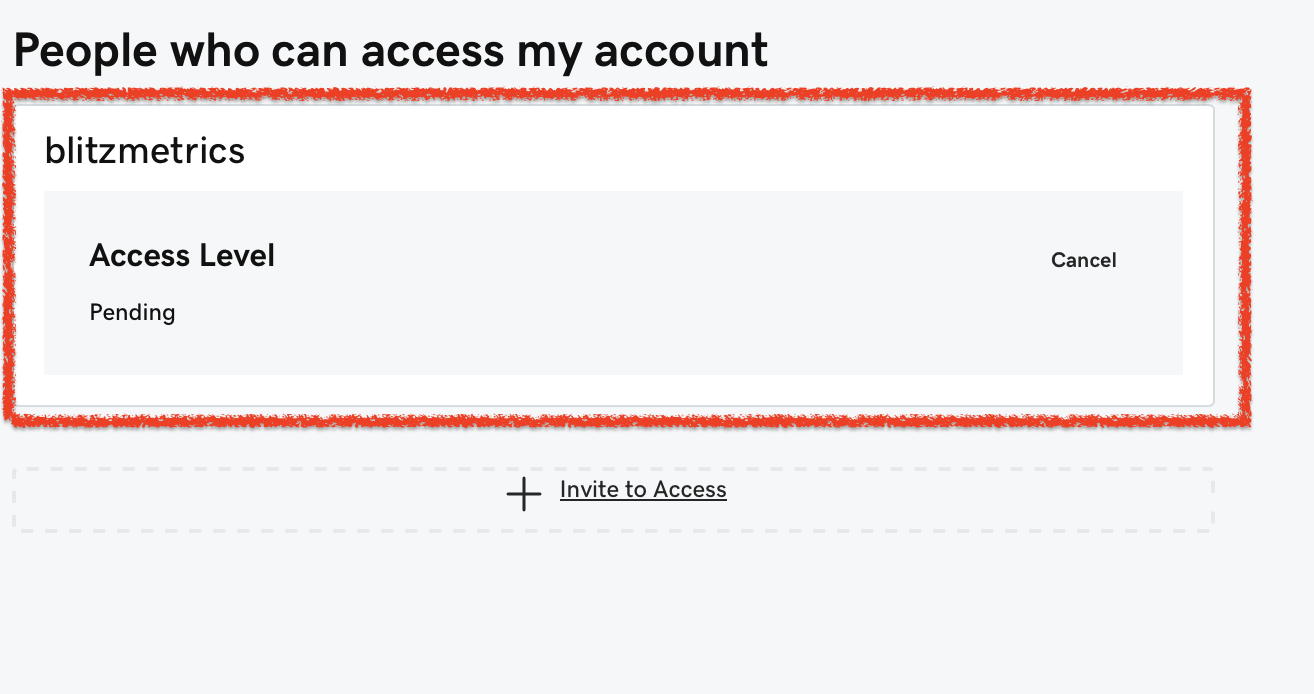
Step 2: Permission Levels On GoDaddy
2.1 Products, Domains, & Purchases:
Delegates can make purchases on your behalf using your stored payment method.Access your products control panels, and cancel new products.
For domains, delegates can handle management actions, transfer actions, or both. Refer to delegate folder permissions for more information.
2.2 Products & Domains:
Delegates can access your products, including control panels, and cancel new products.For domains, delegates can manage actions, transfer domains, or both. Learn about assigning delegate folder permissions for customization.
2.3 Domains Only:
Delegates can handle management actions, transfer actions, or both, specifically for domains. Refer to delegate folder permissions for detailed settings.2.4 Accounts Connection Only:
Delegates can access your account in the future but currently cannot purchase products or access them.Choose this level to maintain a connection with the delegate for future collaborations and tasks.
That's it. You're done. Good job!
If you enjoyed this tutorial, then check How to change DNS Nameservers in GoDaddy. You can also check our Task Library, where you can learn how to get a thousand other things done!
Verification Checklist
The inventory must meet the following criteria:
- Ensure you have your GoDaddy account username and password ready.
- Collect the email address of the delegate you wish to invite.
- Familiarize yourself with the different access levels available on GoDaddy.
- Clarify which tasks you want the delegate(s) to perform (e.g., product management, domain transfers).
- Confirm the invitation has been sent successfully.
- Verify the delegate invitation(s) to complete the process.
