How To Transcribe Pillar Content (Long-form Video) Using Descript
Qualifying Checklist
The items you will need before transcribing pillar content (long-form video):
❑ Access to the Descript account, the Video Queue Sheet, and the B-Roll Folder.
Note: Email operations@yourcontentfactory.com to get access to the Descript Account, Video Queue Sheet, and B-Roll Folder.
❑ RAW file that needs to be transcribed.
Execution Checklist
Steps to transcribe pillar content (long-form video):
1. Go to the VEQ Queue Sheet
2. Verify if the transcription already exists, by opening the Video Queue Sheet and searching the title of the file you have.
IF
THEN
Yes, the file name is there.
Check the “Transcription” column and see if there is a link to a document. If there is, open the file and see if the File is indeed correct.
No, 0 results on search box
Proceed to Step 3.
3. Since you received the access via LastPass, click “Launch”.
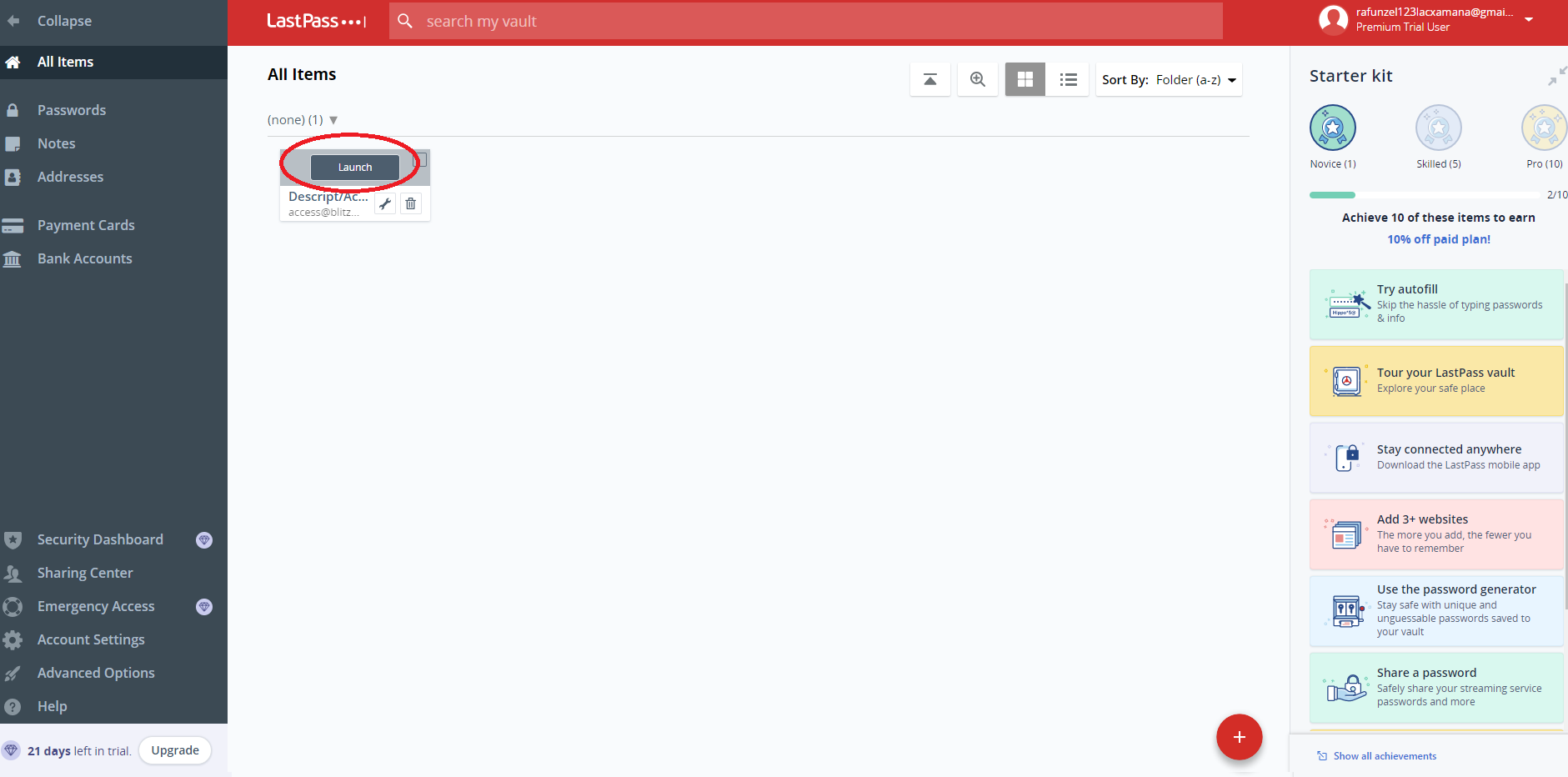
4. The Descript application will open in another tab with the Username and Password filled out. Click the “Next” button.
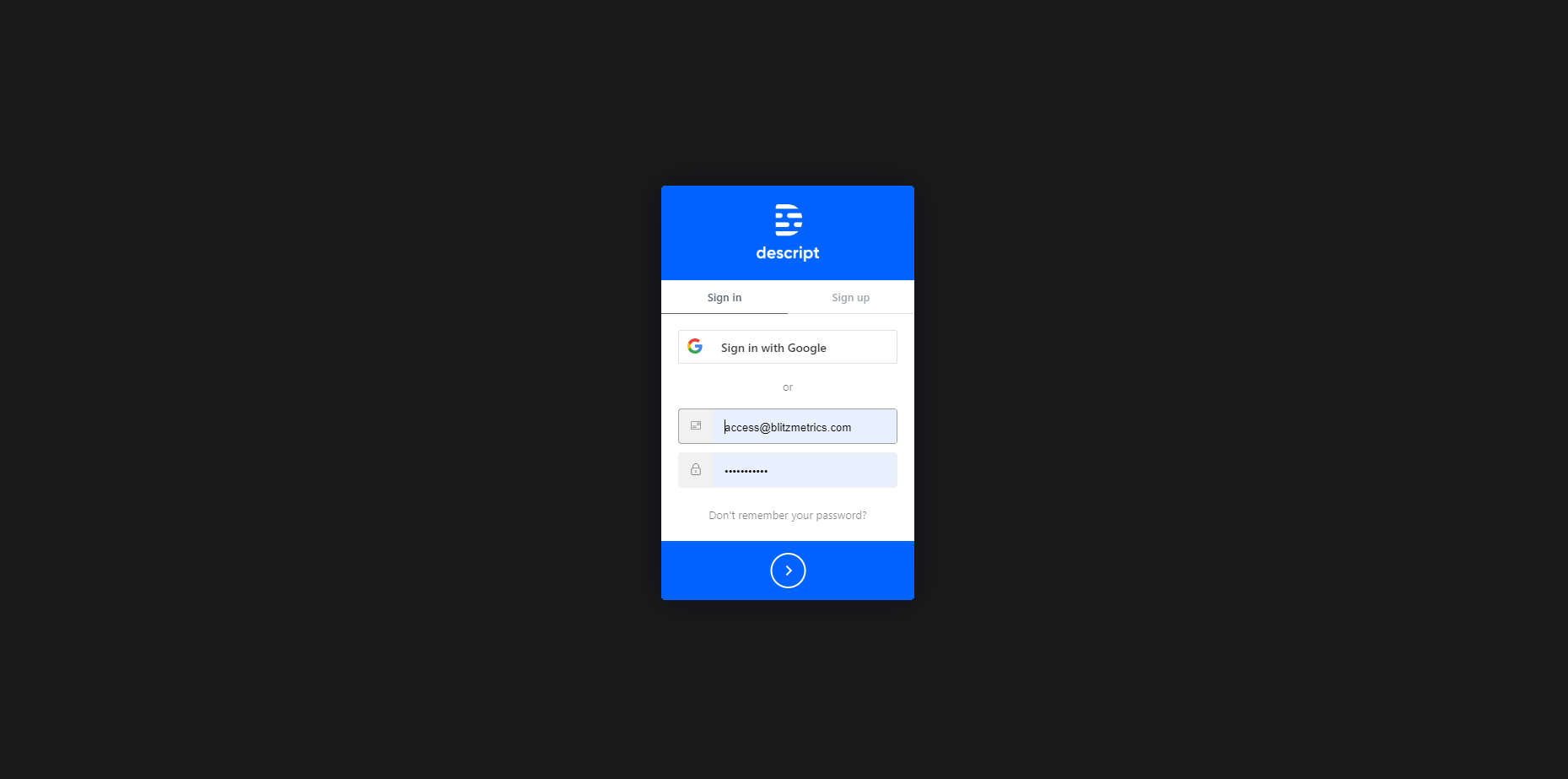
5. You will be led to the “Creator’s Drive.” However, you need to be in the “Overdub Drive”. To access it, click on the “Creators Drive.” Choose “Overdub Drive” from the dropdown menu that appears.
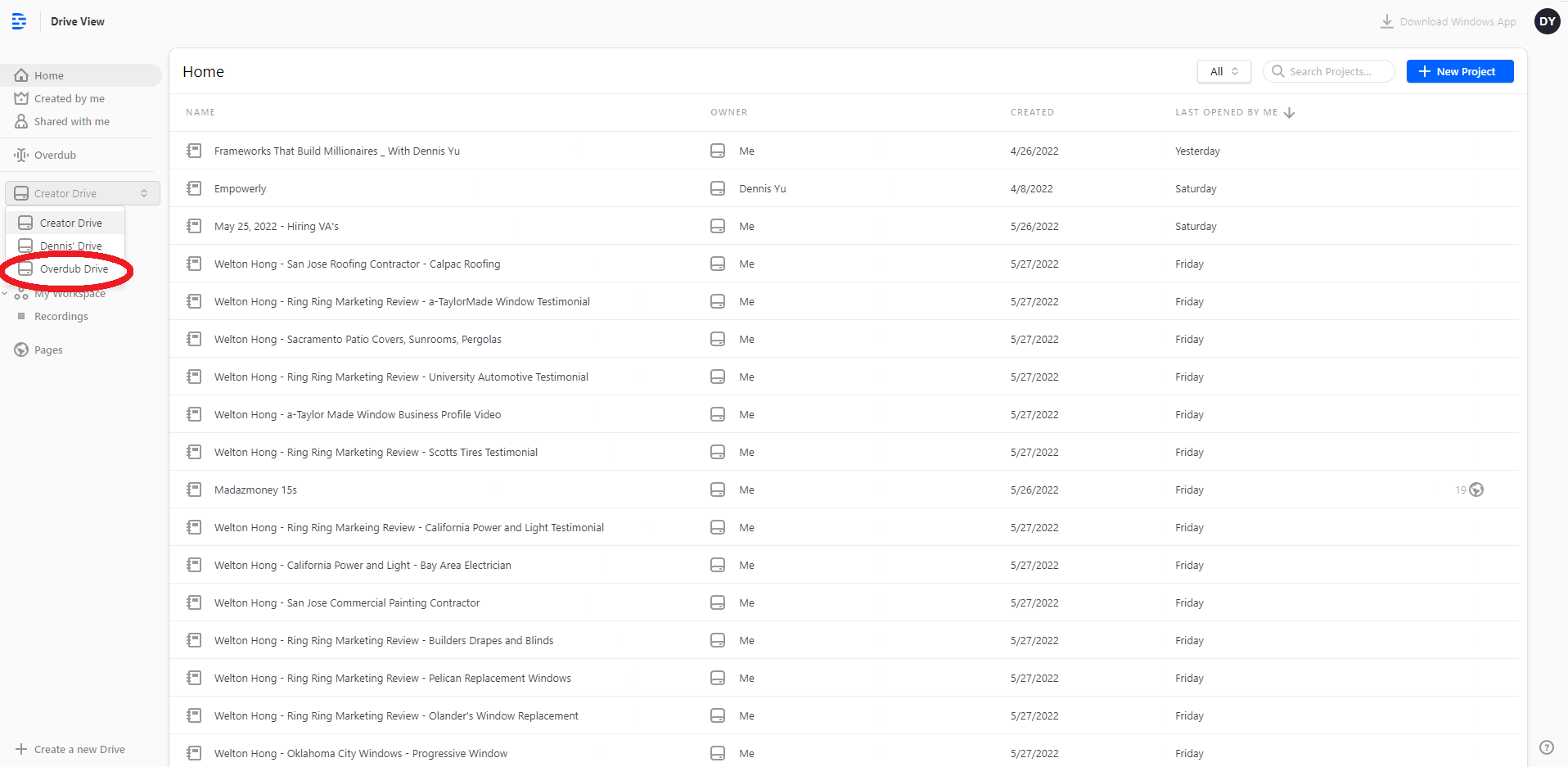
6. Search for the name of the project to make sure that you are not creating any duplicates.
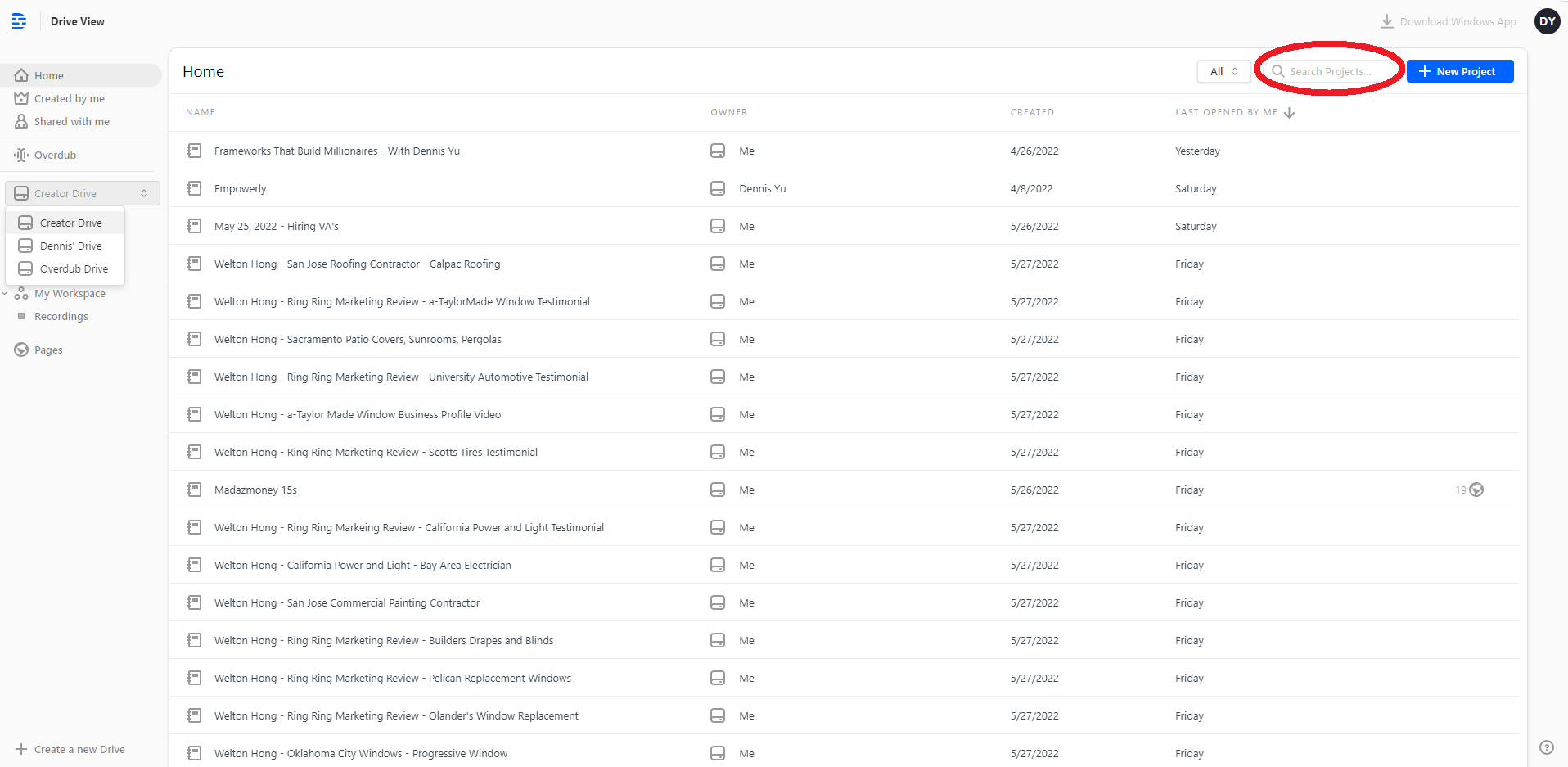
IF
THEN
Yes, the file name is there.
Sometimes, there will be a few pre-edited videos since we're working off of another video editor’s queue. If that’s the case, look and see if the subtitles and titles are correct. If so and nothing needs to be done, proceed to Step 12.
No, 0 results on search box
Proceed to Step 7.
7. Once you confirm that there are no duplicates, click “+ New Project”.
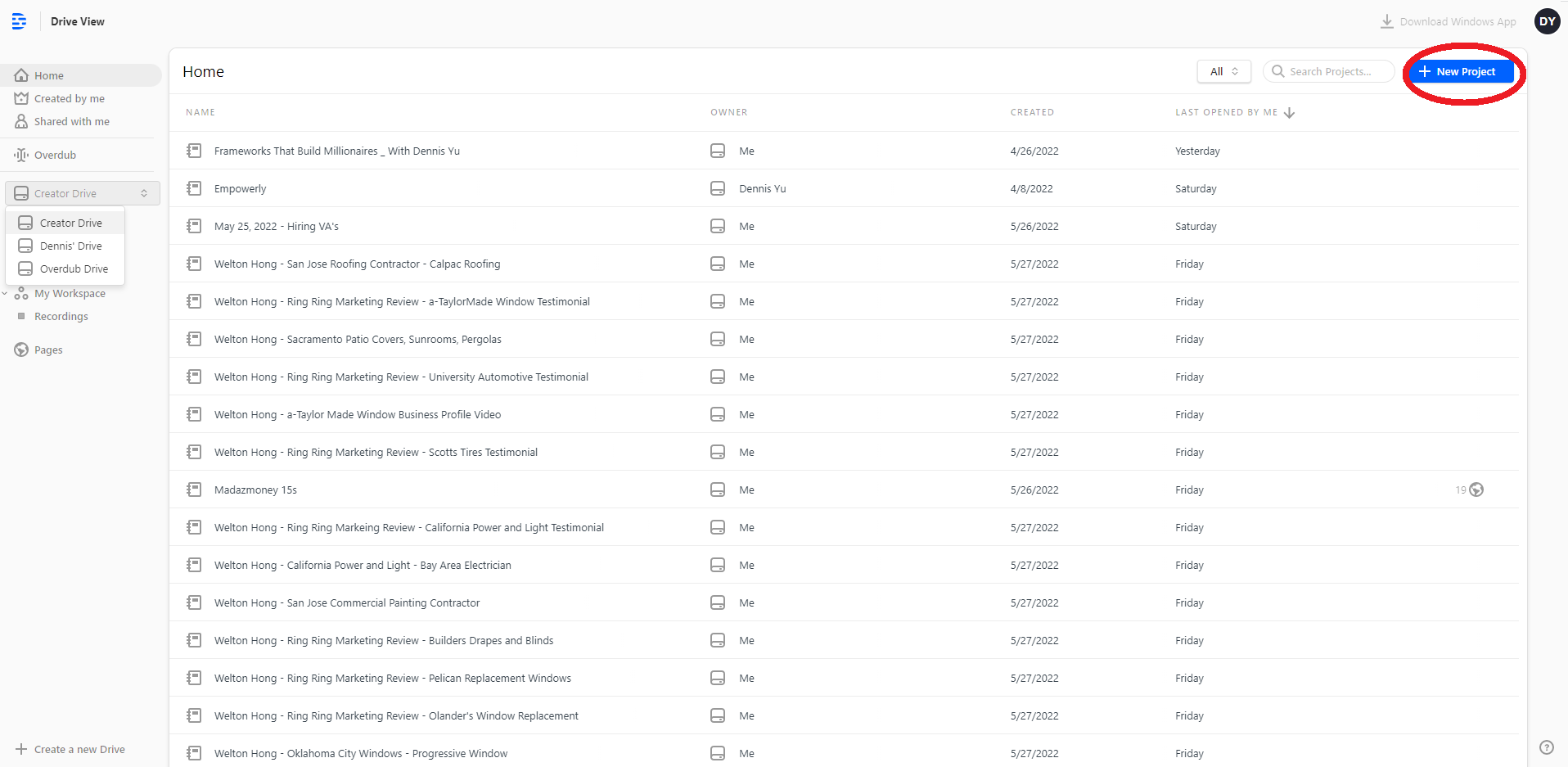
8. Name the file in the 'Untitled Project' area.
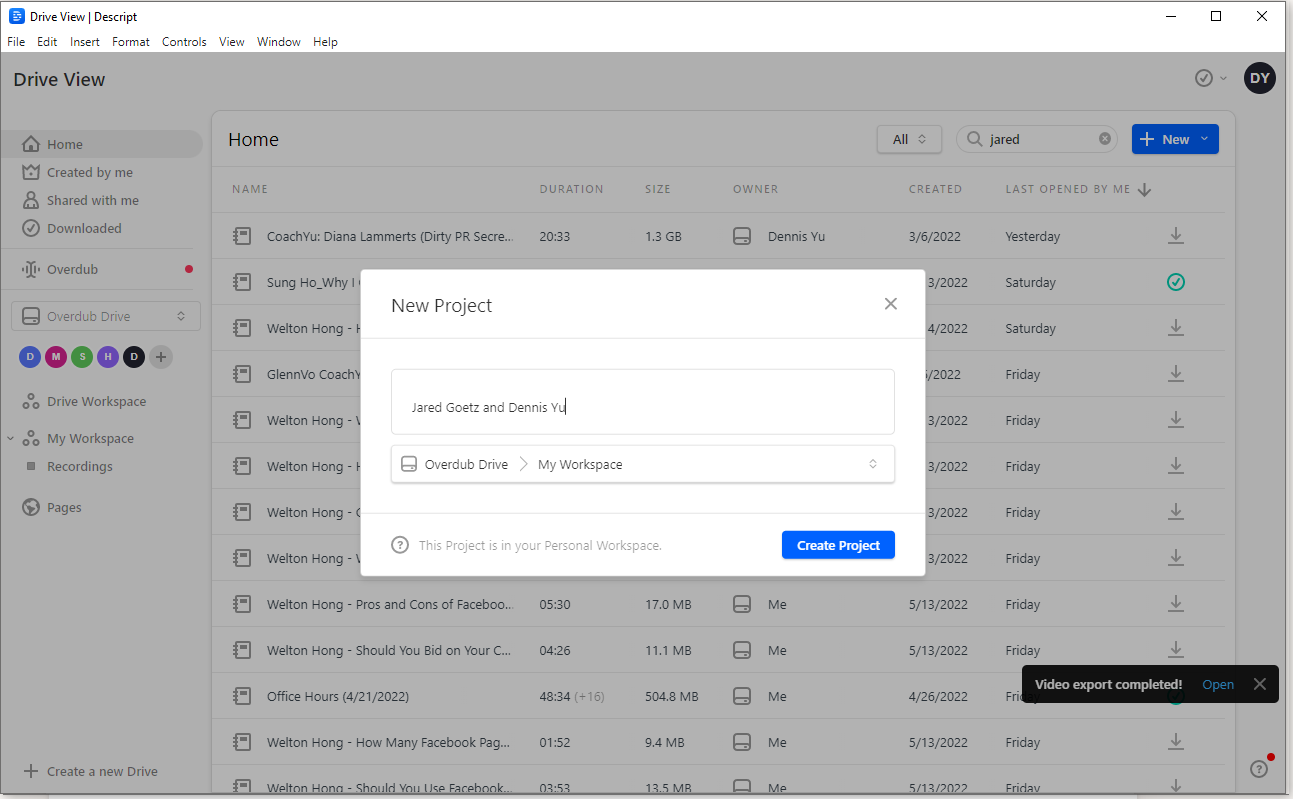
IF
THEN
The file is for a client.
|
Use the syntax client’s name- video title, (e.g. Conan O'brien - Caring For Your Pompadour, Aisa Jones - Dirt On Trial, Greg Perez - The Watcher). |
The file is for a course.
Use the syntax course/program/presentation name - video title, (e.g. Agency Management Program - 9 Triangles)
The file is for a package
Use the syntax package name - video title, (e.g. Content Engine Package - Plumbing)
a. Make sure you choose Overdub Drive > Drive Workspace.
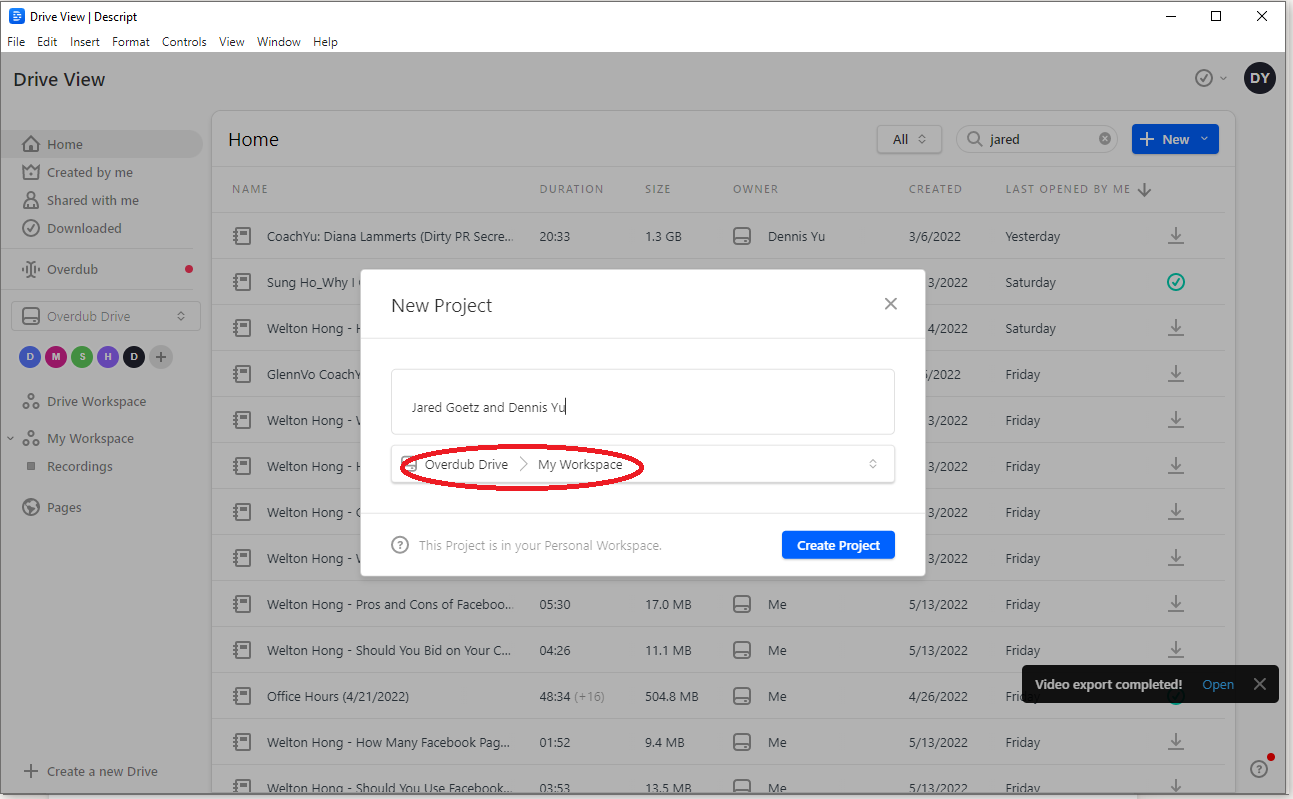
If you are not in the Overdub Drive or the Drive Workspace, you can navigate through the folders and drives by clicking the arrow icons.
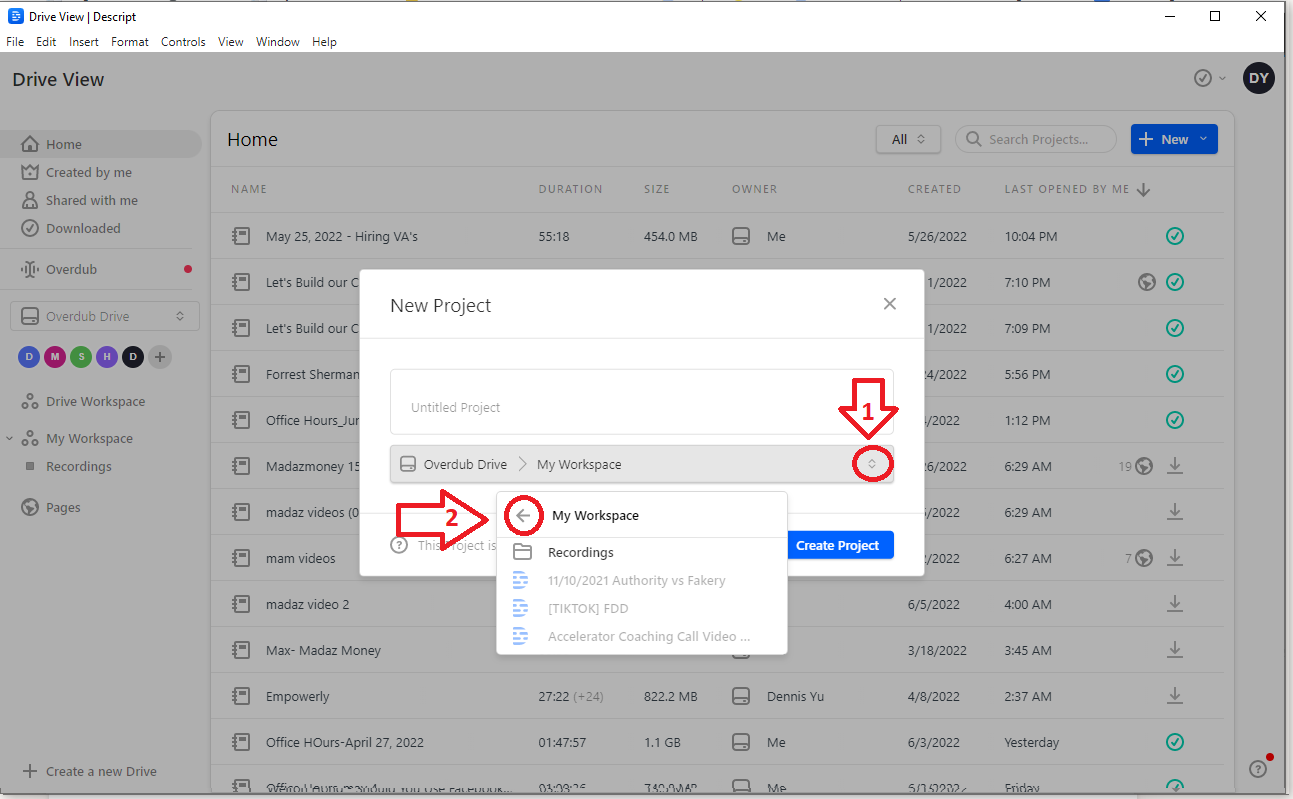
b. Click "Create Project."
9. Import the RAW video by dragging the file from the source folder to the “Audio” icon in Descript.
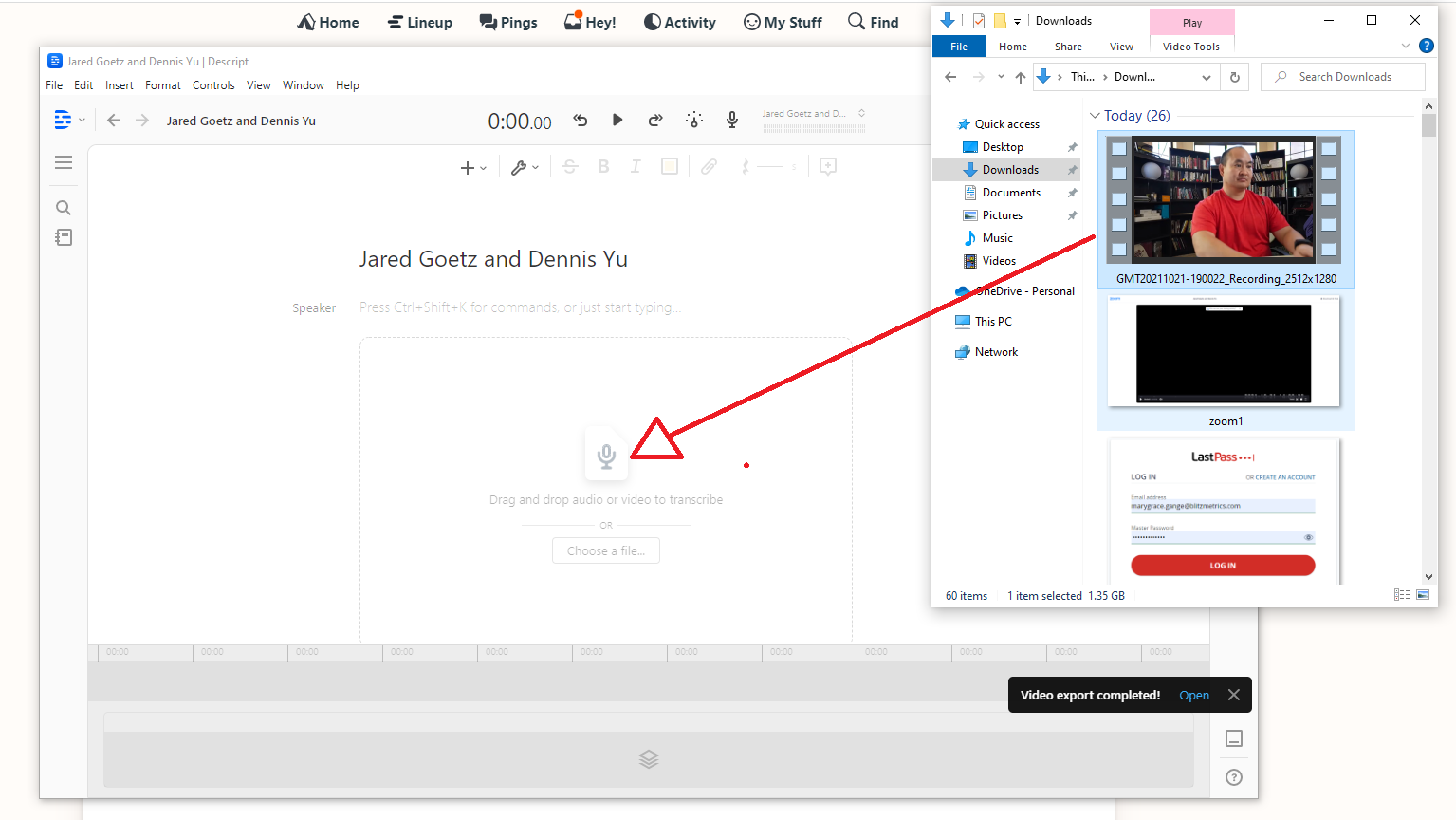
10. Descript will then process your transcript. click “Done” on the below screen and wait for the transcription to finish.
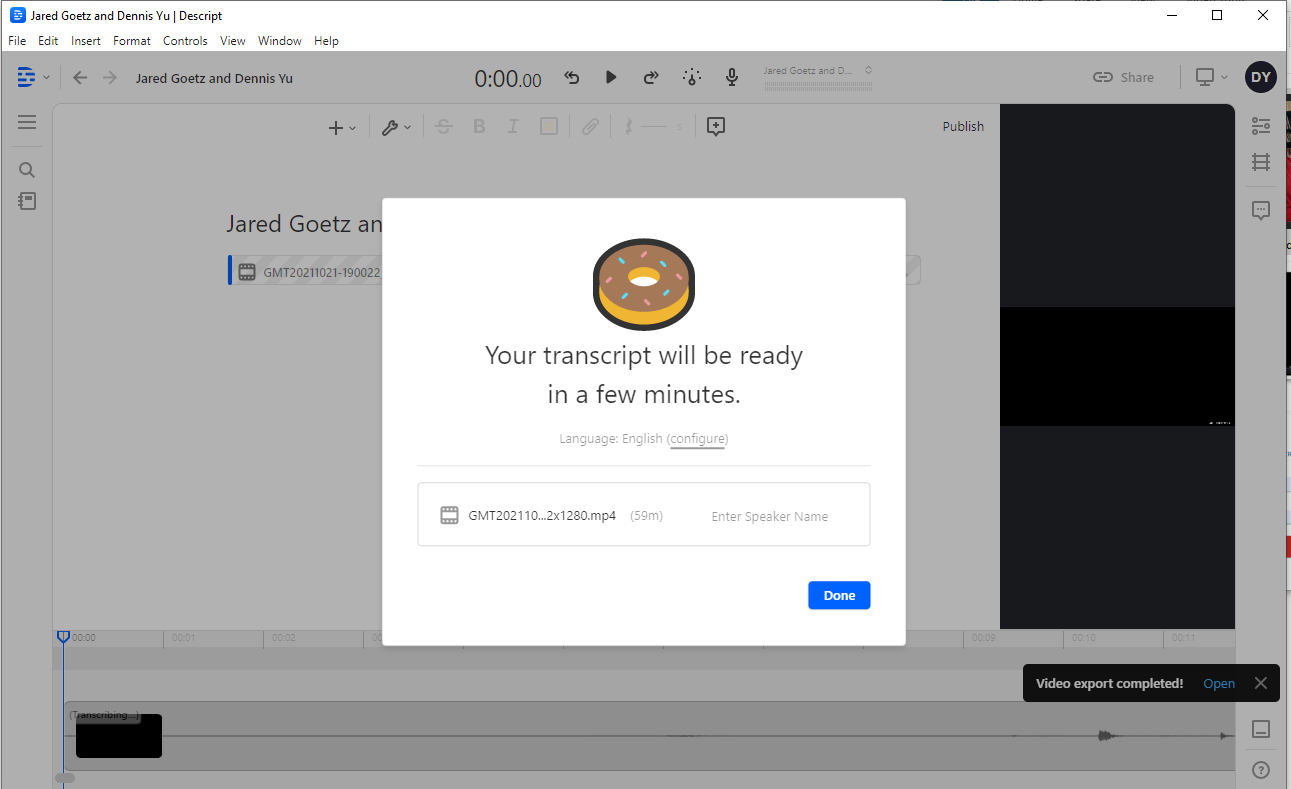
- Review the transcript’s words that have blue underlines and correct them manually by right-clicking on each word, and selecting Correct. To remove the filler words like 'Um, uh,' right click on such a word and select "Ignore All".
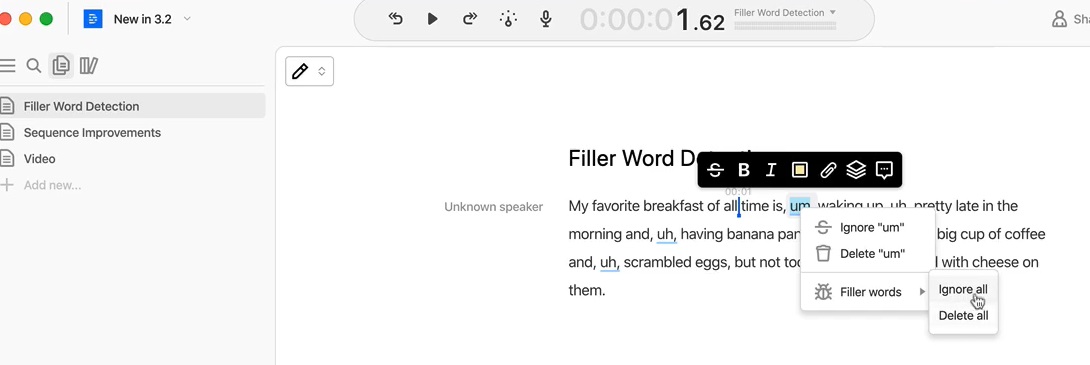
12. When everything has been corrected, you are then ready to save the transcription. Click on “File” then “Export”.
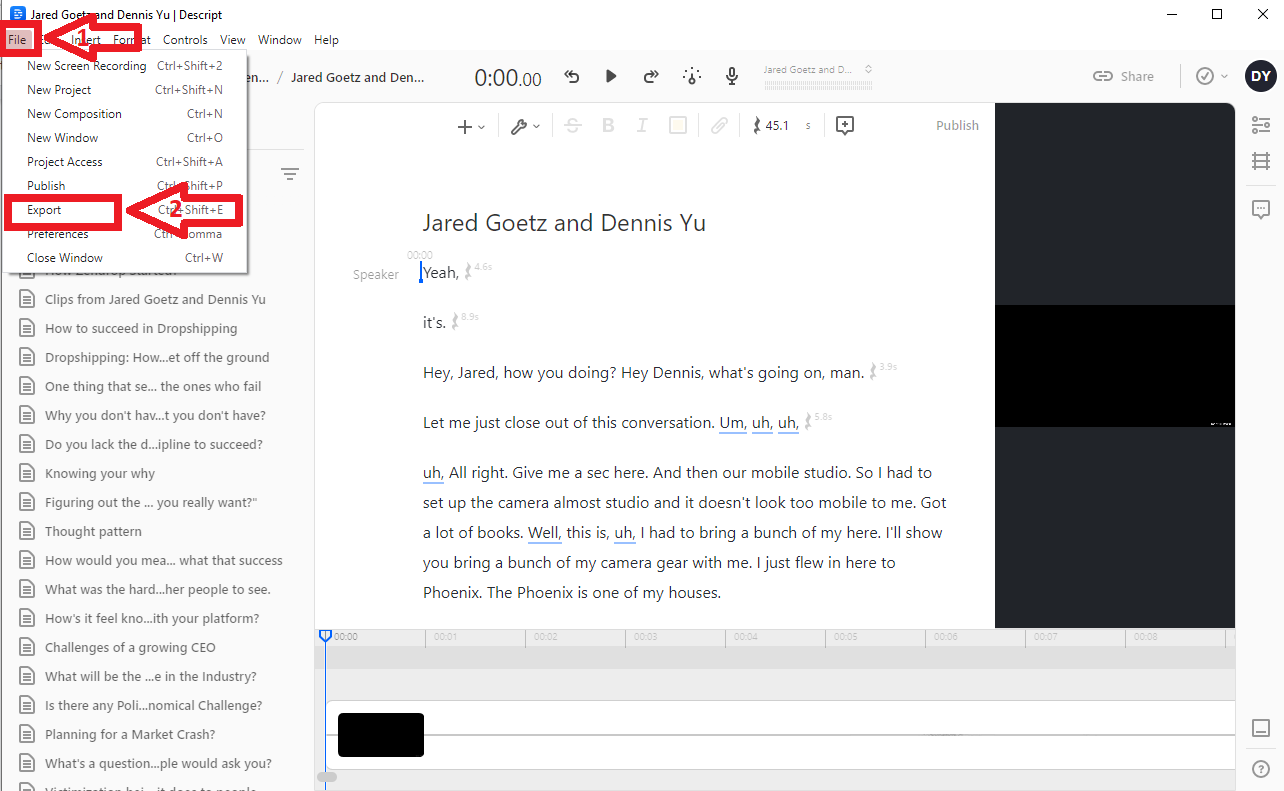
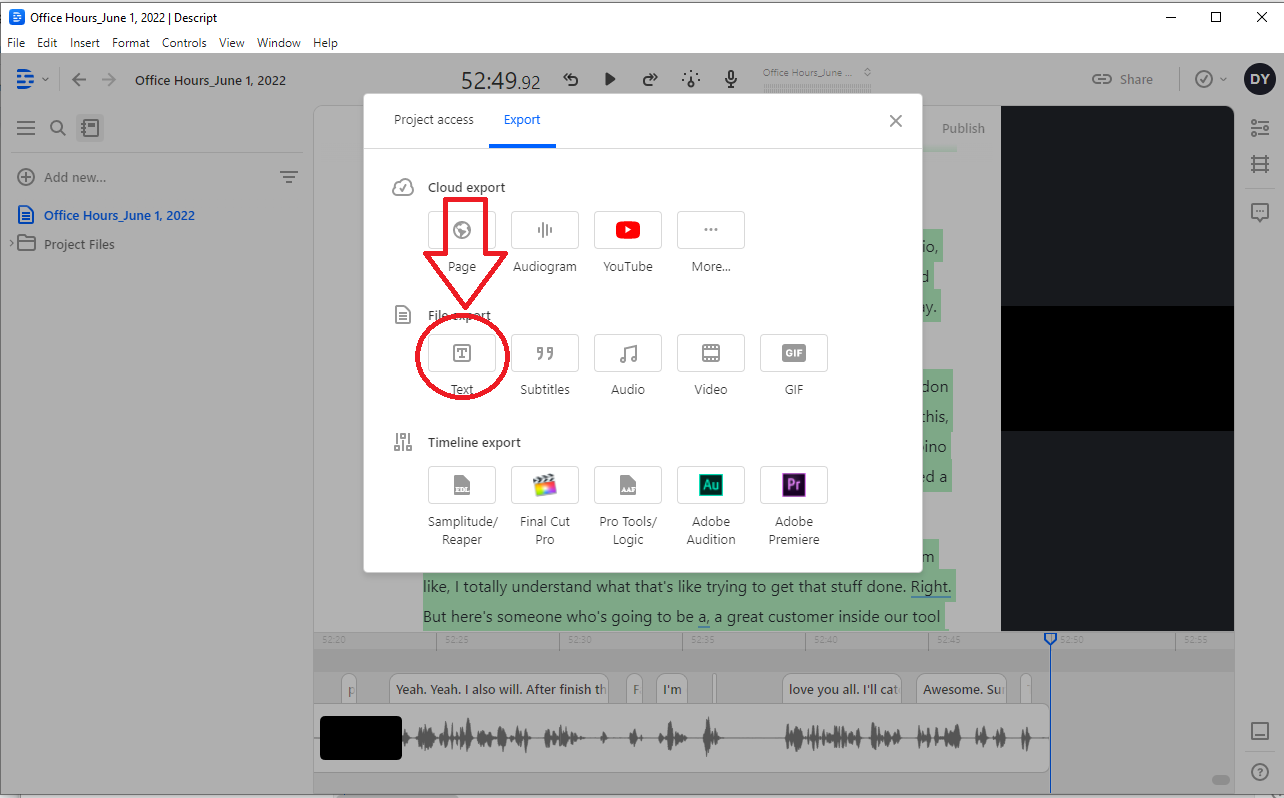
14. Another box will then be presented. Click on “Export”.
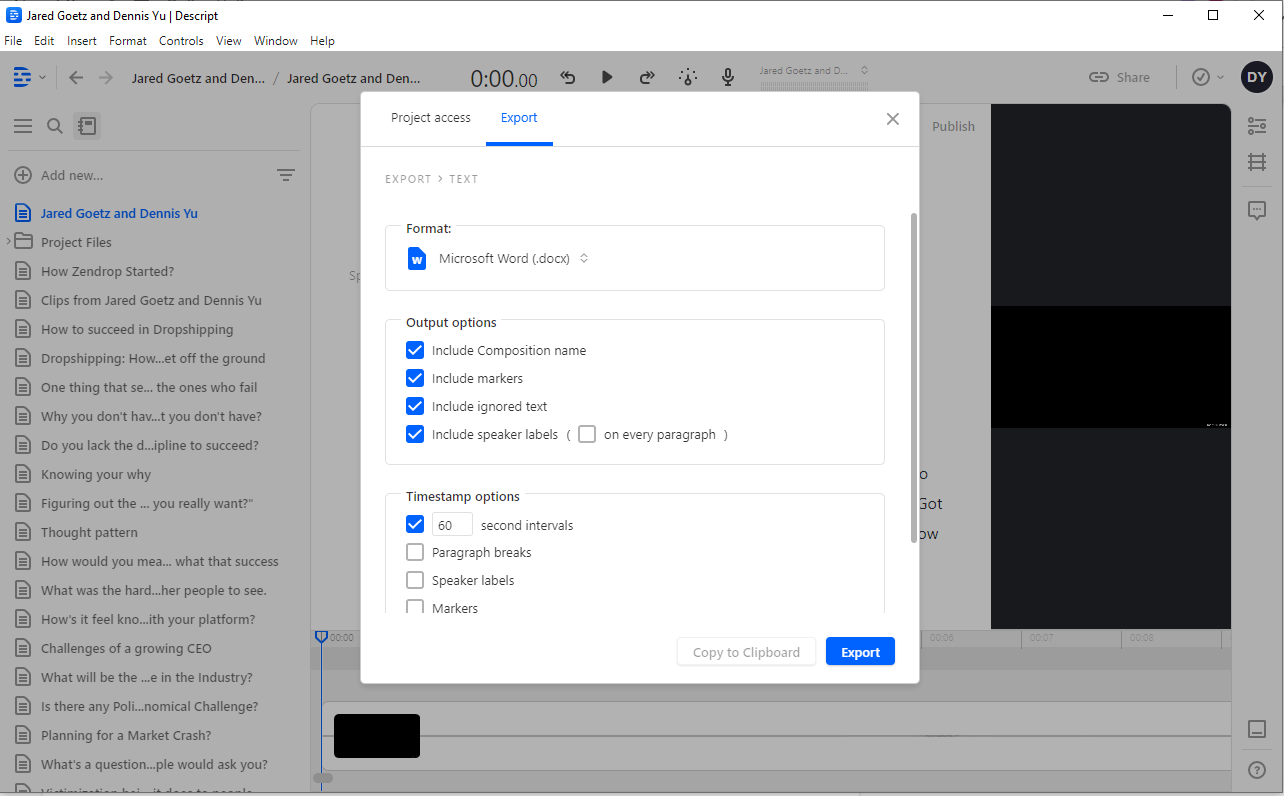
15. You will then be presented with your computer storage. Choose which folder you want the file saved, and click 'Save'.
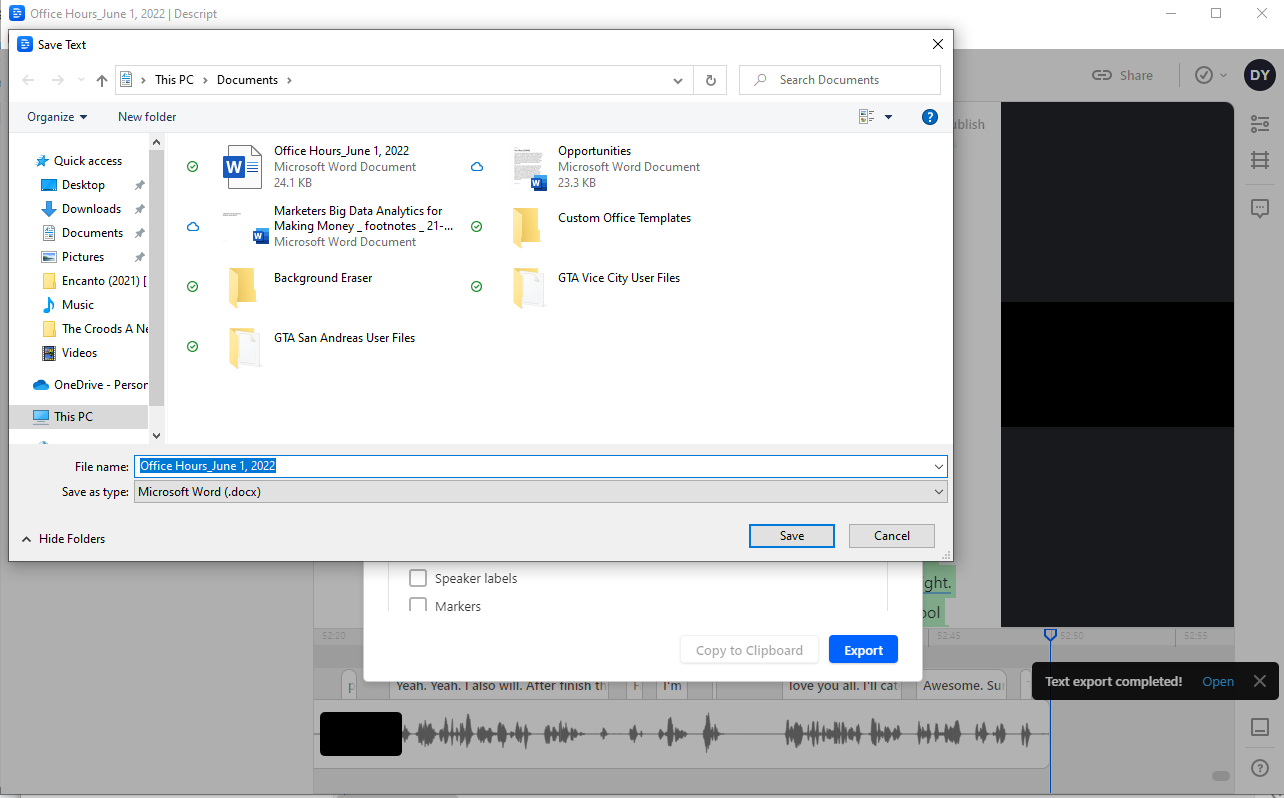
- Once the file is finished exporting, proceed with saving it to the right folder inside the Google Shared Drive.
Sample Result
Verification Checklist
This task must meet the following criteria:
1. Go to the VEQ Queue Sheet and ensure there is no duplication.
2. The project has been created under the 'Overdub' drive and ensure there are no duplicates within Descript.
3. The project has been named using the appropriate naming syntax.
4. The filler words have been removed.
5. The transcript has been uploaded to the correct folder in Google Drive
6. The VEQ Sheet has been updated to include the transcribed file link.
