There are two options:
Option A: Upload the file directly from your Computer
- A team member will invite you to access a folder where you can upload your files. Access that link and it should look like the below.
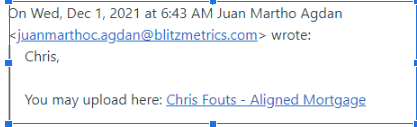
2. Click on the link and it should lead you to the folder that looks like the below:
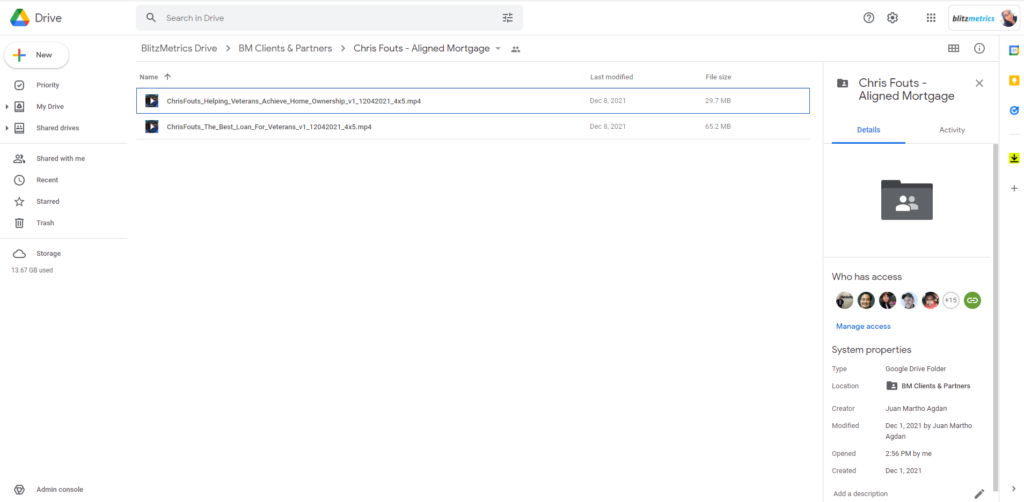
3. Click on the + icon in the upper left corner.
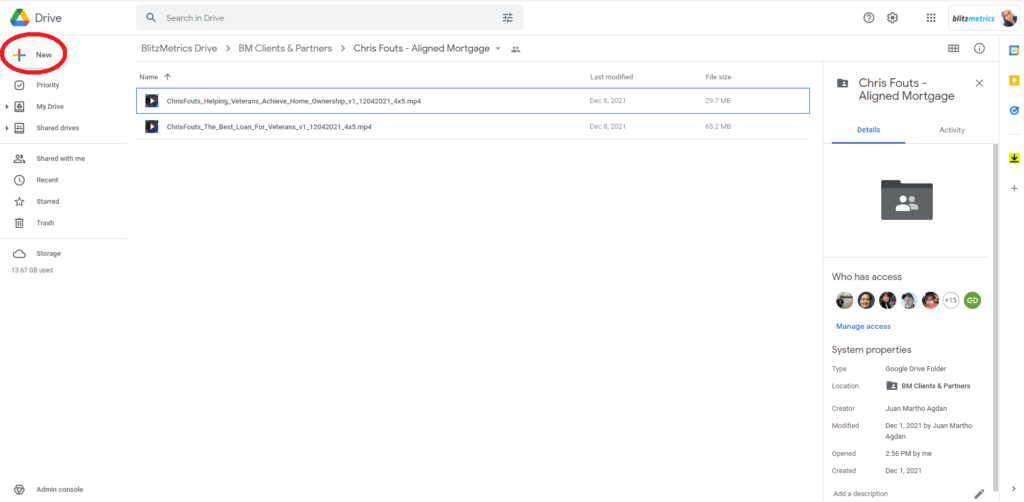
4. Click on “File Upload”.
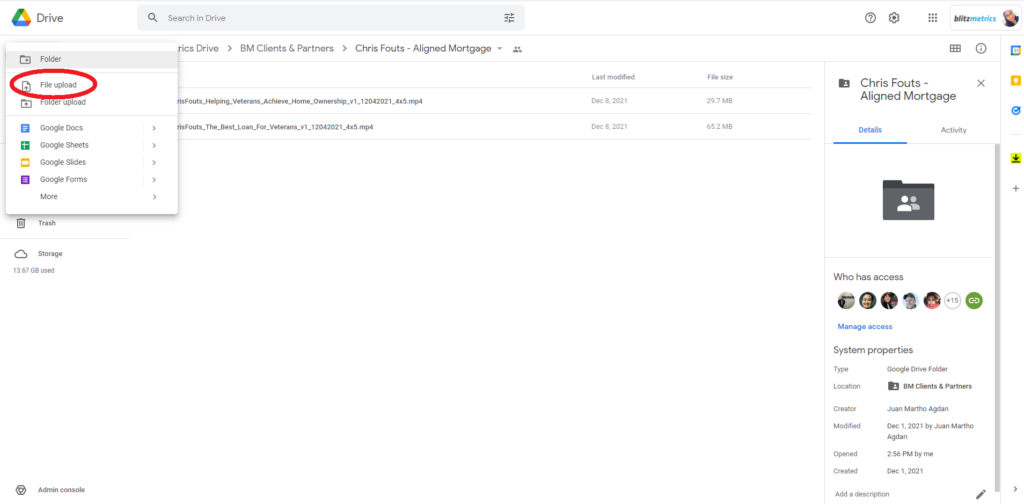
5. Look for the file/s that you want to share and then click “Open” on the lower right portion of the box. This will then prompt the uploading process.
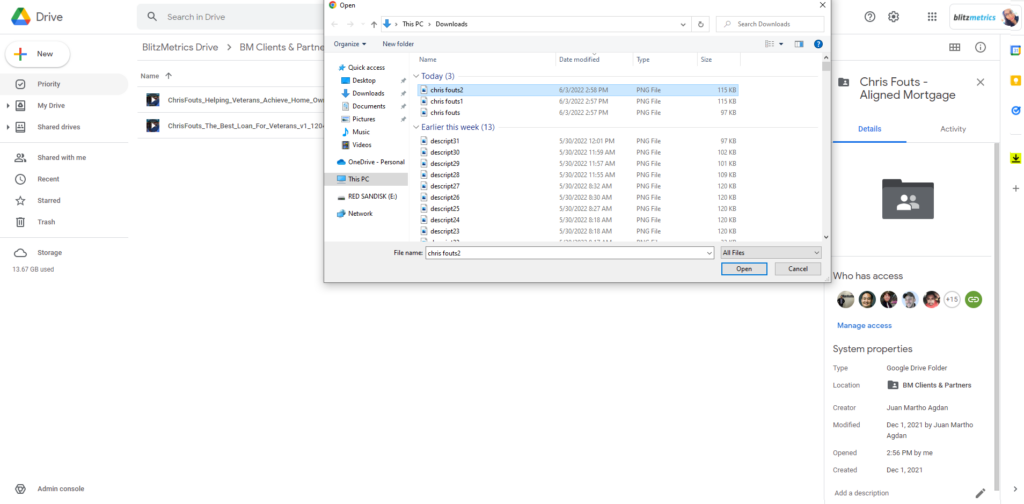
6. You can see the upload progress on the box. Once the file is uploaded completely, you can then see it in the folder. Congratulations!
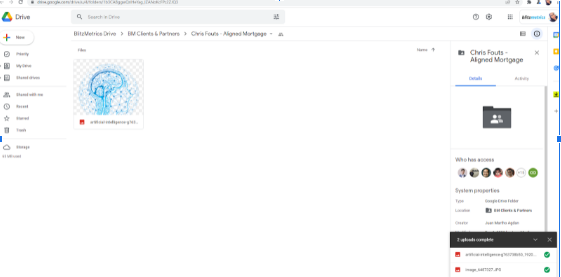
Option B. Move the file from your Google Drive to the Content Factory Drive
- A team member will invite you to access a folder where you can upload your files. Start by making sure to take note of the name of the File Folder.
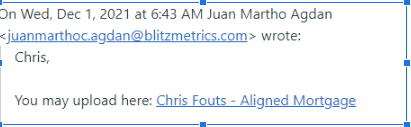
2. Open your Google Drive and it should look like the below:
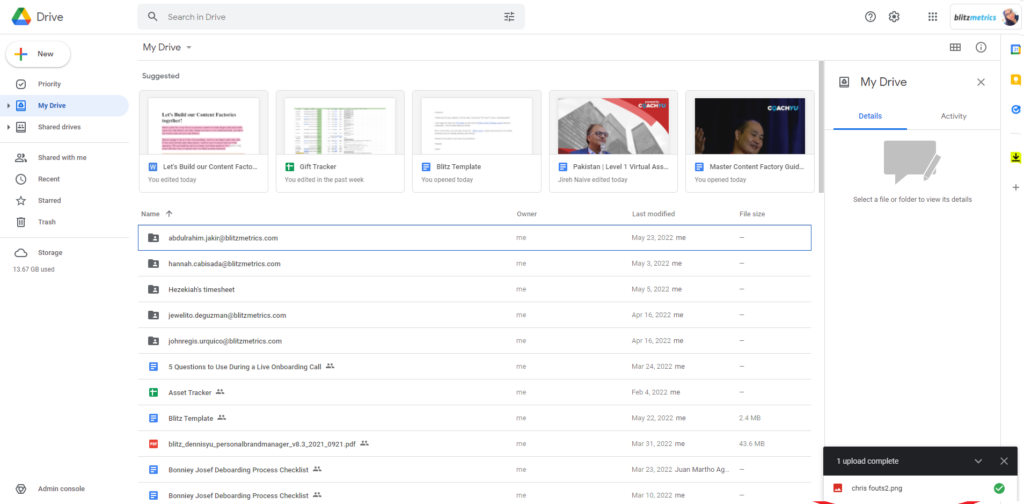
3. Locate the file that you want to share. Right-click on the file and choose “Move To”
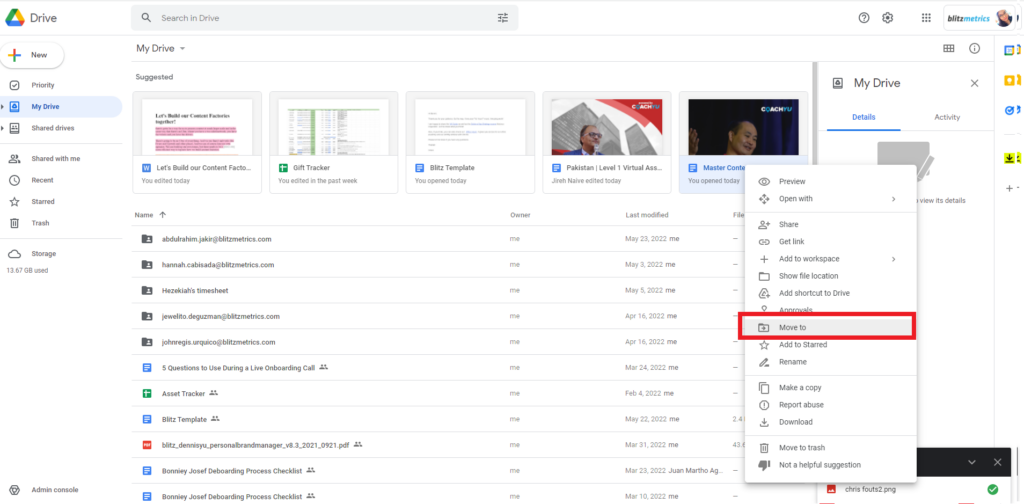
4. Click on the “Shared Drive” like the below picture

5. Find the name of the folder assigned to you, Click on the arrow on the right side.
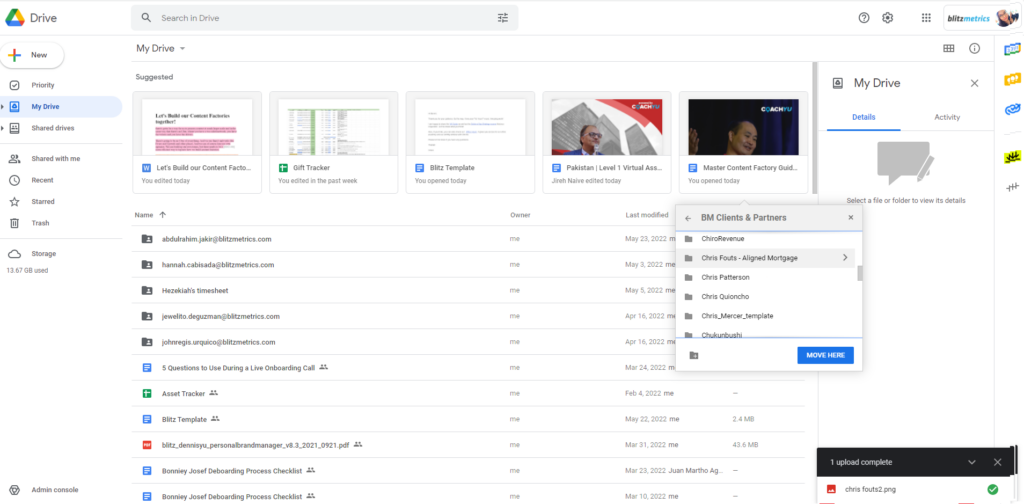
6. Click “Move here” and the file has been shared with Content Factory. Congratulations!
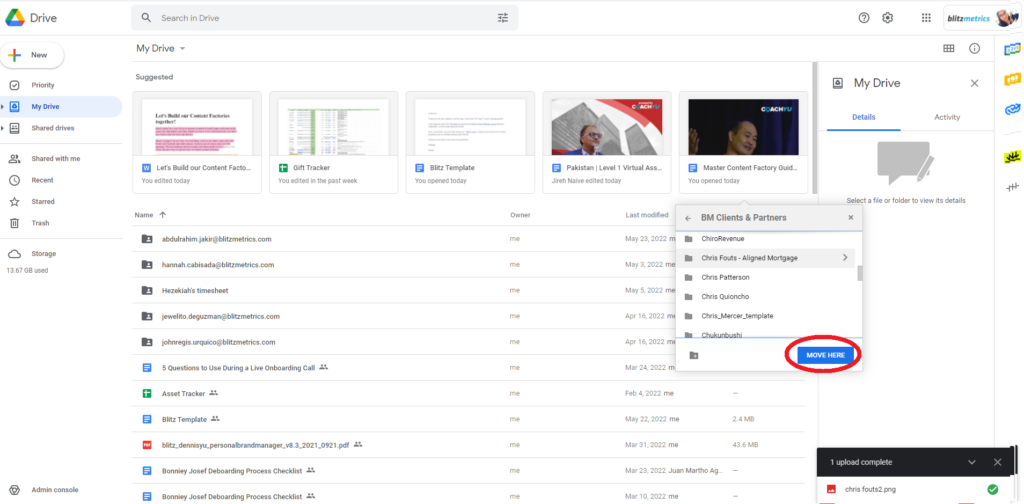
If you enjoyed this tutorial, then check our Task Library, where you can learn how to get a thousand other things done!
