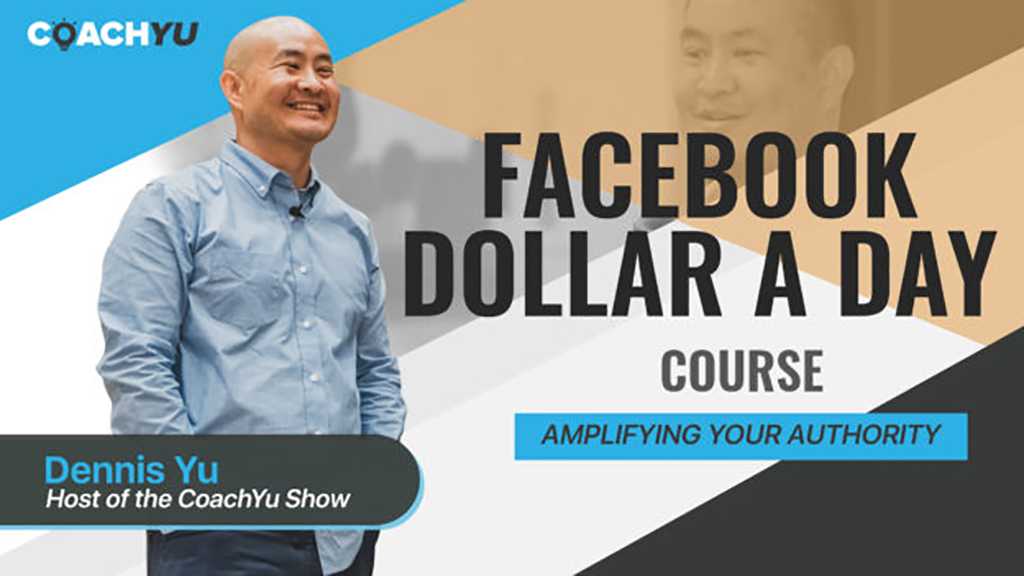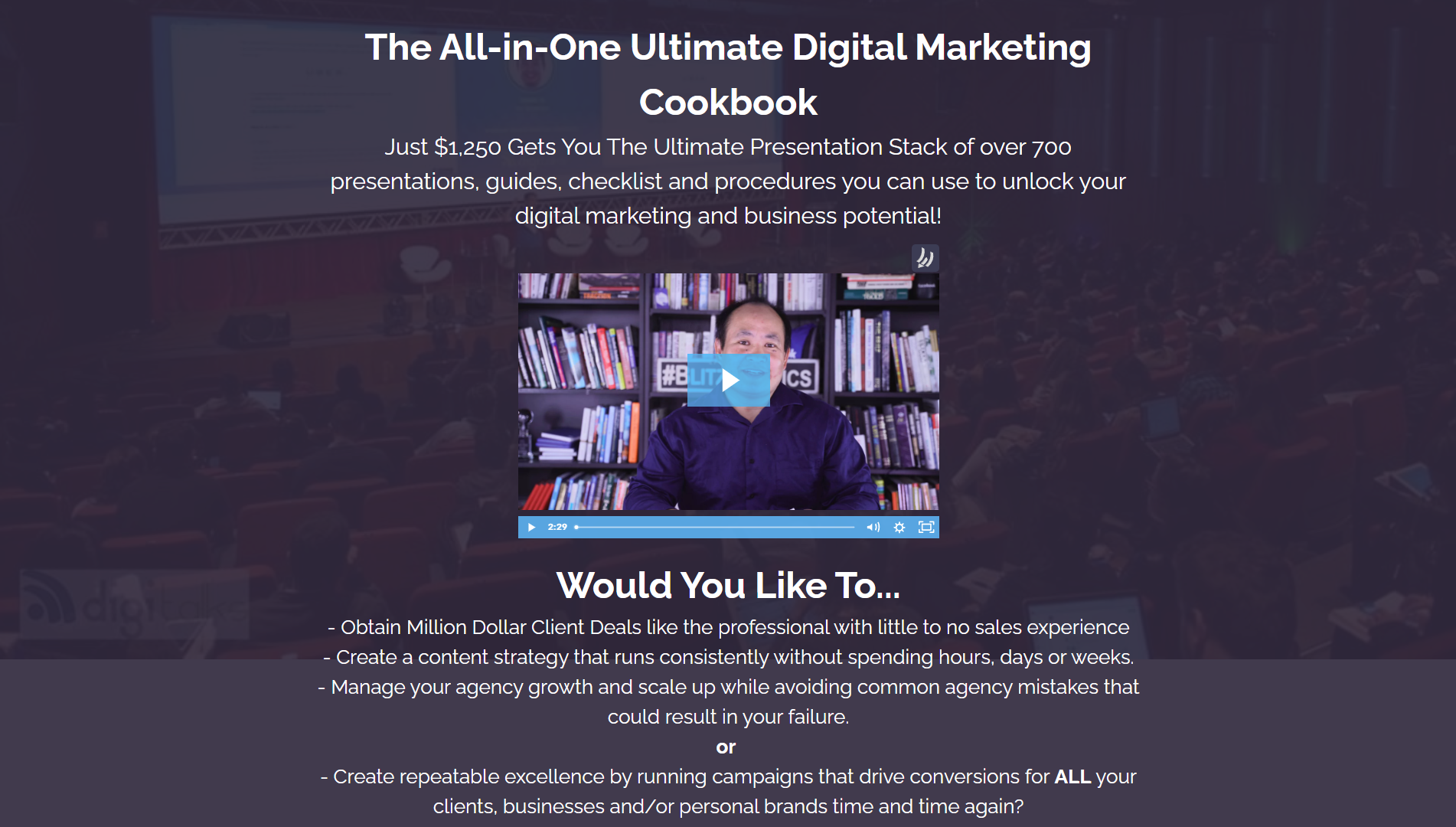How to Crosspost a Photo or Video to a Google Business Profile
Why Google?
It's because that's where most local businesses get their clients from. There's also word-of-mouth, but Google beats that because you can get the information instantly.
Plus, you also get to see reviews, get directions, photos, and a lot more in a matter of seconds - and people love that. Going where your prospects are is the best way to generate new customers.
From the business perspective, Google provides all the free tools that help businesses, such as Google Search Console, Google Merchant Center, Google Ads, and much more.
The basics of it come down to this–90% of your business is driven by Google Business Profile for any merchant or business. So I don't care if you're a dentist, doctor, in real estate, or a lawyer. It really doesn't matter because the business that's going to come to you comes from Google.
86% of searches are done on Google, and the other thing is that Google's job with Google Business Profile is twofold:
- To keep you, the searcher, on Google
- To provide as much information about the business so that you can make an educated decision in less than five seconds
Google Business Profile is structured to give answers as quickly as possible. We all know that when Google first started, the whole idea was to provide as much information as possible, organize it, and display it.
The secondary piece of Google Business Profile that really touches on the consumers is Google Maps. Everybody uses maps, and if you've got a storefront type of business or even a service-based business, people are just going to come to Google, do a transaction, and they're going to find out about you.
They're going to be looking at your reputation right there and make a decision. That decision is going to be very binary. It's going to be "I'm going to contact you or I'm not." You've got that five seconds to get that attention.
Read: How to Cross-Post for GMB and Get People To Know More About Your Local Business
Qualifying Checklist
To execute this task, you will need the following:
- The link to the photo or video
- Publishing access to a Google Business account
- Description of the photo or video
Step 1: Go to https://www.google.com/business/ and log in to the account.
| If | Then |
| you have your own Google Business Profile, | log in using your own email address. |
| you are an internal Content Factory team member, | log in using access@yourcontentfactory.com. |
| you are an external user or freelancer, | log in using freelance@yourcontentfactory.com. |
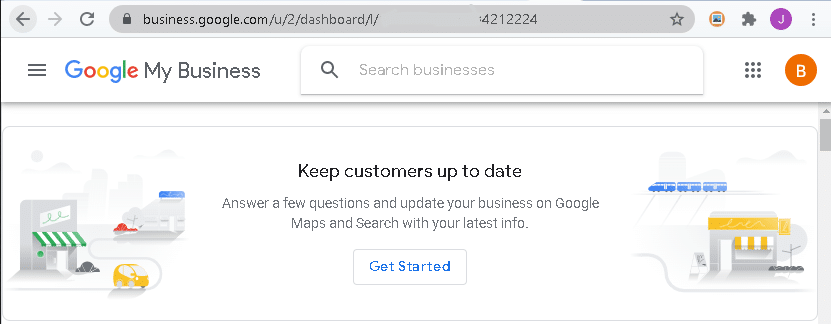
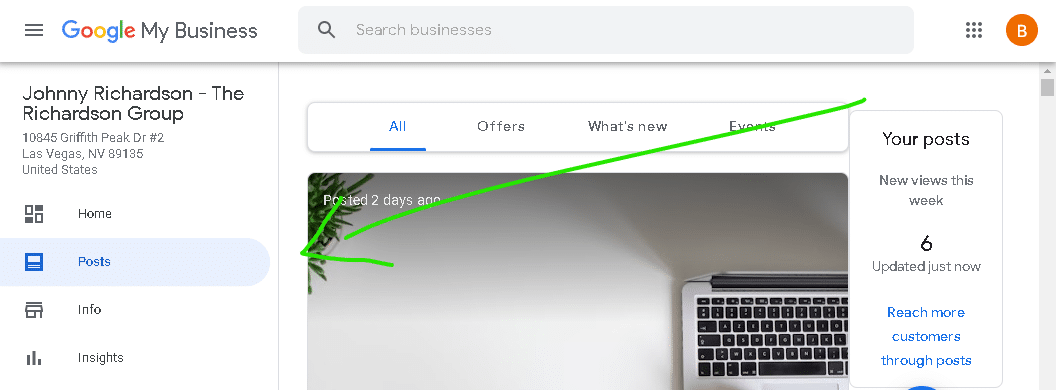
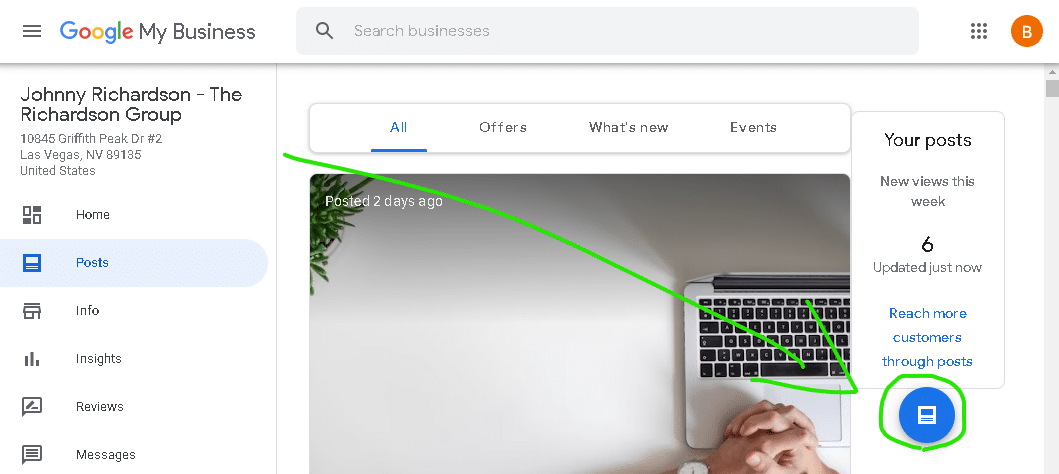
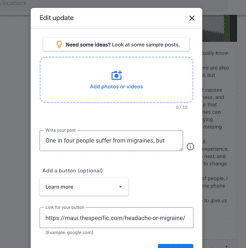
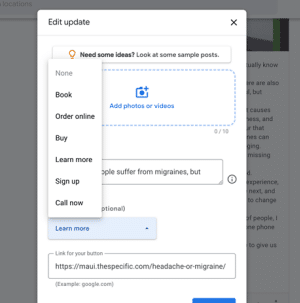
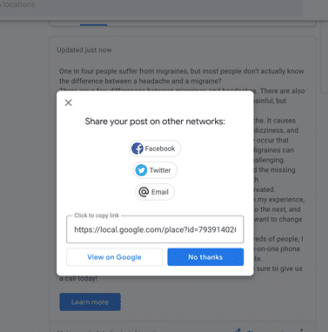
Step 10: In your Content Library’s tab, fill out all relevant columns.
| If | Then |
| you are posting on your behalf, | update your own Content Library. |
| you are posting on behalf of Content Factory, | update the Content Factory Content Library. |
| you are posting on behalf of a client, | update the client’s Content Library. |