What you need to know first
We use Cloud Signals (CS) to create media rooms and publish press releases for clients. To understand what this means, please visit Cloud Signals Explained to see a brief explanation.
Before we can do those things, we need to create an entity first, which means creating an account for the client on CS. We create an entity on CS to create a media room for a client. However, please be aware that we only do that for clients who have existing Google Business Profiles (GBP), so you should check for that before doing anything else.
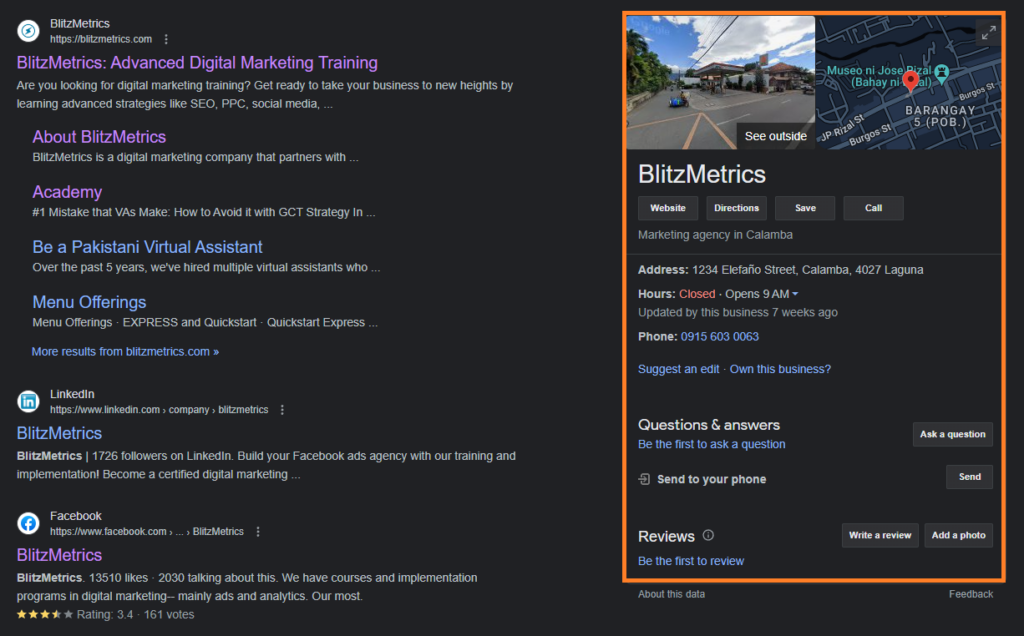
Also, some businesses, such as Liquivida, have multiple locations (branches). In such cases, we will create a media room for each location. That also means creating new entities, but each location should have an existing GBP.
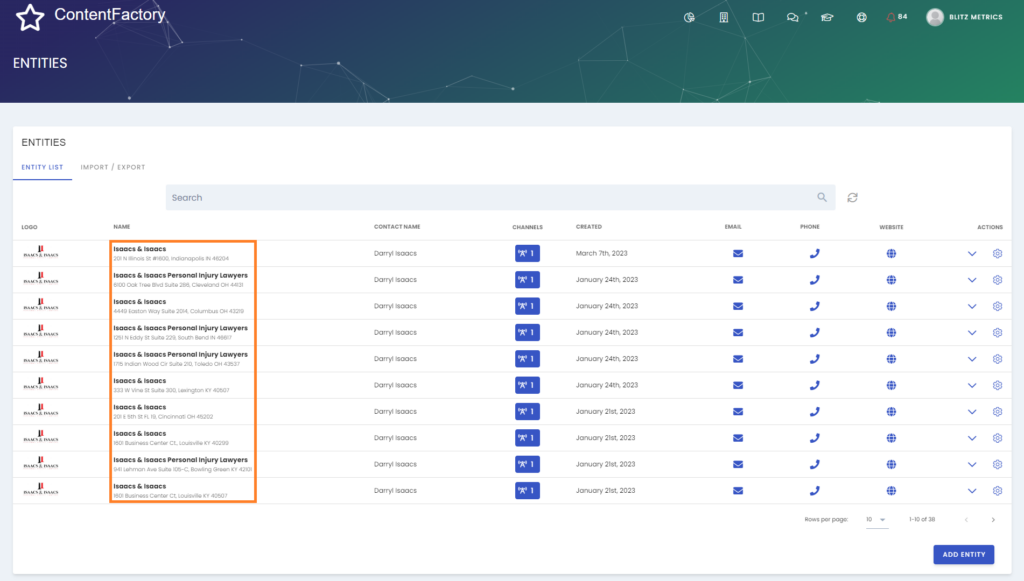
From Creating an Entity To Publishing a Press Release
To help you see the big picture, here are the steps we take every time:
- Create an entity (this training)
- Create the media room on CS
- Create the media room on the client’s website
- Create and publish a press release
This training covers the creation of entities only since we have other pages that teach the other steps.
When an Existing GBP Is Confirmed
Once you confirm that a GBP exists, prepare the information listed below (mostly taken from the GBP), which is required to complete the form:
- Entity name
- Entity industry
- Entity address
- Entity website
- Contact first name and last name
- Contact email address
- Contact business telephone number
- Year founded
- Target niche
- Information about what makes the entity special
- Entity social media account URLs (Twitter, Facebook, Instagram, Pinterest, YouTube, and LinkedIn)
- Google Place ID
- Company logo (saved on your computer for uploading)
- Information for the “About” section (usually on the client’s website)
Once we have all these, we’re ready to create the entity. Remember that we are not allowed to change anything. For example, you may be tempted to correct grammar mistakes on the client’s “About” page after pasting it in the form. We are not allowed to do that.
- Log in to our Cloud Signals account.
We share access through LastPass. If you don’t have it yet, contact operations@blitzmetrics.com to request it.
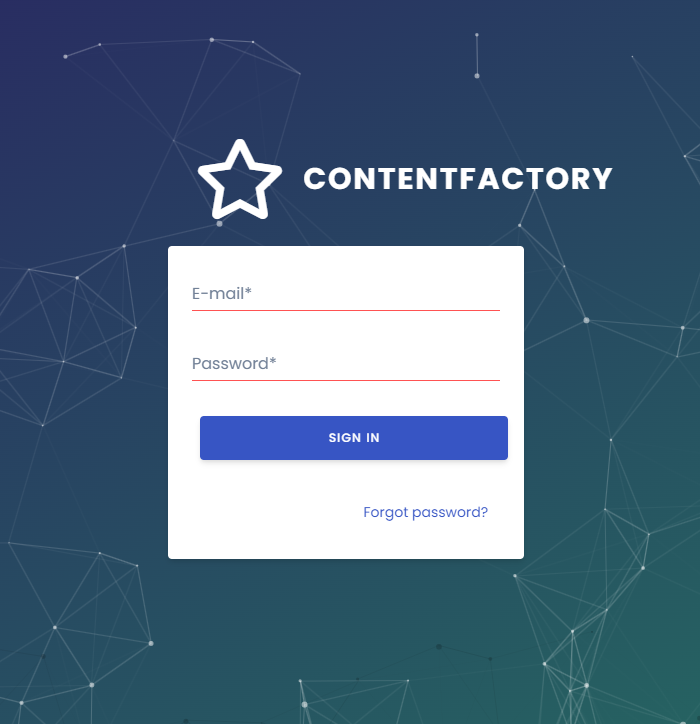
- Click on the “Entities” button.
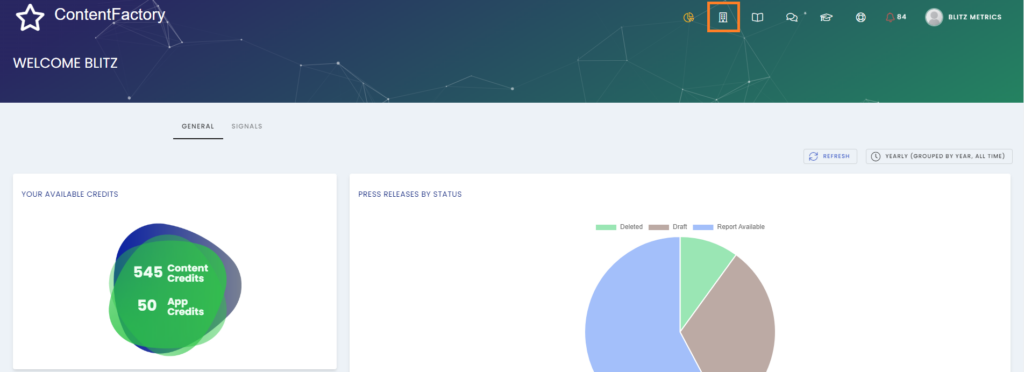
- Click the “Add Entity” button to add a new client.
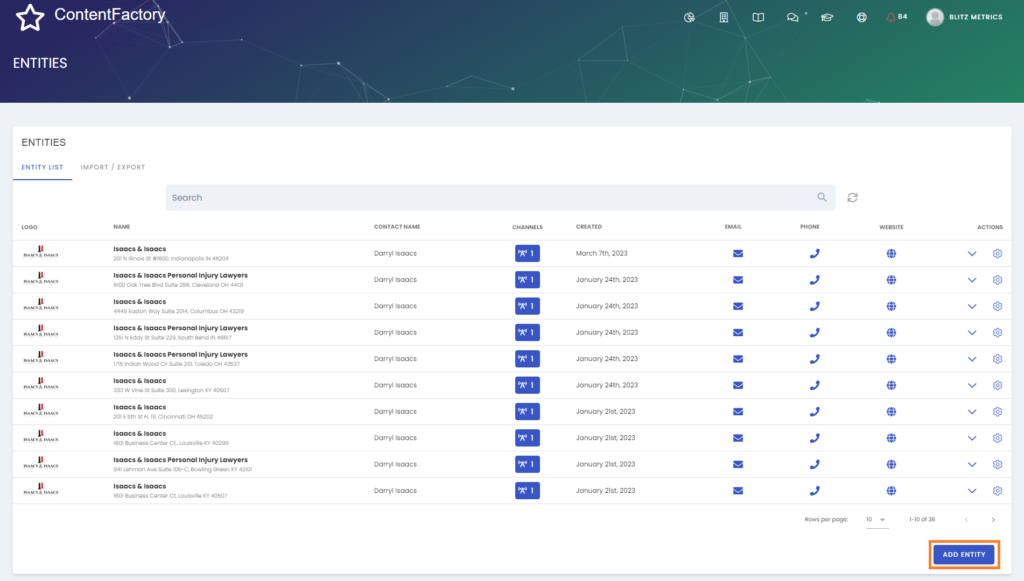
- Enter the information you gathered earlier in this form.
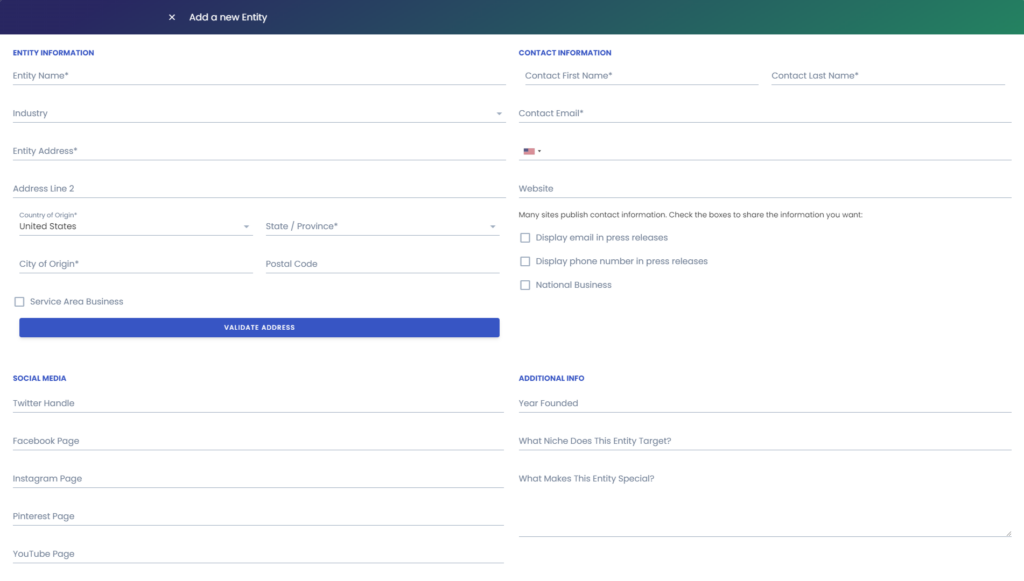
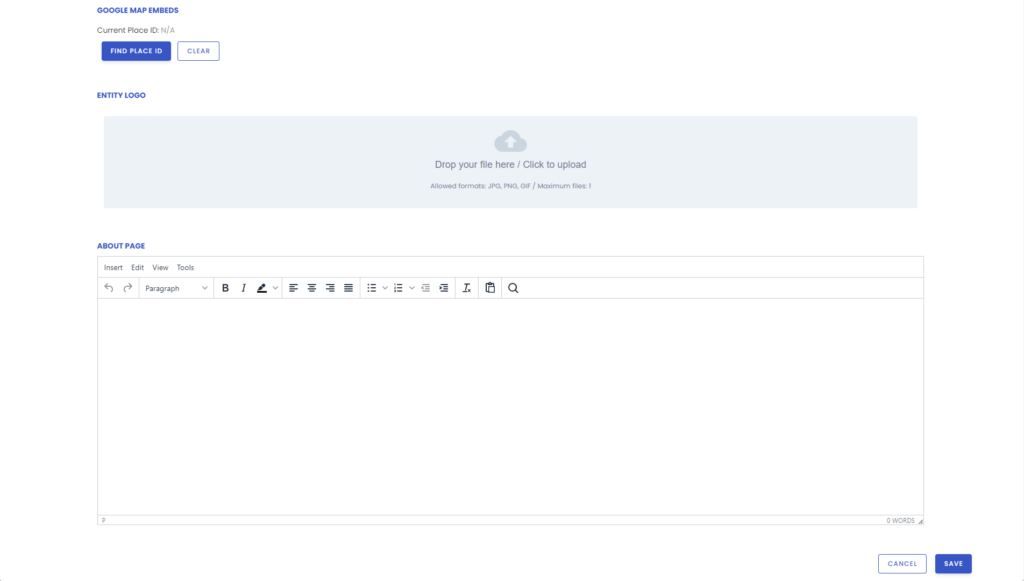
- Save the new entity when you’re done.
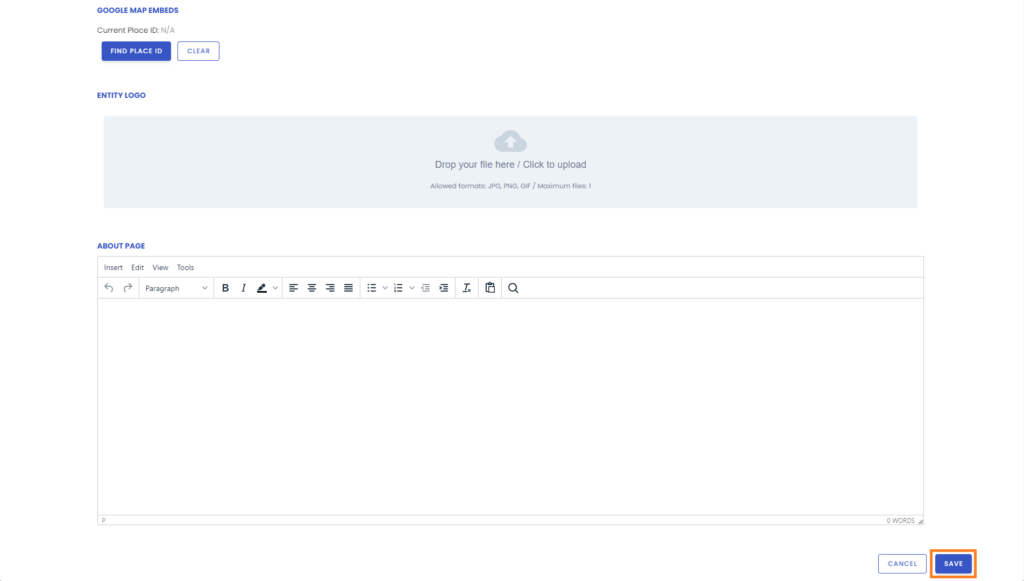
What Success Looks Like
After populating all fields and saving the form, your newly created entity should appear at the top of the list.
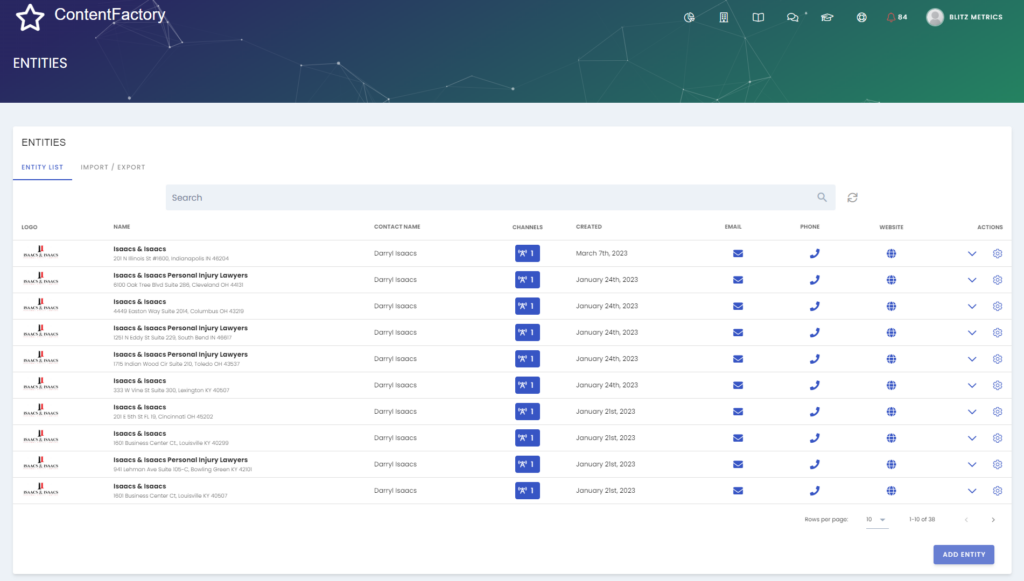
Verification Checklist
You did it correctly if you can answer yes to all the items below.
- A GBP exists for the business location.
- All information entered came from the client’s GBP and website.
- The correct Place ID was found and entered into the form.
- The company logo was uploaded to CS.
- The form was saved with no issue.
- The entity is on the “Entities List.”
Once you’ve set up an entity on Cloud Signals, the next step is to create a media room for that entity. Visit Creating Media Rooms and Press Releases on Cloud Signals to learn how to do that.
If you enjoyed this tutorial, then check out our Task Library, where you can learn how to get a thousand other things done!
