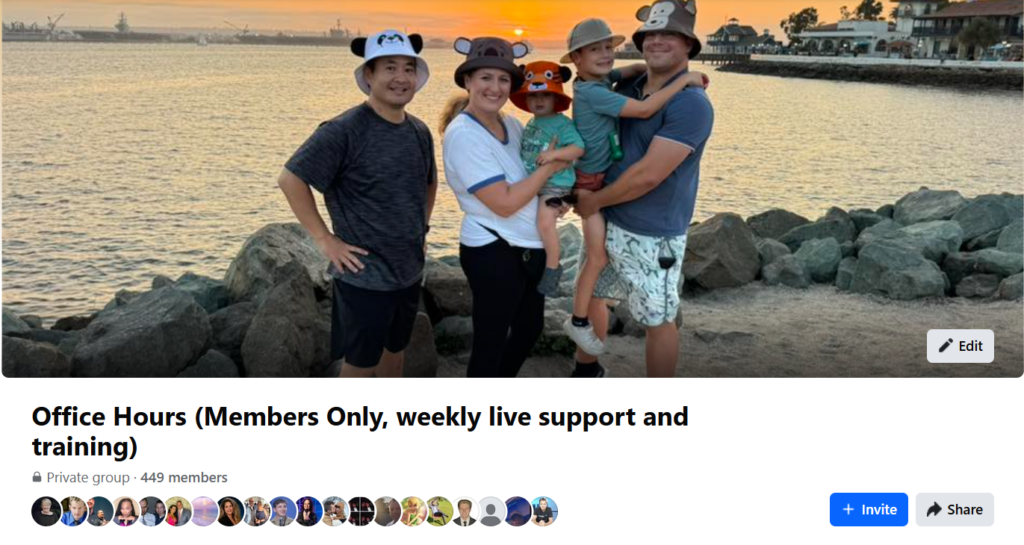
As part of our team, you may occasionally be asked to assist clients in managing their Office Hours subscription.
This program, which provides exclusive access to Dennis Yu—a leading expert in Facebook Ads with over $1 billion in ad spend experience—offers valuable guidance and resources for $297 per month. However, retainer clients receive Office Hours at no additional charge. For clients who are not on a retainer, this service is available as part of a paid subscription.
If a client decides to cancel their subscription, it’s important to follow the correct steps to ensure the process is completed smoothly and efficiently.
This guide will walk you through the necessary steps to cancel the Office Hours subscription on behalf of a client, ensuring that everything is handled professionally and without hassle.
Task Checklist
Information that you will need
- The Email Address or Complete Name of the account you wish to cancel.
- Reason for cancellation (this will need to be specified in Keap when updating the subscription status).
Tools that you will need
- Keap account (for managing the subscription and updating the status).
- Facebook (Admin access to the Office Hours – Members Only group, which provides weekly live support and training).
- BlitzMetrics Academy access (for removing users from the Academy).
- Ahrefs or another SEO tool (for identifying and tracking backlinks).
- Google Search Console (to reindex pages after backlinks are removed).
Steps to Cancel Office Hours Subscriptions
1. Login to your Keap account and click on the search button.
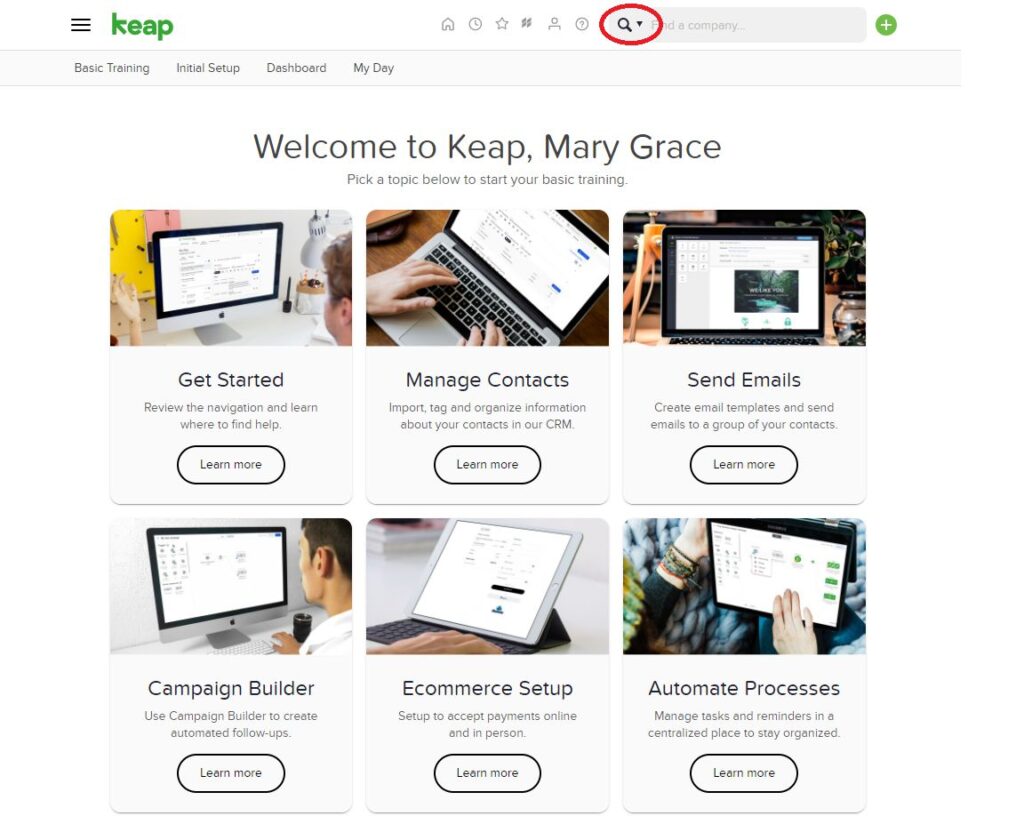
2. On the dropdown menu, choose “Contact”.
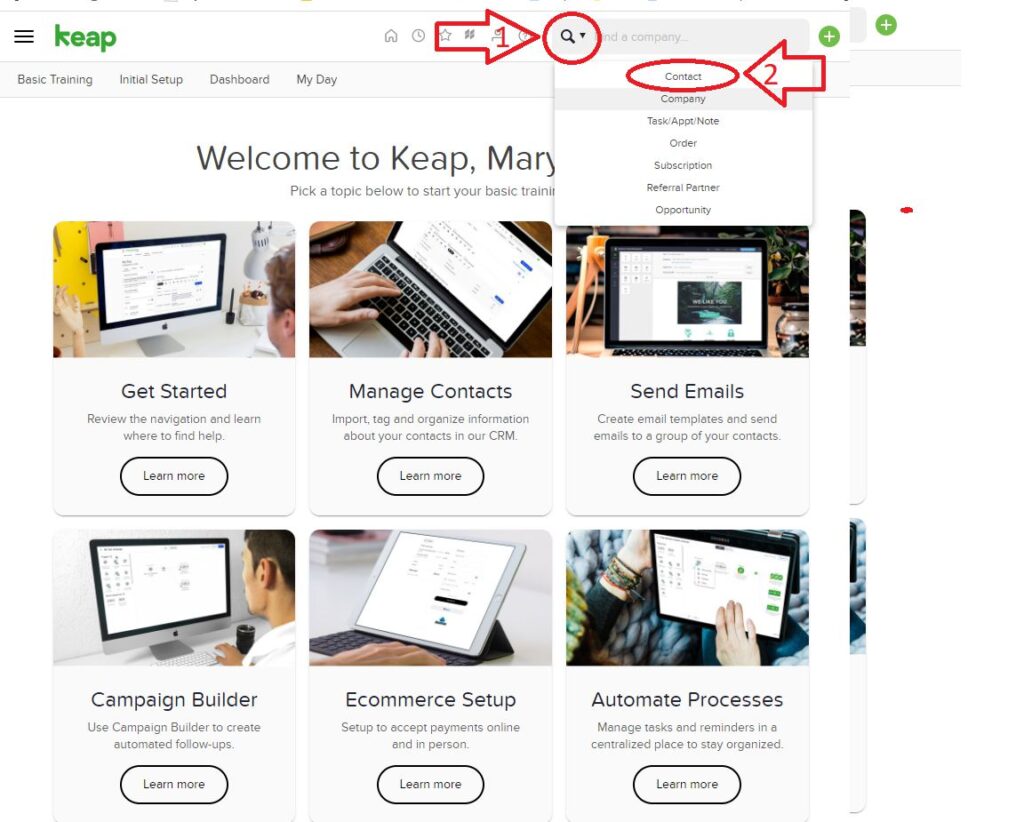
3. Input the “Email Address” or “Complete Name” of the account you wish to Cancel.

4. Click on the (>) symbol just beside the account.
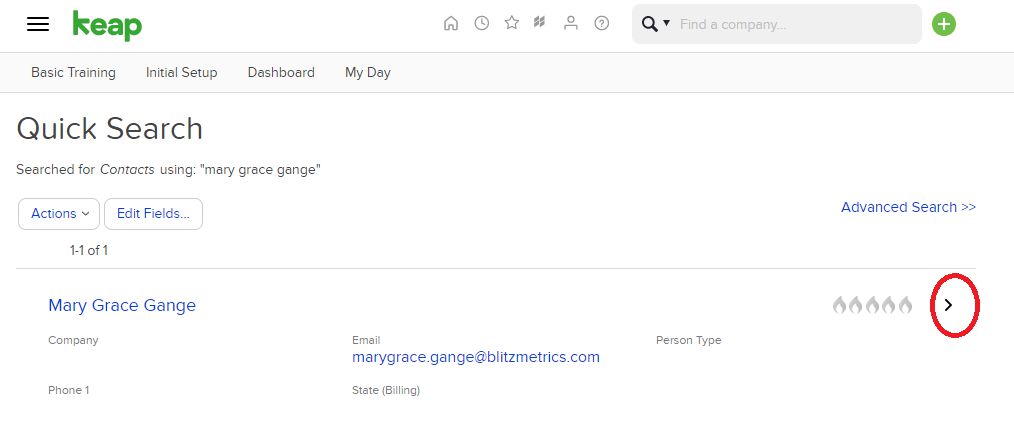
5. Click on the “ORDERS” tab.
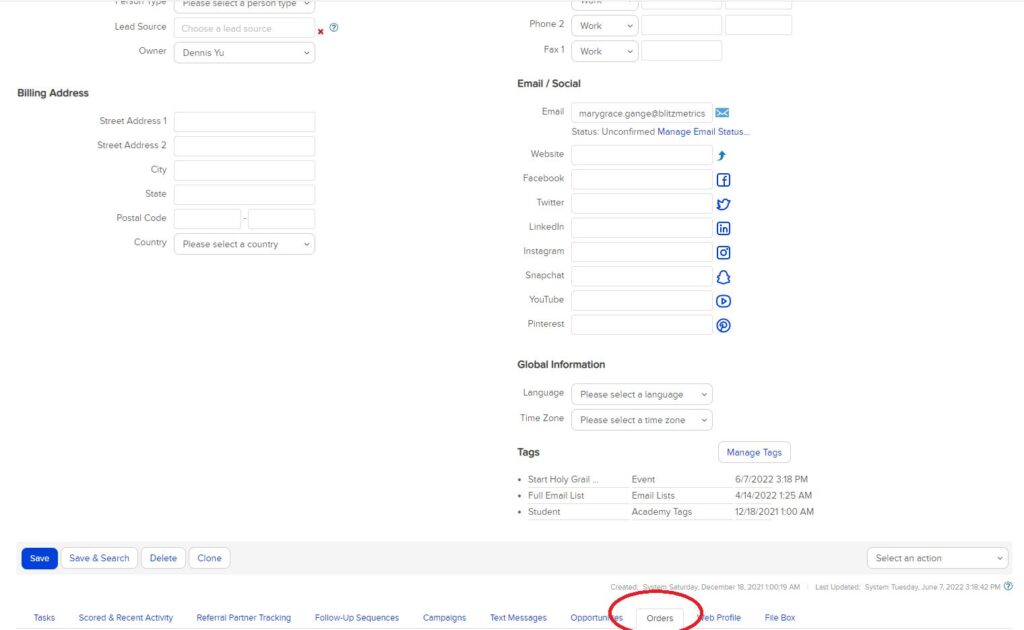
6. Click the product or course under SUBSCRIPTION

7. Once you’re in the Subscription Setup, change current status to “INACTIVE” and put an end date and the reason for cancelation.
8. Scroll down and under Recharge Information, select “NO” to autocharge and “None selected” in the credit card dropdown.
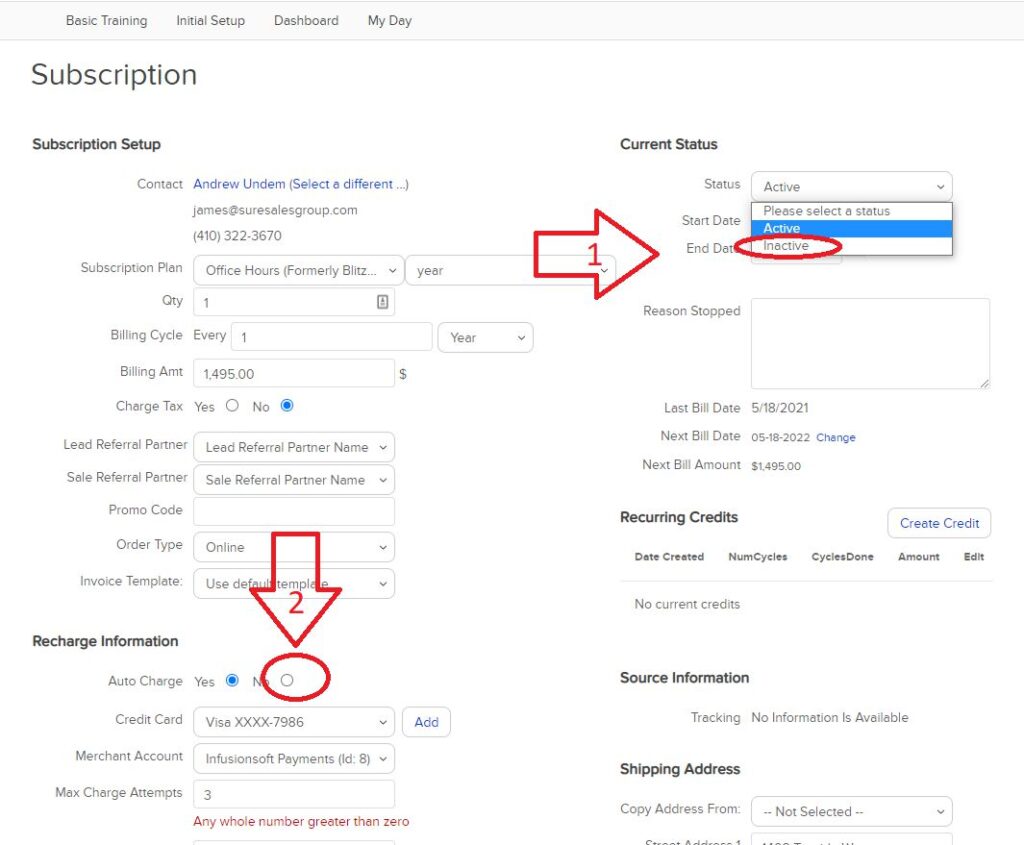
9. Click “SAVE” and just to be sure that it’s all set, you can click on “Contact”.
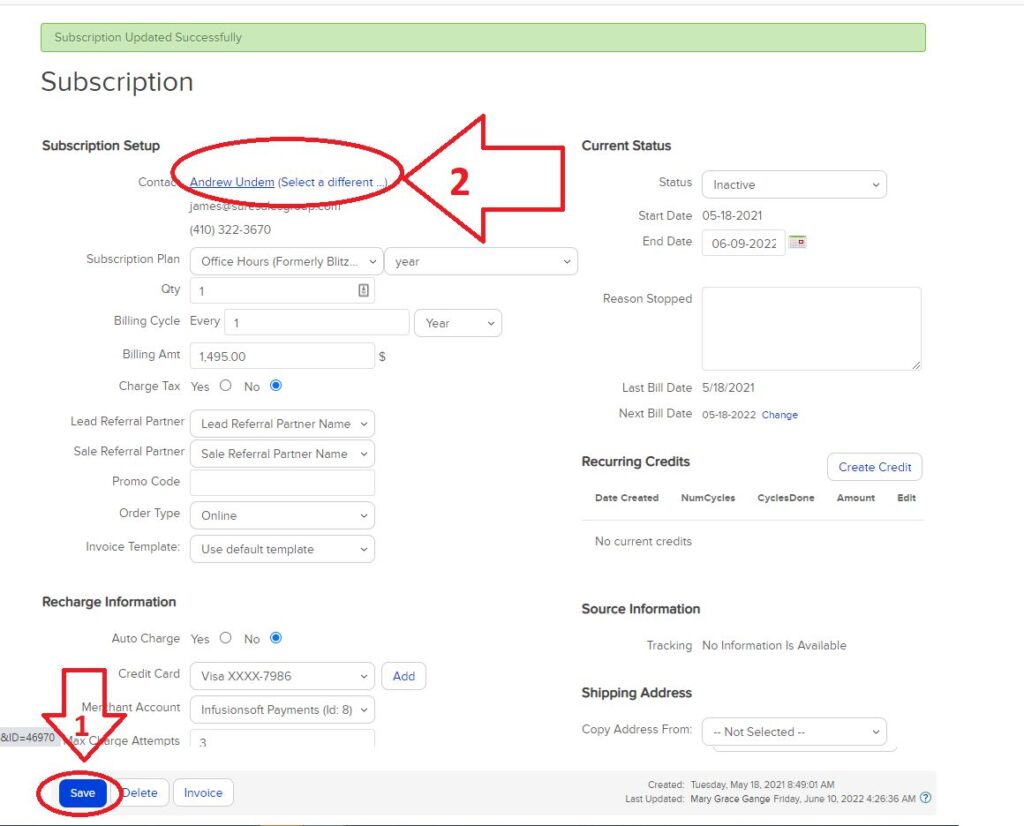
10. Check on “Orders” then “Subscription” And see if it is indeed set to “Inactive”.

11. Once you set the account to “Inactive” via Keap, you can now proceed with removing the member’s access to Facebook Office Hours (Members Only).
Note: You should be an admin to the page for you to be able to do this step. For access issues, please email operations@blitzmetrics.com.
12. Go to the Facebook Office Hours (Members Only, weekly live support and training) group. Click on “Members”.
13. Find the name of the member you wish to remove.
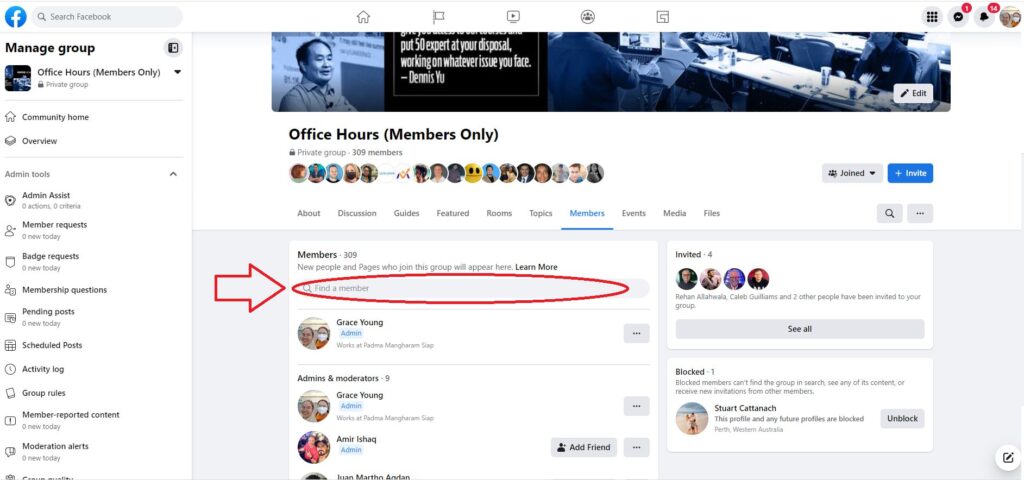
14. Once you find the name of the member you wish to remove, click on the 3 dots and then click on “Remove Member”.
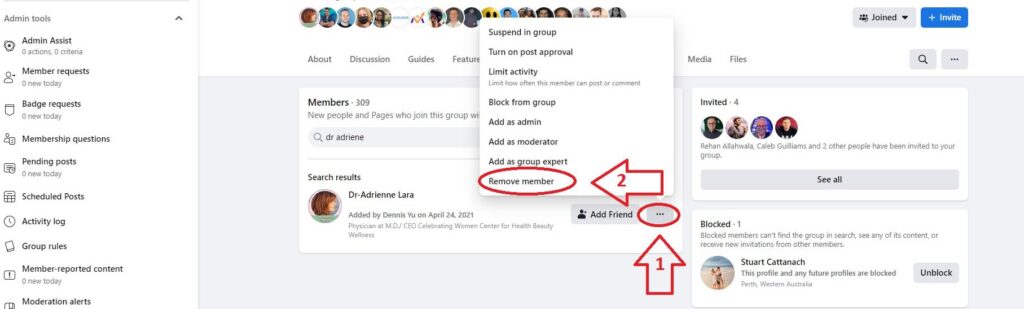
15. You have successfully removed a member and are ready to proceed with removing Academy access.
16. Go to the Academy and click “User” and then “All Users”.
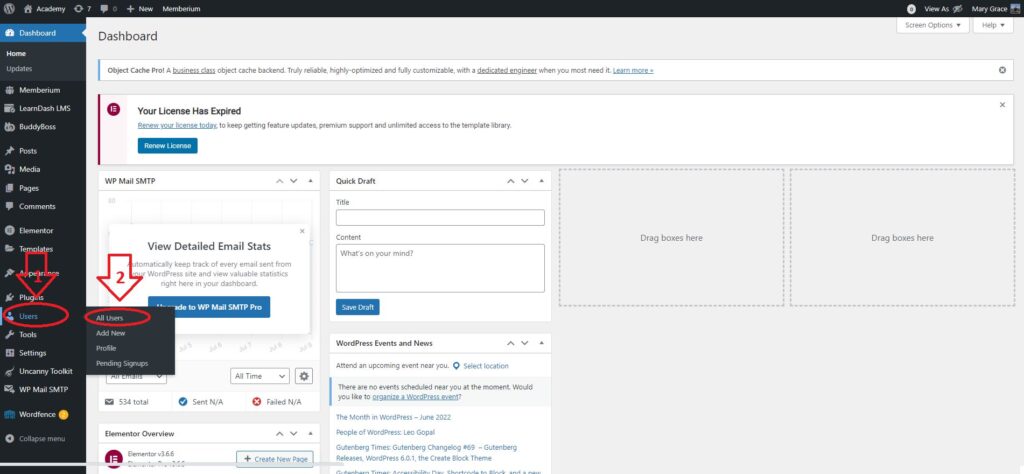
17. Search on the email address of the member you wish to cancel the subscription.
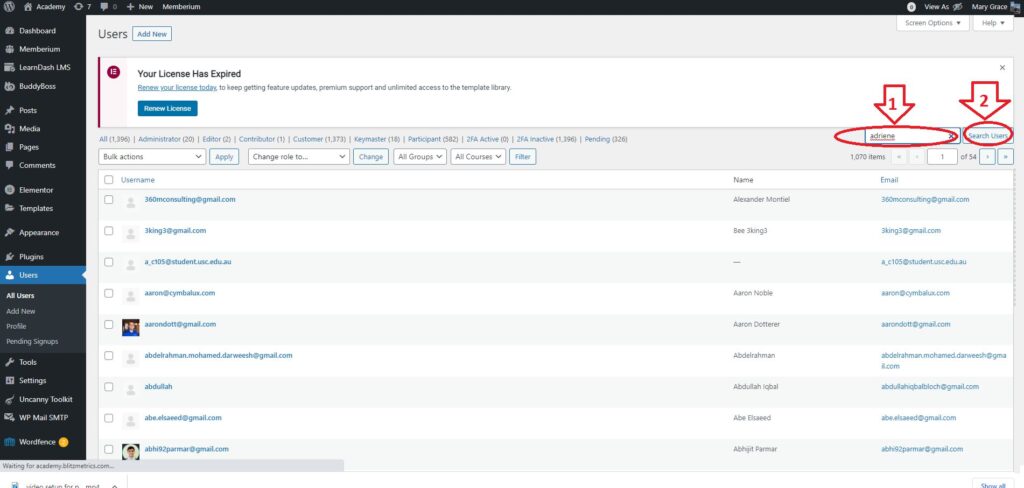
18. Click “Edit”
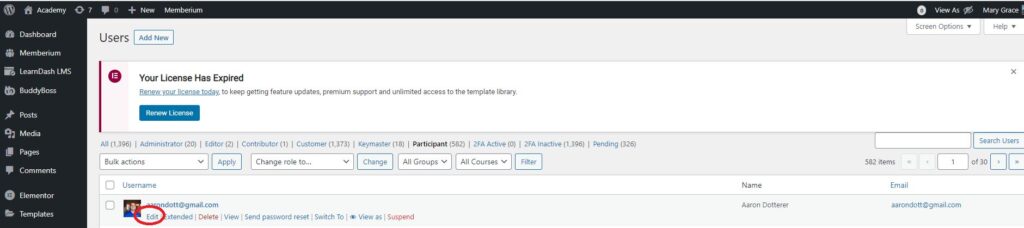
19. Go down “User enrolled in group”. Click “Office Hours” and then the “Left Arrow” icon.
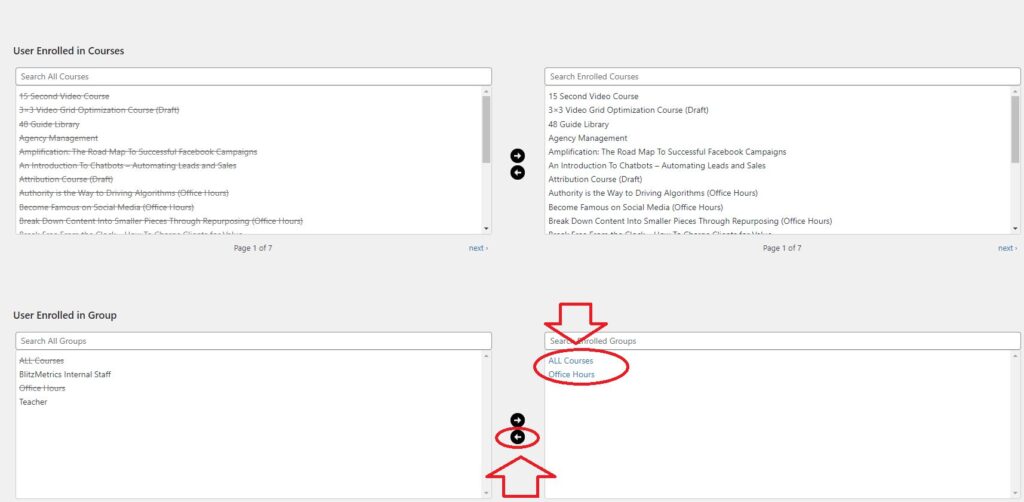
20. Click Update.
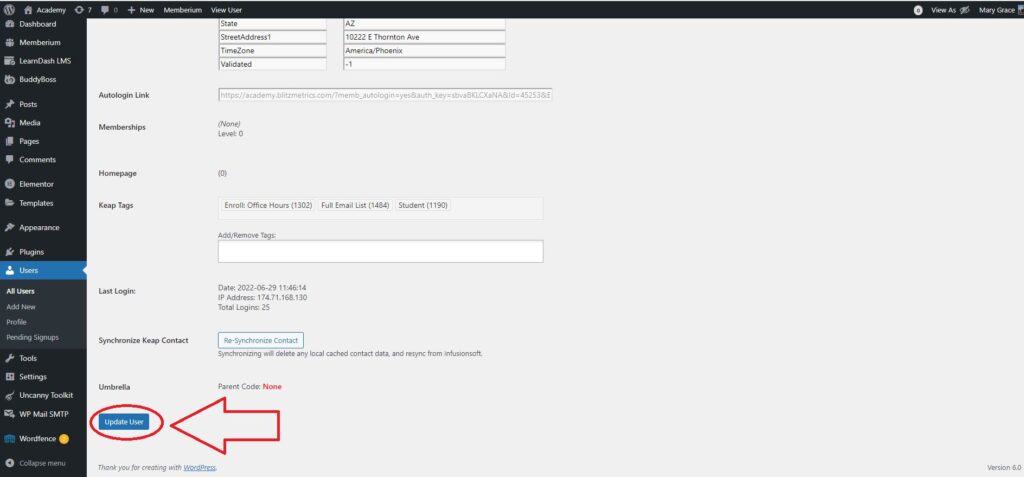
Link Removal Process (Backlinks)
If BlitzMetrics has provided backlinks to a client’s website as part of the service, we need to remove those links after the cancellation of their subscription to ensure they no longer benefit from the SEO ranking boost.
Follow these steps to remove backlinks given to the client’s site:
Steps for Backlink Removal
1. Identify the Pages with Backlinks
Use a tool like Ahrefs to identify all the pages where BlitzMetrics has included a backlink to the client’s website.
2. Edit the Posts or Pages with Backlinks
Access the backend of the site where the link was placed. Find the specific post, page, or other content that includes the client’s backlink and edit it.
3. Remove the Backlink
Once you’re in the editor, locate the client’s link within the content. Either remove the hyperlink entirely or replace it with a non-affiliated resource. Ensure the anchor text or hyperlink is fully removed from the content.
4. Save and Publish the Updated Content
After removing the link, save your changes and publish or update the content.
5. Check for Link Removal
Verify that the backlink has been removed by revisiting the page or post. You can also use Ahrefs or similar tools to double-check that the link no longer exists.
6. Reindex the Page in Google Search Console
After the link is removed, go to Google Search Console and submit the updated page(s) for reindexing. This will help ensure the link is deindexed by Google and no longer contributes to the client’s SEO ranking.
If a “Cancellation” request is accompanied by a “Refund” Request
1. Follow all the steps in “How to Cancel Office Hours Subscriptions on Keap (Infusionsoft)”.
2. Once done, go to the main account page and click “Invoices”.
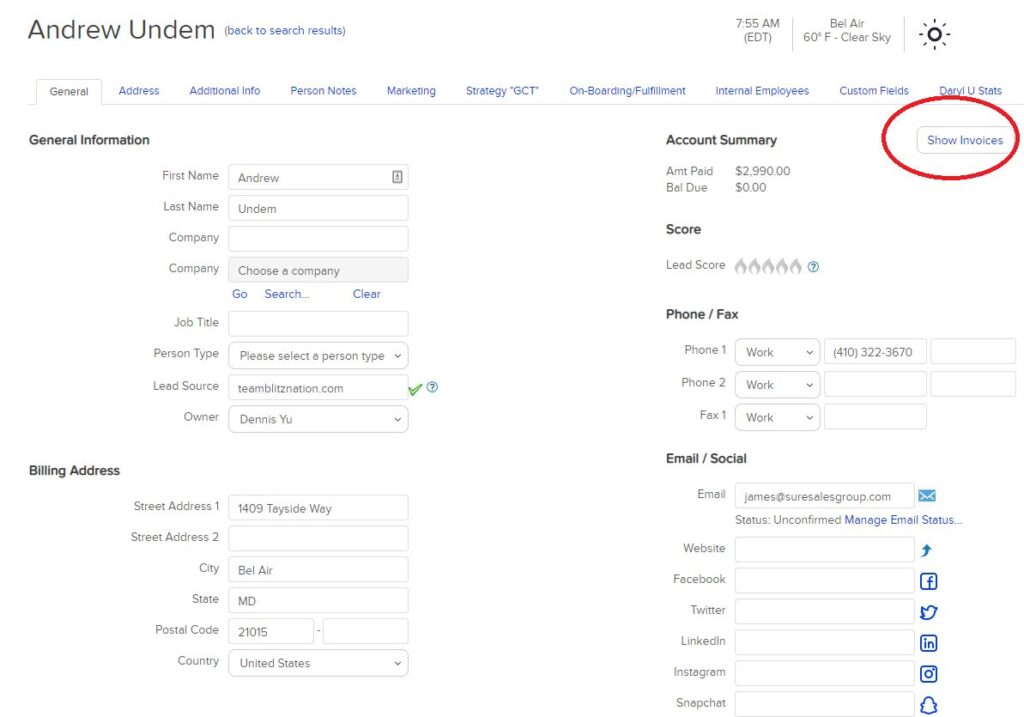
3. Click on the product you want to issue a refund to.
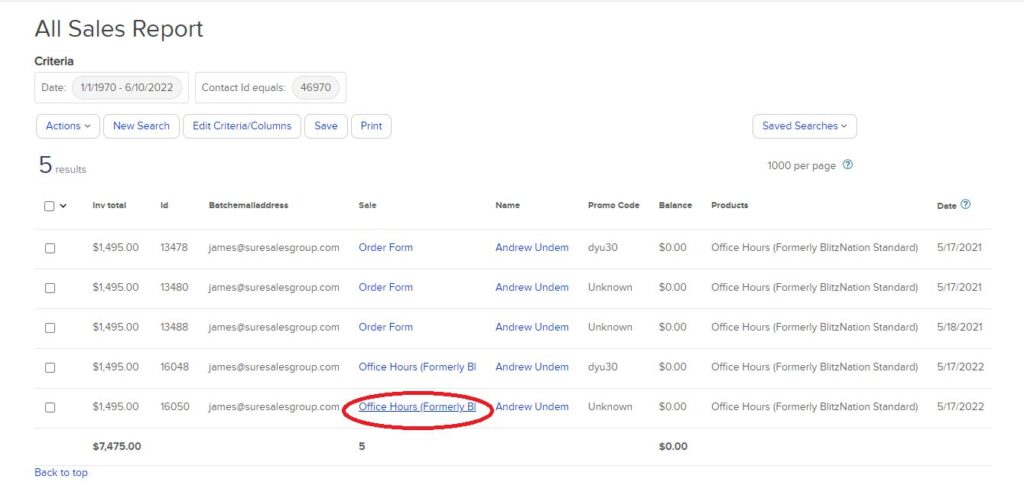
4. Click on “Refund Payment”.
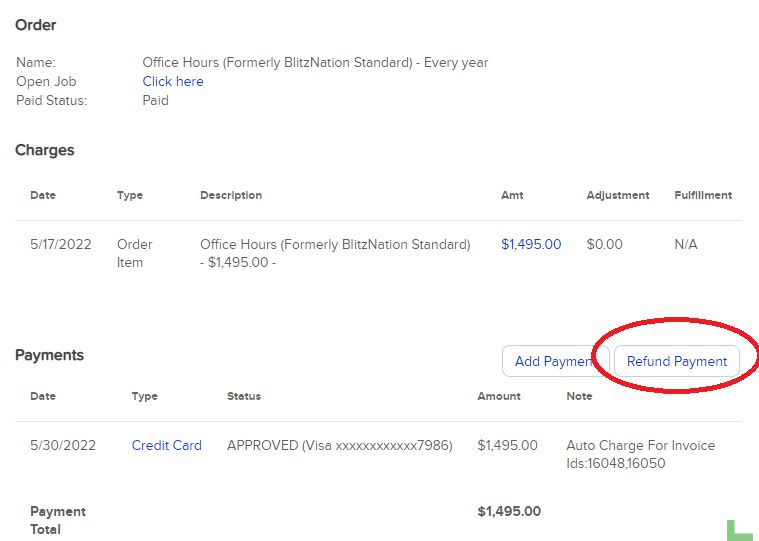
5. Check on the box under “Refund”, input the Reason for the refund, and click “Next”.

6. For the next 2 screens, click “Next”.
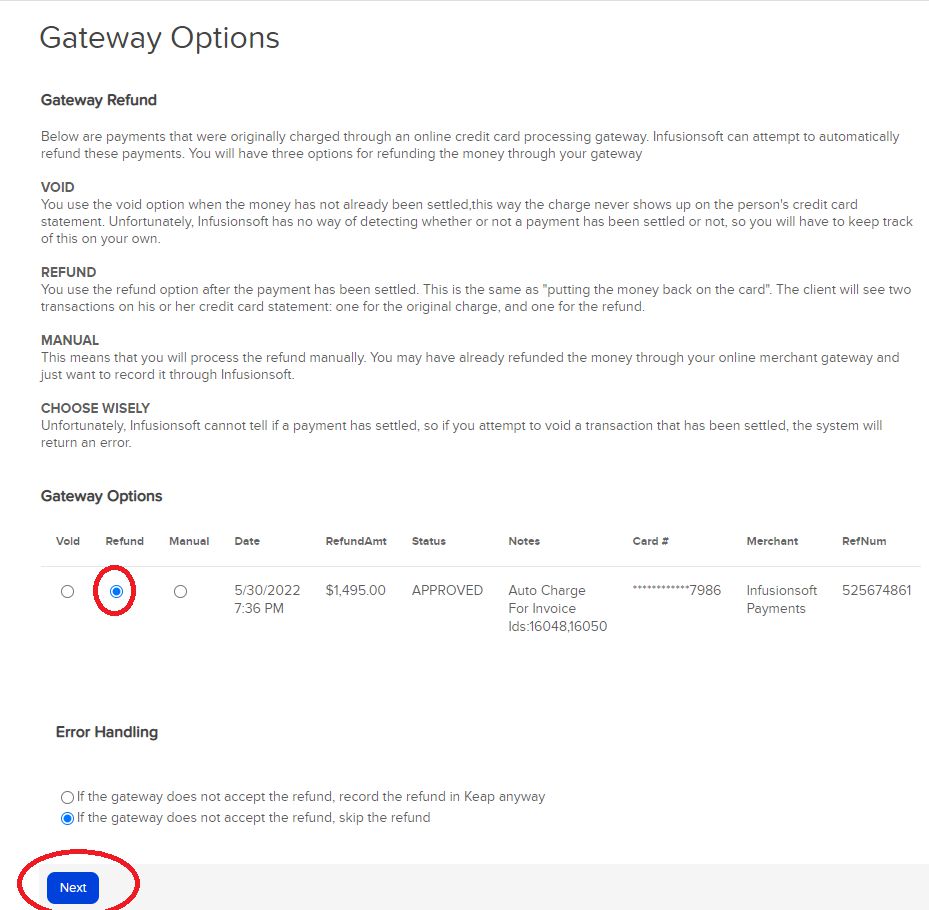
All set, congratulations!
Verification Checklist
✅ Verified the subscription status is set to INACTIVE.
✅ Correctly set the end date for the subscription.
✅ Entered the reason for cancellation in Keap.
✅ Disabled autocharge and ensured no credit card info is selected.
✅ Removed the client from the Facebook group.
✅ Removed the client from the Office Hours group in BlitzMetrics Academy.
✅ Removed all backlinks from the relevant content.
✅ Confirmed all steps have been followed and no actions were missed.
