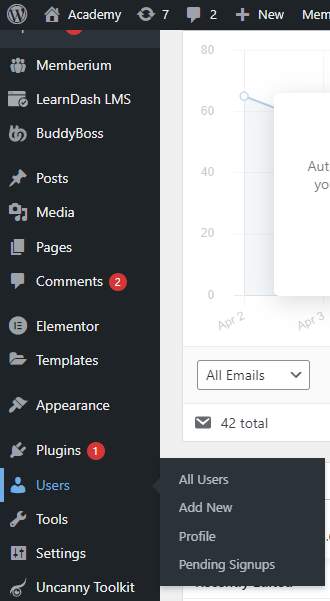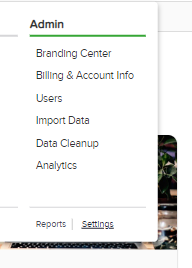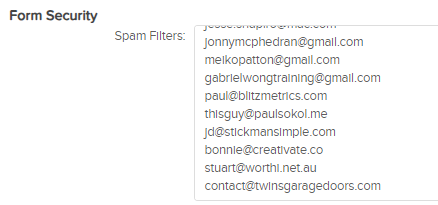How to Blacklist Unreasonable People to Our
Site and Products
In an effort to maintain a safe and positive environment for our users and protect the integrity of our products and services, it's sometimes necessary to blacklist certain individuals who engage in unacceptable behavior. Below are steps on how to suspend users in the Academy and blacklist them in Infusionsoft.
I. Suspending Users in the Academy
1. Access Academy Dashboard:
Log in to the Academy dashboard with administrator credentials.
2. Find the User:
Go to the 'Users' section and search for the user's email address.
3. Suspend the User:
Click on the user's profile and select 'Suspend'. Confirm by clicking 'OK'.
4. Effects of Suspension:
Suspended users will be logged out and unable to access their account or content.
II. Blacklisting Users in Infusionsoft
1. Access Infusionsoft Settings:
- From the Homepage, go to the Menu icon and select 'Settings' under 'Admin'.
2. Navigate to Spam Filters:
- Select 'Application' and scroll down to find 'Spam Filters'.
3. Enter User's Email:
- Enter the user's email address in the provided field and save changes.
Impact of Blacklisting:
- Users marked as spam will be restricted from purchasing any of our courses or packages.
- Transactions initiated by these users will not be processed by the system.