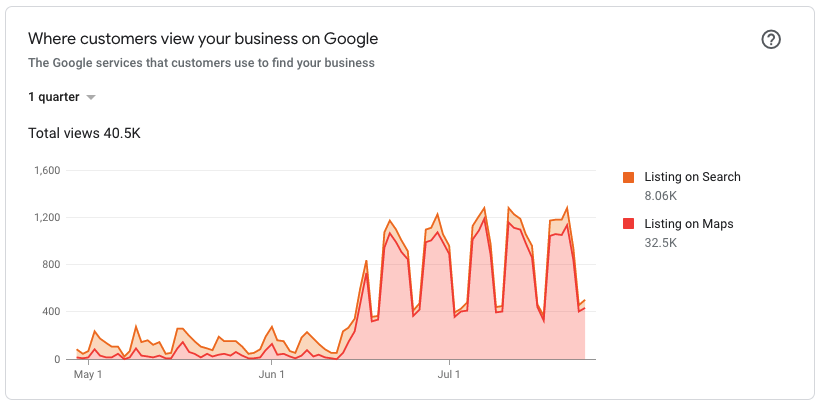
In today’s online world, it is important to include as much information as possible on your practice’s website to ensure your business can be easily found by potential patients. One way to do this is to include local business dentist schema on your website.
Schema is a type of structured data that helps search engines understand the content on your website and provide relevant results to searchers. It is coded using a specific markup language and can be added to your site’s HTML code.
Adding local business schema to your site can be beneficial in helping to provide searchers with relevant information about your practice, which in turn can help to improve visibility in search results and Click-Through Rate (CTR), both of which are important factors in Search Engine Optimization (SEO).
Adding schema will also allow your site to show enhanced search results, also known as “rich results.” This practice is especially important for dentists as local business schema will greatly help your dental practice to show up in Google’s search results.
Rich results give your site many advantages, including:
- Making your website stand out in SERPs (Search Engine Results Page)
- Improving click-through rates
- Increasing relevant traffic to your site
- Developing best practices for current SEO standards
Why Should Dentists Use Local Business Schema?
Local Business Schema is a code that you can add to your website to improve your visibility on Google Search and Maps. When you add Local Business Schema to your site, you’re essentially telling Google that your business exists and providing them with information about your business, such as your address, hours of operation, and services offered.
With Local Business Schema added to your website, you’re more likely to show up in Google’s Local 3-Pack, which is the box that appears at the top of the search results when someone searches for a local business.
The Local 3-Pack is made up of the three businesses that Google believes are the most relevant to the searcher’s query. Including your dental practice in the Local 3-Pack is important because it will increase your click-through rate (the number of people who click on your listing), which will, in turn, lead to more new patients for your practice.
Local Business Schema can also help your dental practice rank higher in the search results. Google takes into account a variety of factors when determining where to rank a website in the search results, and one of those factors is whether or not the site has a Local Business Schema.
According to Matt Diggity, an SEO expert, on diggitymarketing.com:
“46% of all searches have local intent. (1), and 75% will more likely visit local stores after a search for a nearby business that reveals one nearby. (2)”
Not only that but according to Search Engine Land’s research:
“Local Searches Lead 50% Of Mobile Visitors To Visit Stores Within One Day” (3)
After implementing The Local Business Schema for one of our Dentists’ Websites, we saw a 56% jump in views on Google Maps:
We also saw a huge increase in customer views on both Maps and Search Results:
As you can see, the Local Business Schema will improve your dental practice’s visibility on Google Search and Maps and help you grow your practice.
While this process can be a bit daunting, I have put together a guide to help you get started. I will be showing you how to add your dental schema to your website and boost your rankings in 10 simple steps.
Steps for Local Business Dentist Schema
Step 1.
Merkle, a marketing agency, published this handy website. Check it out here: https://technicalseo.com/.
After loading the page, you should see something like the image below:
Step 2.
Go ahead and click the button for “SEO Tools”.
Step 3.
Next, we’re going to select the option on the left toolbar for “Schema Generator”.
Step 4. (a)
Now, we’re going to click on the drop-down menu, and select what kind of schema we want to create.
Step 4. (b)
Scroll down the dropdown menu and select the “Local Business” schema.
Step 4. (c)
Let’s select our particular schema for “Dentist” from the lower drop-down menu.
Step 5.
Now you can go ahead and fill out all the information for your Dental Practice. You want to make sure you are entering all of the information EXACTLY as it appears on your Google Business Profile. This is important for consistency across the web and helps Google understand your business better.
As you fill in the information on the left-hand side form, you will see your schema is generated automatically on the right-hand side panel. Pretty cool!
Step 6.
After you have filled out all of the fields available, click on the “Add Opening hours” Button.
Step 7.
Go ahead and add your opening hours. Keep in mind this is in military time.
Step 8.
Almost done! Now you can click on the “social profiles” button.
Step 9.
Enter all of your social profile URLs, such as Facebook, Instagram, Twitter, etc.
Step 10.
We’re at the final step. Click on the “copy” button to copy all of the schemas you just created. Paste this newly created Dentist Schema into the “head” of your website on either the homepage or the contact page.
You did it!!
Take a deep breath; you’re done.
You have now successfully added Local Business Schema to your website. Remember, this is an important step in helping your website rank on Google Search and Maps. Not to mention, it will help increase your click-through rate and get you more new patients!
We hope this guide has helped add your schema and explain why this is important for SEO.
If you have any questions or need assistance in your schema, reach out to our team of experts at https://omnipremier.com/dental-marketing/. Our marketing specialists happily help dentists become market leaders.
Author:
Patrick Chavoustie
Owner, CEO
(720) 549-9222
info@omnipremier.com
