Why a Contact Form Matters
Every website—whether for business, blog, or personal brand—needs a clear, easy way for visitors to get in touch. A contact form does more than collect messages: it lowers friction between customer and provider, while centralizing and structuring inquiries so teams can respond faster, qualify leads automatically, trigger workflows (CRM/ticketing), and measure ROI—boosting conversion rates, protecting your inbox, and lowering the time and cost required to turn visitors into customers.
Among the many plugins available, we use WPForms for its ease of use, drag-and-drop builder, and seamless integration with security features such as Google reCAPTCHA.
Why Add reCAPTCHA to Your Forms
Unfortunately, contact forms are frequent targets for spam bots. Automated scripts can flood your inbox with irrelevant or malicious submissions. That’s where Google reCAPTCHA v3 comes in. Unlike v2, which interrupts users with checkbox prompts (“I’m not a robot”), v3 works silently in the background, assigning risk scores based on user behavior. This means a smoother user experience while still protecting your site from abuse.
Prerequisites: What You Need Before Starting
Before enabling reCAPTCHA v3 on your WPForms, make sure you have the following:
- A Google Account (to register your site with reCAPTCHA).
- Admin access to your WordPress site.
- The WPForms plugin installed and activated (the free version supports reCAPTCHA, but the Pro version adds more advanced features).
- Access to your WordPress dashboard for plugin configuration.
Step 1: Register Your Site with Google reCAPTCHA
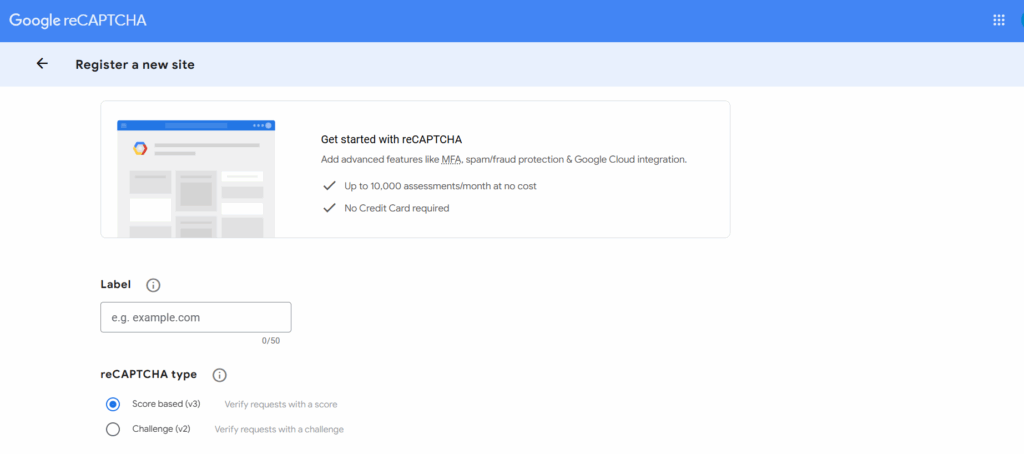
- Visit the Google reCAPTCHA Admin Console.
- Log in with your Google account.
- Under Register a new site:
- Enter a label (e.g., “SiteName Forms”).
- Select reCAPTCHA v3.
- Add your domain (e.g.,
example.com). - Accept the reCAPTCHA Terms of Service.
- Click Submit.
- Copy the Site Key and Secret Key provided. You’ll need these for WordPress.
Step 2: Configure WPForms reCAPTCHA Settings
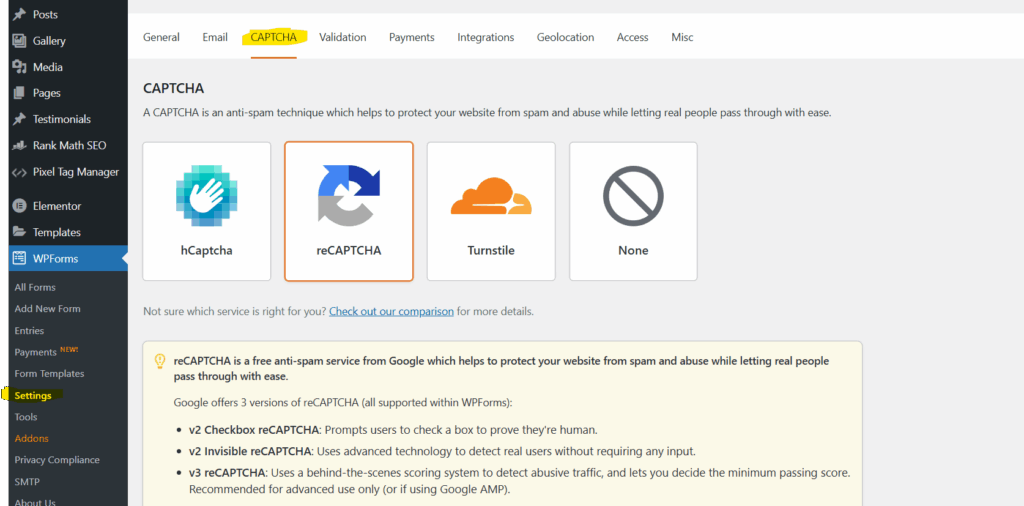
- Log in to your WordPress dashboard.
- Go to WPForms > Settings.
- Click the CAPTCHA tab.
- Choose reCAPTCHA v3.
- Paste the Site Key and Secret Key you copied from Google.
- Save your settings.
Step 3: Enable reCAPTCHA on a Specific Form
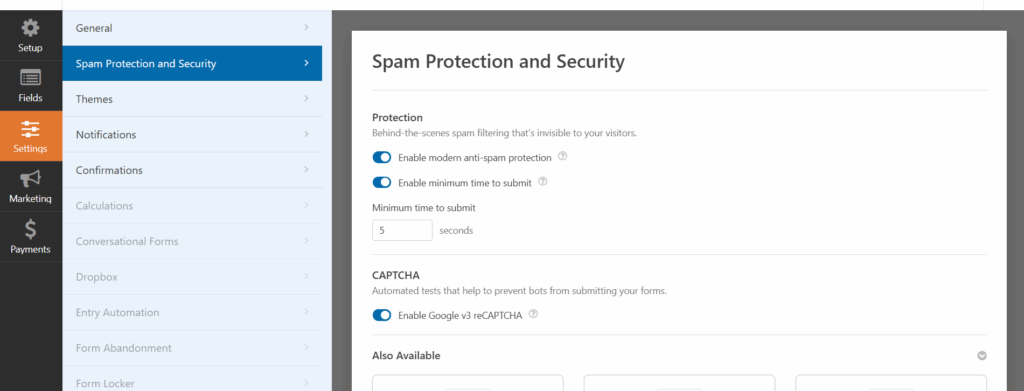
- Navigate to WPForms > All Forms.
- Edit the form where you want to enable reCAPTCHA (e.g., your contact form).
- In the form builder, go to Settings > Spam Protection and Security.
- Scroll down to the Enable reCAPTCHA toggle and turn it on.
- Save your form.
Step 4: Test Your Form
- Visit the page where your contact form is embedded.
- Submit a test message.
- At the bottom right of your screen, you should see the small reCAPTCHA badge, confirming it’s active.
- Check your email inbox to ensure the submission went through without spam interruptions.
Common Issues and Troubleshooting Tips
Even with a smooth setup, users sometimes face challenges. Here are some common ones and how to resolve them:
1. False Positives (Humans Marked as Bots)
- reCAPTCHA v3 assigns a score (0.0–1.0) based on how “human” the interaction seems.
- If your form is rejecting legitimate users, your threshold score may be set too high.
- Fix: In WPForms settings, adjust the reCAPTCHA score threshold (e.g., lower it from 0.7 to 0.5). This makes the filter less aggressive.
2. Badge Not Appearing on the Page
- The reCAPTCHA badge should show up in the bottom right corner of your site.
- If it doesn’t:
- Check that your Site Key and Secret Key are entered correctly.
- Ensure your domain is added in the reCAPTCHA console.
- Confirm your theme or other plugins aren’t blocking Google scripts.
3. Form Still Getting Spam
- reCAPTCHA v3 isn’t foolproof; sophisticated bots can sometimes bypass it.
- Fix: Enable WPForms’ honeypot field under form settings as an additional layer, or combine reCAPTCHA with custom validation rules.
4. Conflict with Other Plugins or Themes
- Sometimes JavaScript conflicts prevent reCAPTCHA from running.
- Fix: Temporarily disable other plugins and test your form. Reactivate them one by one to find the conflict. Contact your theme/plugin developer if needed.
5. Site/Secret Key Errors
- If you see an “Invalid site key” or “Invalid secret key” message:
- Double-check you copied the keys correctly.
- Make sure you registered your site under reCAPTCHA v3 (not v2).
Final Thoughts
Integrating WPForms with Google reCAPTCHA v3 enables you to protect your website from bots without frustrating your genuine visitors. And by keeping common issues in mind—like score thresholds or plugin conflicts—you seamlessly integrate it into your site and ensure your contact form works without a hitch.
