How to Cross-post an Article or Blog Post on a Facebook Page, Profile, or Group
What this guide will teach you
Qualifying Checklist
To execute this task, you will need the following:
- The link to the article or blog post.
- The link to the Facebook page, profile, or group.
- Publishing rights to the Facebook page, profile, or group (advertiser, moderator, editor, or admin role).
- The content to post.
Step 1: Go to Facebook and log in
You should know where you're supposed to cross-post the article or blog post before diving in. As you can see below, there are 5 Facebook accounts that we maintain.
- Content Factory Facebook Page
- Content Factory Academy Group
- Content Factory Office Hours Group
- Dennis Yu's Facebook Profile
- Dennis Yu's Facebook Page
Once you've determined where you need to go, log in to Facebook using the login credentials given to you, and go to the main page of the Facebook account.
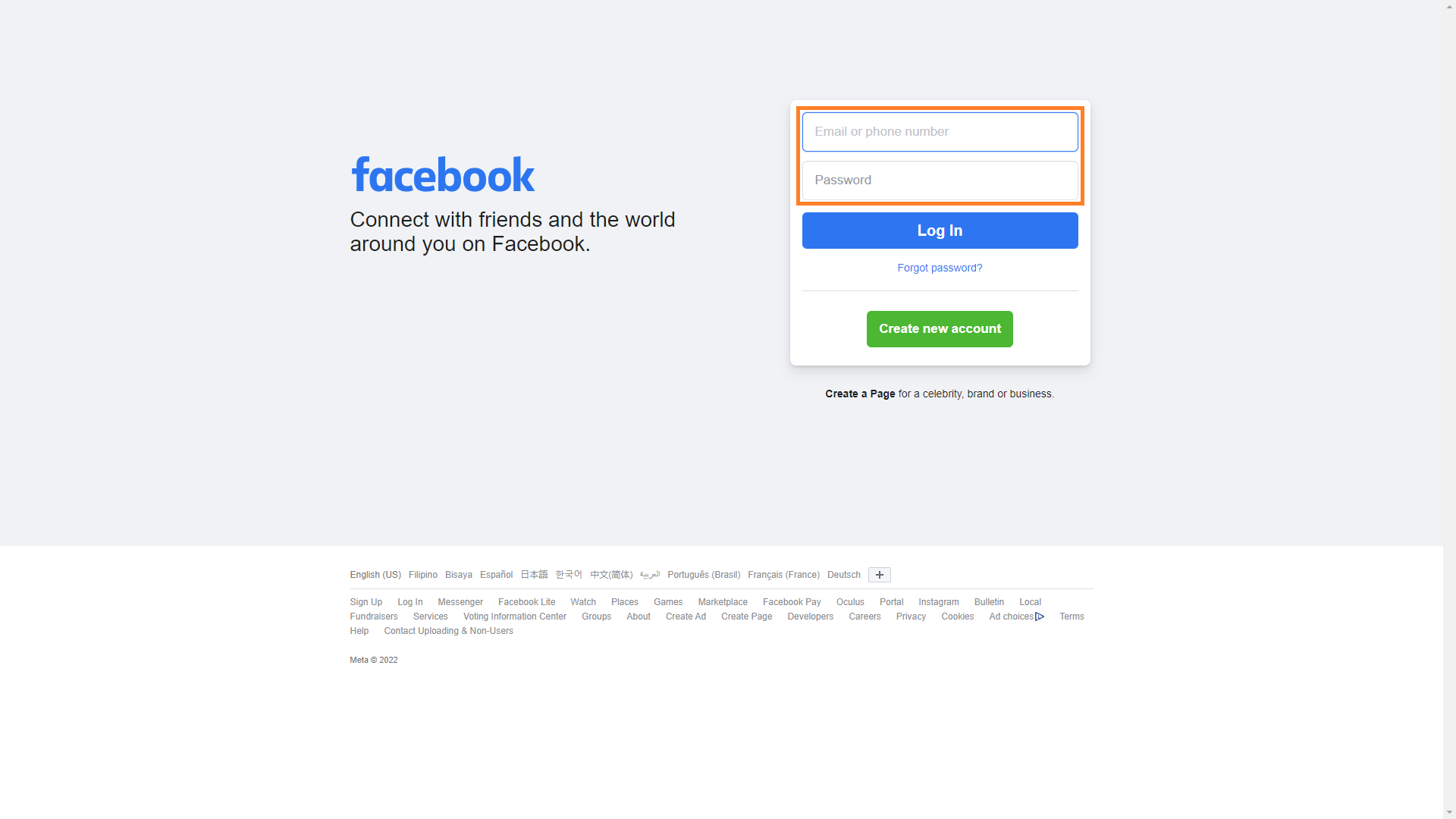
Step 2: Create a post
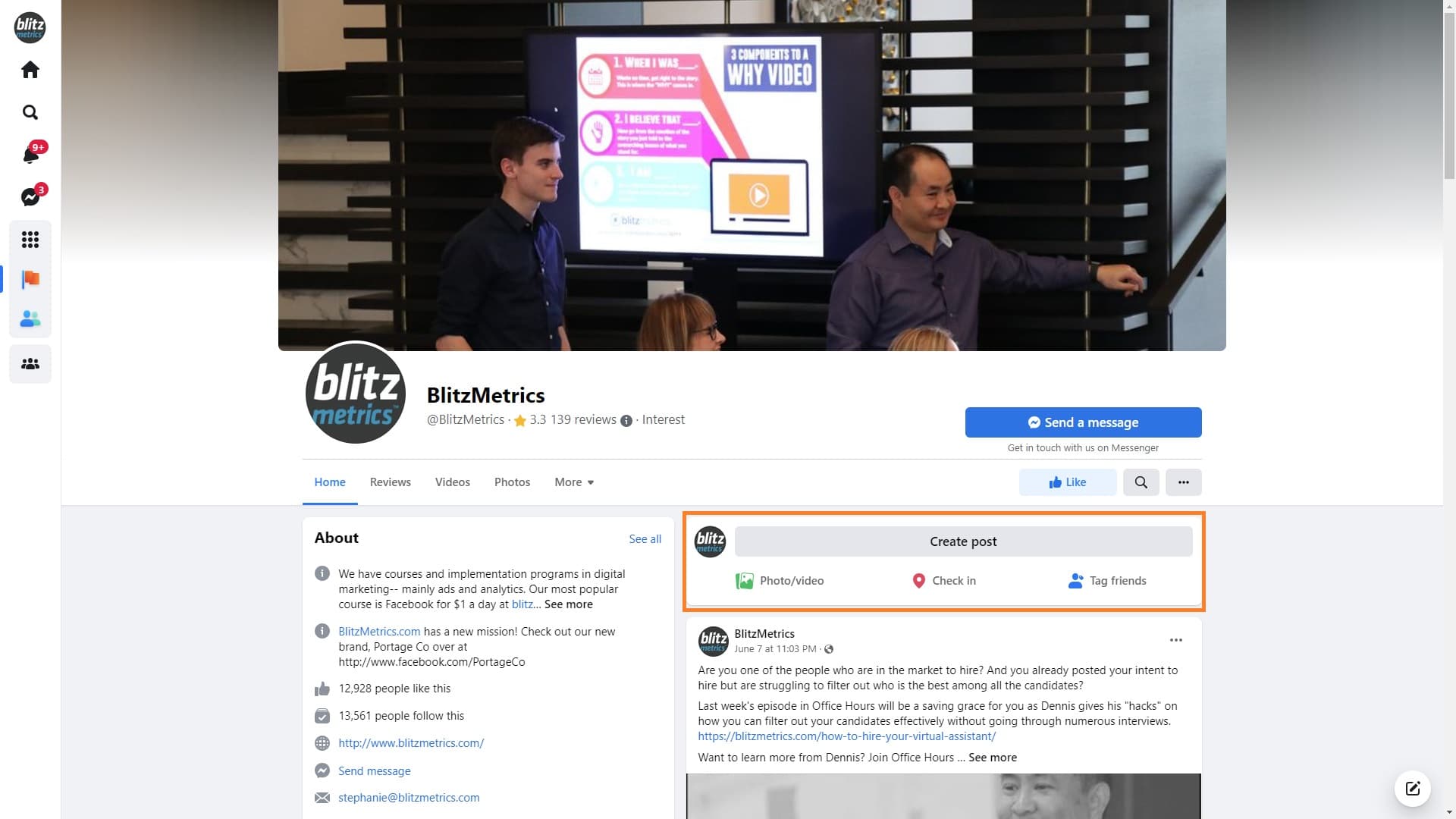
Step 3: Copy, paste, and post
Copy the caption from the source, whether that's the text from an article or a blog post, then paste it into the box. Don't forget to include the link to the blog post so that the person can go to the source (the article or blog post itself). Adjust the spacing of the sentences and paragraphs if needed.
When you're satisfied with the post you created, click "Post."
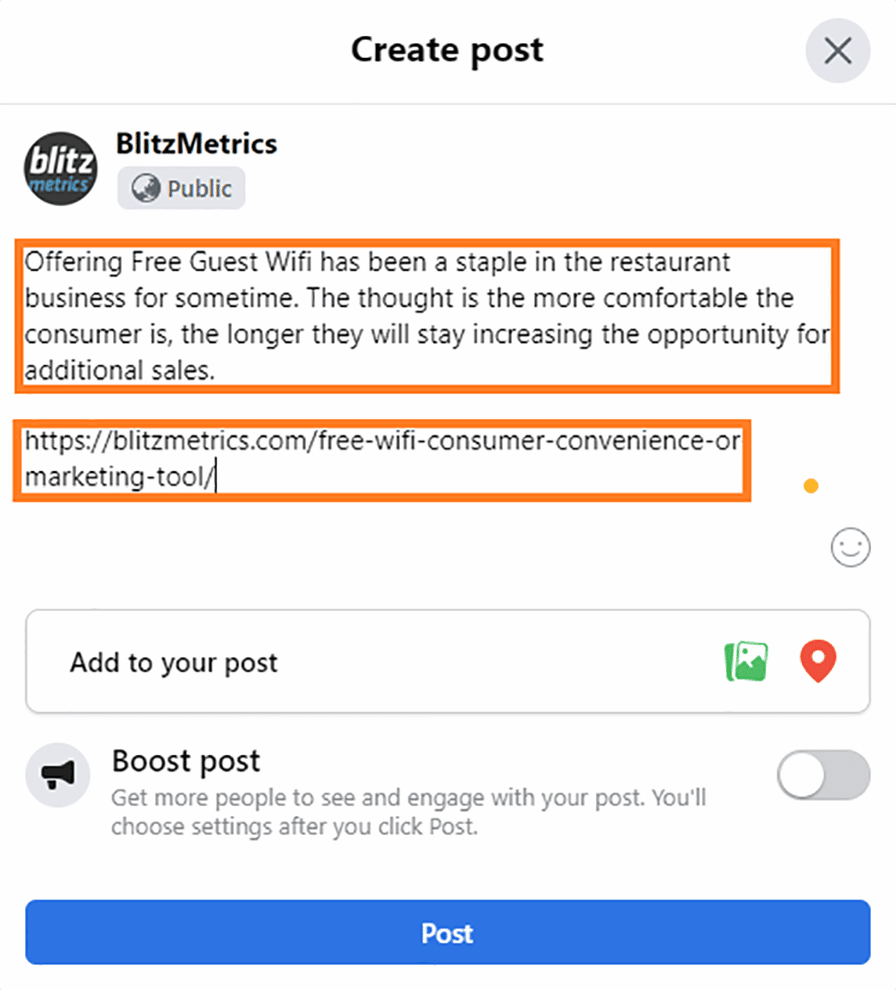
Step 4: Obtain the link of the post
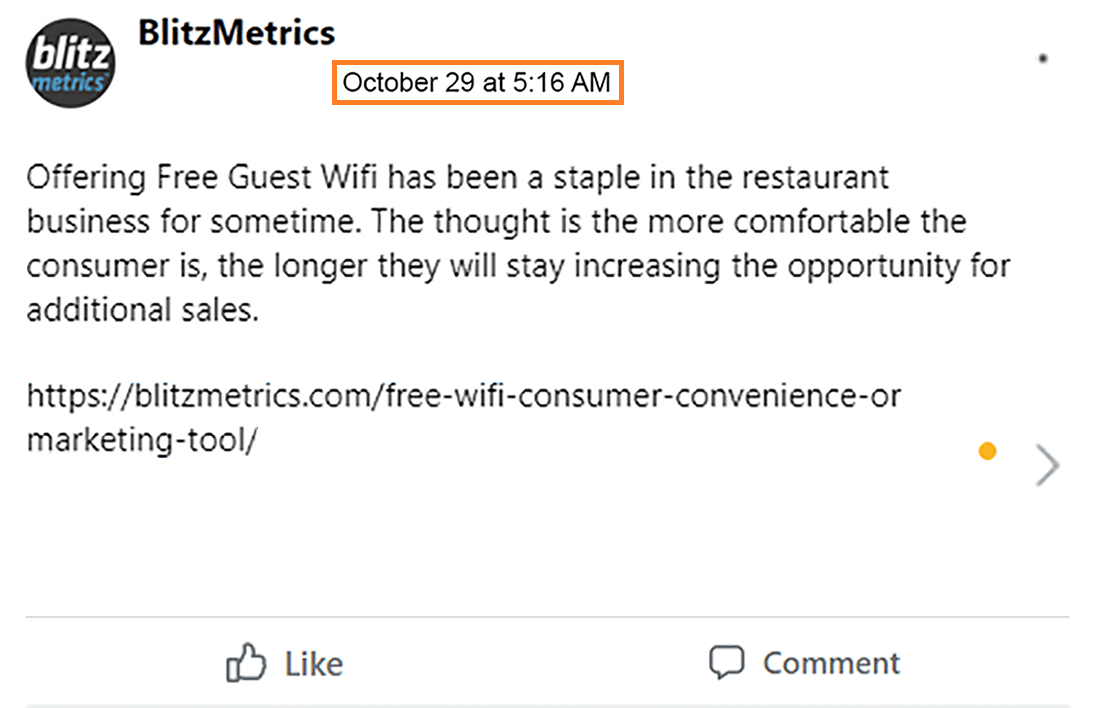
Step 5: Update your Content Library's Social tab
In your Content Library’s Social Content tab, fill in all columns below:
a. Date
b. Content
c. URL
d. Type
e. Social Platform: “Facebook”
| IF | THEN |
| you are posting on your behalf, | update your own Content Library |
| you are posting on behalf of Content Factory, | update the Content Factory Content Library |
| you are posting on behalf of a client, | update the client’s content library. |
That's it. Good job!
Verification Checklist
The Facebook post must meet the following criteria:
#1. The correct Facebook account was used.
#2. The correct article or blog post was used as the source.
#3. The correct caption was pasted onto the post.
#4. The link to the article or blog post was added to the post as a source of reference.
#5. You were able to successfully post it.
#6. You have checked the post for errors in spelling, grammar, formatting, and consistency.
#7. The required details were added to the Content Library.
