Every week, we send helpful insights, training updates, and reminders to our Home Service Owner community.
But instead of sending one-off messages manually, we built a repeatable process in Keap Classic (Infusionsoft) that lets us design, personalize, and deliver every broadcast efficiently — while keeping the tone warm and human.
Step 1: Accessing the Broadcast Tool
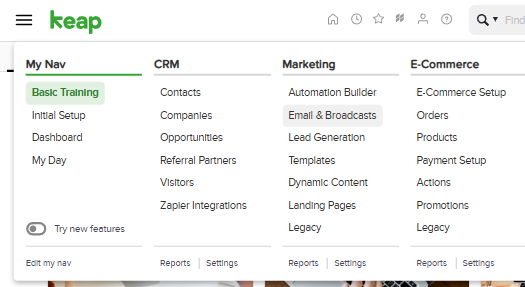
It starts in Keap’s main dashboard.
We go to Marketing → Email & Broadcasts, then click + New Email Broadcast.
This is our control center — where each announcement, promo, or newsletter begins.
No complicated automation here; just a clean, one-time email to a segmented audience.
Step 2: Choose a Template or Start From Scratch
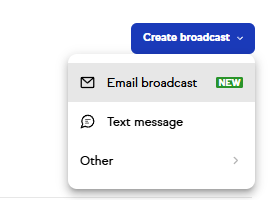
Keap gives you three starting options:
- Use a blank email — start from zero for complete creative control.
- Select a pre-made template — great if you want a professional layout fast.
- Use a recently sent email — ideal if you’re resending to a similar audience.
Step 3: Design Your Email
Inside the drag-and-drop builder, you can:
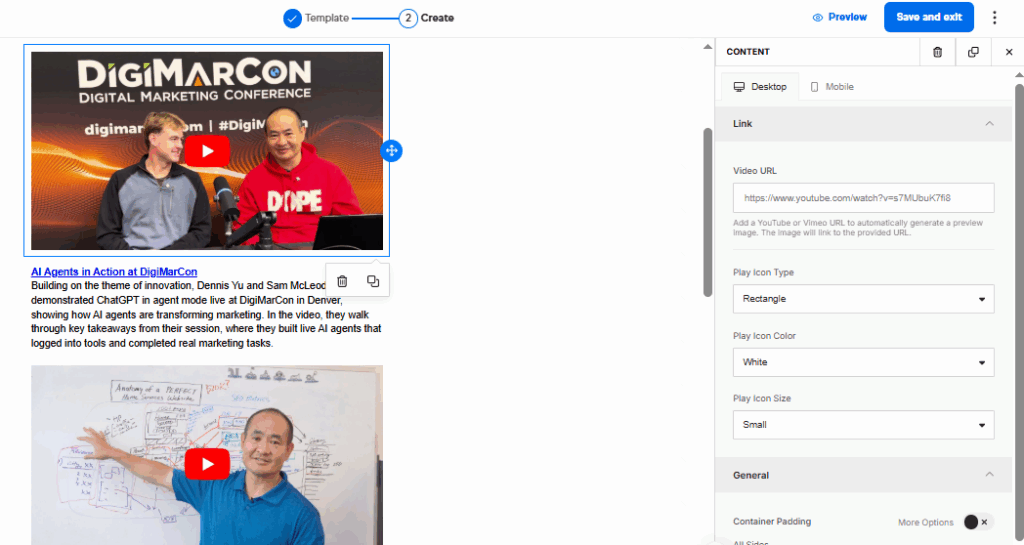
- Add text, images, buttons, and dividers.
- Adjust styles, spacing, and layout.
- Personalize content using merge fields, such as
~Contact.FirstName~.
Example: “Hey ~Contact.FirstName~, we’ve got something exciting to share!”
Step 4: Set Your Subject Line & Pre-header

Your subject and preview text are critical for open rates. Pro Tip:
Keep subject lines under 50 characters
Use the preview to spark curiosity or summarize the email
Step 5: Choose Your Recipients
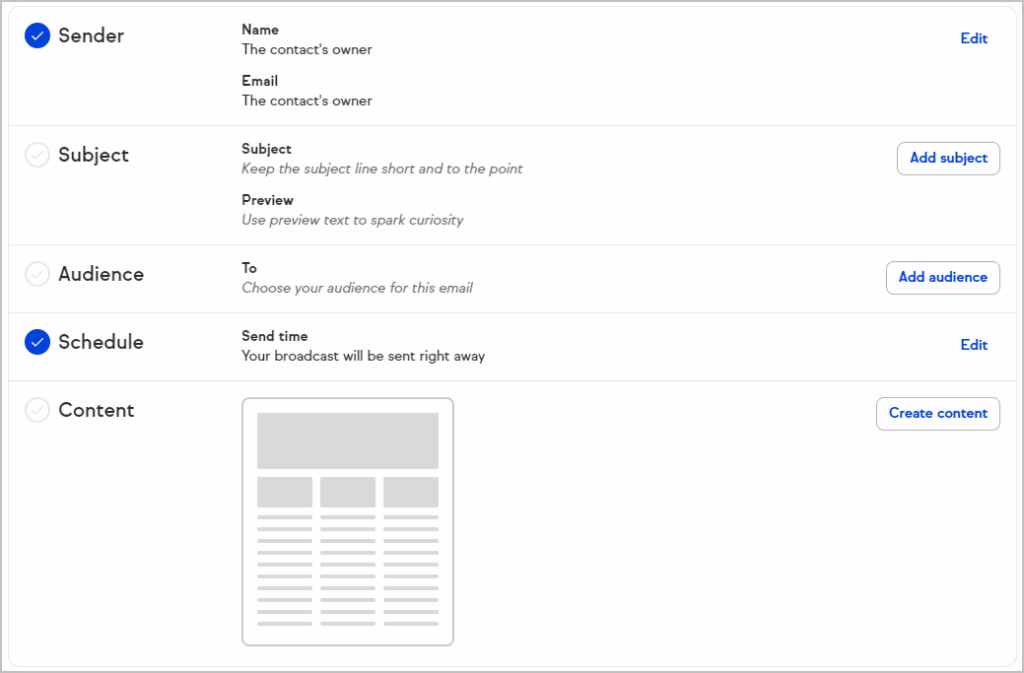
You can send to:
- Tags
- Saved searches
- Individual contacts or lists
Only marketable contacts will receive your email. Avoid sending to unengaged or unverified contacts.
Step 6: Send or Schedule
You’ll get the option to:
- Send immediately
- Schedule for a specific date/time
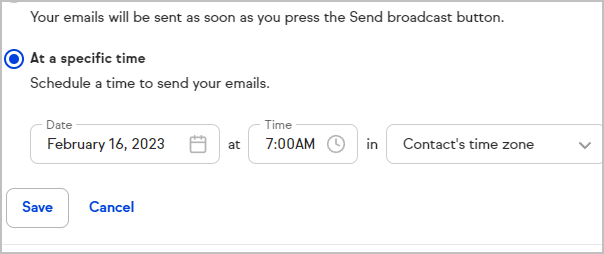
Before sending:
- Preview mobile & desktop
- Test all links
- Review time zone
Final Tips
- Personalize every email with your contact’s name.
- Keep messages short and visually clean.
- Test before sending to catch any issues early.
- Reuse and improve successful templates to save time.
That’s it!
You’ve now learned how to create, schedule, and send a broadcast email in Keap Classic — the same process we use to reach Home Service Owners and other client segments efficiently.
